To choose a partition to install Windows 10, select the partition with enough space and click on the “Next” button. When choosing a partition, make sure it has enough space to accommodate the operating system files and other important data.
It is also important to note that selecting the wrong partition may result in data loss. Installing Windows 10 can be a daunting task for many, particularly if you are a first-time user. Choosing the right partition is crucial in ensuring the stability and functionality of your operating system.
We will explore the key considerations when selecting a partition to install Windows 10. Additionally, we will discuss the benefits of installing Windows on a separate partition, and explore some common pitfalls to avoid when partitioning your hard drive. By the end of this article, you will have a better understanding of how to choose the right partition for your Windows installation.
Check System Requirement
Check System Requirement:
Processor: The processor of your device plays a vital role in determining the type of Windows 10 that can be installed. Ensure that the processor is either 1GHz or faster and Y/Z generations or later.
RAM: Random Access Memory (RAM) is temporary storage for data that your device needs immediately. The 32-bit version of Windows 10 requires at least 1 GB of RAM, while the 64-bit version requires 2 GB of RAM or more.
Hard Disk Space: The hard disk space determines the amount of data that you can store on your device. Microsoft recommends that you have 32 GB of hard disk space for the 64-bit version of Windows 10 or 16 GB of hard disk space for the 32-bit version of Windows 10.
Choose The Partitioning Method
To choose the partition to install Windows 10, one needs to choose a partitioning method. One of the methods is to create a new partition, which involves shrinking an existing partition or using unallocated space.
Creating a new partition can be done directly from the Windows 10 installation process by selecting “Custom” when prompted for an installation type. From there, select the unallocated space or the partition that needs to be shrunk and create a new partition with the desired size.
The option to shrink an existing partition is also available in the Windows 10 installation process by selecting the “Custom” installation type. From there, select the partition to shrink and choose the amount of space to allocate for the new partition.
The final option is to use unallocated space on the hard drive. This can be done by selecting the unallocated space during the installation process and creating a new partition with the desired size.
Consider The Partition Size
When choosing which partition to install Windows 10, it is important to consider the size of the partition. The partition needs to have enough space to accommodate the operating system and any installed programs, as well as leave enough room for future updates and files.

Credit: www.easeus.com
Understand Partition Types
If you are planning to install Windows 10, it is essential to understand the different partition types before choosing one. There are three types of partitions – primary, extended, and logical.
A primary partition is the partition on which the operating system is installed, and it is limited to four partitions per disk. An extended partition is used to create more than four partitions on a disk, and it can contain one or more logical partitions.
| Partition Types | Description |
|---|---|
| Primary Partition | The partition on which the operating system is installed. Limited to four partitions per disk. |
| Extended Partition | Used to create more than four partitions on a disk. Can contain one or more logical partitions. |
| Logical Partition | A partition created within an extended partition. Can be used to store data or install additional operating systems. |
When choosing a partition to install Windows 10, it is recommended to select a primary partition as it is the easiest and most straightforward option. However, if you need more than four partitions on a disk, you can choose to create an extended partition and then create logical partitions within it.
Keep in mind that when you install Windows 10 on a logical partition, it may cause problems with dual-booting or accessing the partition from other operating systems. Therefore, it is best to choose a primary partition whenever possible.
Identify Disk Configuration
Identifying the disk configuration is the first step in choosing which partition to install Windows 10. Two types of disk configurations, Basic disk and Dynamic disk, are available. Basic disks are the most commonly used type and are compatible with all Windows operating systems. They use primary partitions, extended partitions, and logical drives to store data. Dynamic disks provide more advanced features for managing volumes, such as creating mirrored volumes and striped volumes. However, dynamic disks are not supported on some versions of Windows 10, such as Home edition. To identify the disk configuration, right-click on the Windows icon and select Disk Management. The disk type is identified under the disk name.
| Basic Disk | Dynamic Disk |
|---|---|
| Uses primary partitions, extended partitions, and logical drives to store data. | Provides more advanced features for managing volumes. |
| Compatible with all Windows operating systems. | Not supported on some versions of Windows 10, such as Home edition. |
| Enables creating mirrored volumes and striped volumes. |
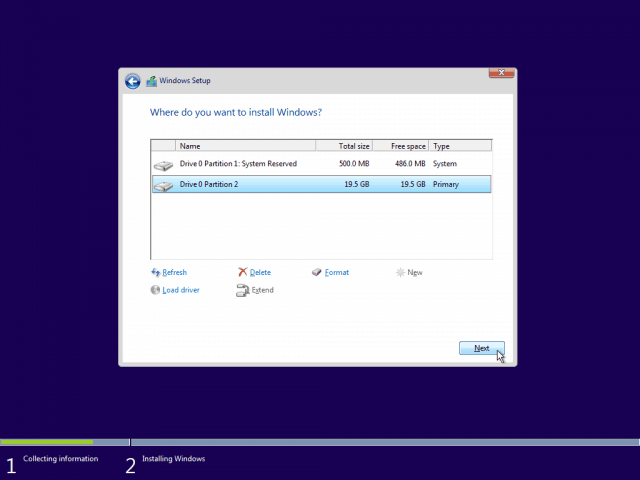
Credit: www.groovypost.com
Evaluate Partitioning Tool Options
It can be daunting to choose which partition to install Windows 10, but evaluating your partitioning tool options can help make the decision easier. Windows built-in Disk Management tool is a basic option and can be accessed easily, but it may not have all the features you need. Third-party partitioning software, on the other hand, offers more advanced features and a user-friendly interface for creating, resizing, and formatting partitions. Additionally, some third-party tools have bootable media, so you can partition your disk without having to install an operating system or access it from another computer. Before deciding on a tool, consider your level of expertise in partitioning, the compatibility with your hardware and operating system, and the reviews and ratings of the software.
| Windows built-in Disk Management | Third-party partitioning software |
|---|---|
| Basic partitioning tool Limited features Easy to access |
Advanced features User-friendly interface Bootable media available |
Backup Important Data
Choosing the right partition to install Windows 10 is crucial to ensure the smooth functioning of your PC. Before doing anything, it is very important to backup all your important data. You can do this by creating a backup of your data on an external drive. This will ensure that your data is safe, even if something goes wrong during the installation process. In addition, creating a backup will give you peace of mind, knowing that all of your important files are safe and secure.
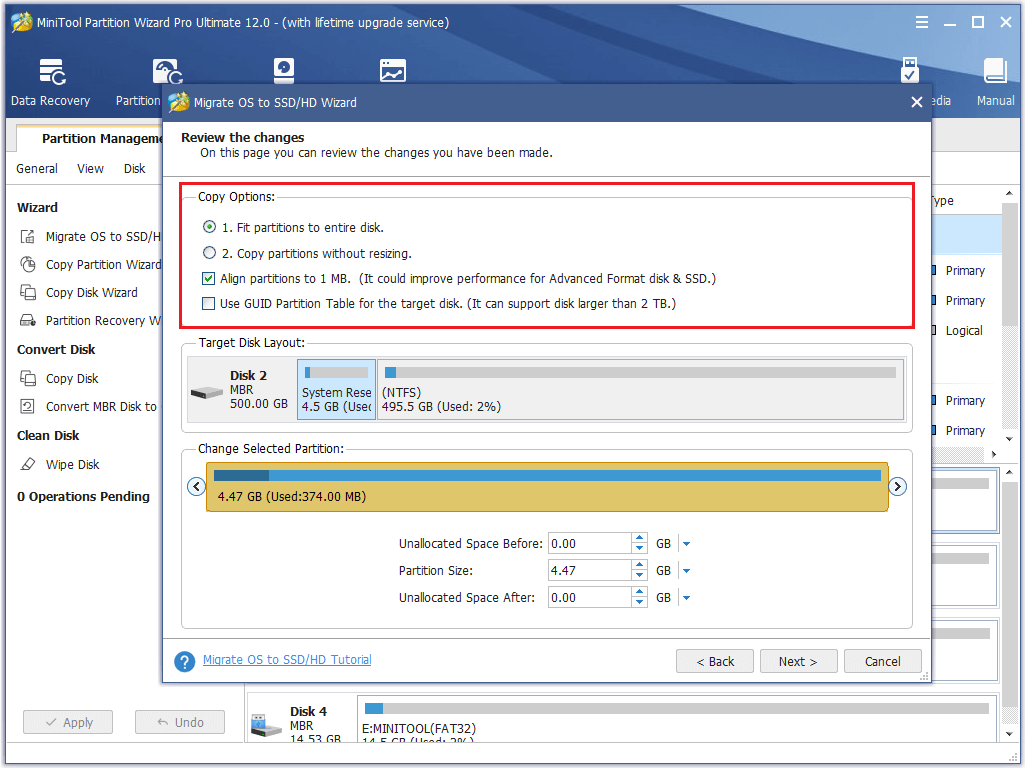
Credit: www.partitionwizard.com
Create And Format The Partition
Choosing the right partition to install Windows 10 on is crucial for optimal efficiency. You can create and format a partition using the built-in Disk Management tool on your system. First, press Win+X and select “Disk Management.” Then, choose the drive you want to partition, right-click on it, and select “Shrink Volume.” This will allow you to set the size of the new partition. After that, right-click on the unallocated space and select “New Simple Volume.” Finally, follow the instructions of the wizard to format the new partition. Alternatively, you can use a third-party tool like EaseUS Partition Master to create and format the partition with more options.
Frequently Asked Questions For How Do I Choose Which Partition To Install Windows 10
What Is The Best Partition To Install Windows 10?
The best partition to install Windows 10 is usually the C: drive. This is because it is the default location for installation and the operating system is designed to work best on this drive. Ensure that there is enough space and that the partition is formatted to NTFS for best performance.
How Do I Choose Which Hard Drive To Install Windows 10?
To choose a hard drive for Windows 10, consider its storage capacity, speed, and interface compatibility with your PC. Ensure the hard drive has adequate space for your operating system and important files. SATA is the most common interface for modern PCs.
Look for a reputable brand with a good warranty and customer support.
How Do I Install Windows On A Specific Partition?
During Windows installation, select the partition you want to install the operating system on. Simply select the partition and click on the “Next” button. If there is no partition, you can create one using the installation wizard. Remember to back up your data before proceeding with the installation.
Which Partition Should Be Active To Boot Windows 10?
The partition labeled “System” or “Boot” should be active to boot Windows 10. This partition contains the necessary boot files for the operating system to start up properly.
Conclusion
Choosing the partition to install Windows 10 can be decisive in the performance of your computer. It depends on the type of usage and the available space in each partition. It’s important to avoid installing Windows 10 in the same partition as your important data to prevent data loss.
Careful consideration must be taken before making the final decision. Ultimately, choosing the perfect partition boils down to personal preference.