Uninstalling a Windows update can take anywhere between 10 to 30 minutes depending on the speed of the computer and the size of the update. Uninstalling a Windows update can be necessary if an update causes issues or conflicts with other programs or hardware.
However, the process can take a bit of time, and it’s important to ensure that the computer is not shut down or restarted during the uninstallation process. The actual time it takes to uninstall a Windows update varies and depends on how large the update is and how fast the computer is.
It can take as little as 10 minutes or up to 30 minutes. Additionally, it’s recommended to create a system restore point before uninstalling an update in case any issues arise during the process.

Credit: www.gatesnotes.com
Factors That Affect Time For Uninstallation
The time taken to uninstall Windows update depends on various factors such as the size of the update, hardware of the computer, type of hard disk, and software specifications. Size of the update: Larger updates will take more time to uninstall than smaller updates. Hardware of the computer: The speed of the processor and the amount of RAM affect the time taken for uninstallation. Type of hard disk: A Solid State Drive (SSD) will be faster compared to the Hard Disk Drive (HDD) for uninstallation. Software specifications: The version of the operating system and other installed software can also affect the time taken for uninstallation. It is recommended to let the uninstallation process complete without interruption. Interruptions may create further issues and prolong the process.

Credit: answers.microsoft.com
Methods To Uninstall Windows Updates
To uninstall a Windows update, there are three methods you can try.
From Settings App
The easiest way to remove a Windows update is from the Settings app. Go to Settings > Update & Security > Windows Update > View update history. Then click on the Uninstall updates option and select the update you want to remove. Follow the instructions to complete the uninstallation process.
From Control Panel
If you prefer to use Control Panel, go to Programs > Programs and Features > Installed Updates. Find the update you want to remove, right-click on it, and select the Uninstall option. Follow the instructions to complete the uninstallation process.
Using Command Prompt
For advanced users, you can use the Command Prompt to uninstall a Windows update. Type “cmd” in the Start menu search bar, right-click on Command Prompt, and select Run as administrator. Then type the command “wusa /uninstall /kb:
Whichever method you choose, make sure to restart your computer after uninstalling the update to complete the process.
How Long Does It Really Take?
Uninstalling a Windows Update can be a time-consuming process and the duration varies depending on different factors. It depends on the size of the update, hardware configuration, connection speed, and other factors. Time estimates given by Microsoft or other sources aren’t always accurate.
Real-life testing shows that uninstalling a Windows update takes about 20-30 minutes on an average, but it can vary from 10 minutes to an hour. Larger updates can take longer to uninstall. Patience is required as the process can sometimes be slower than expected.
| Factors affecting uninstallation time | Average time taken |
|---|---|
| Size of the update | 10-60 minutes |
| Hardware configuration | 10-30 minutes |
| Internet connection speed | 10-20 minutes |
Uninstalling a Windows update can be a tricky process for some users who are not familiar with computers. It’s always a good practice to create a restore point before uninstalling an update so that you can recover your computer if something goes wrong.
Tips To Make Uninstallation Faster
To make the process of uninstalling Windows Update faster, it’s crucial to clear out junk and temporary files regularly. This helps to speed up the system and make space for other programs. Additionally, pausing other programs while uninstalling Windows Update can further improve efficiency. Keeping sufficient storage space before starting the uninstallation process is also essential. Lack of storage can slow down the system and increase the time it takes to uninstall the update. By following these tips, users can make the process of uninstalling Windows Update faster and more efficient.
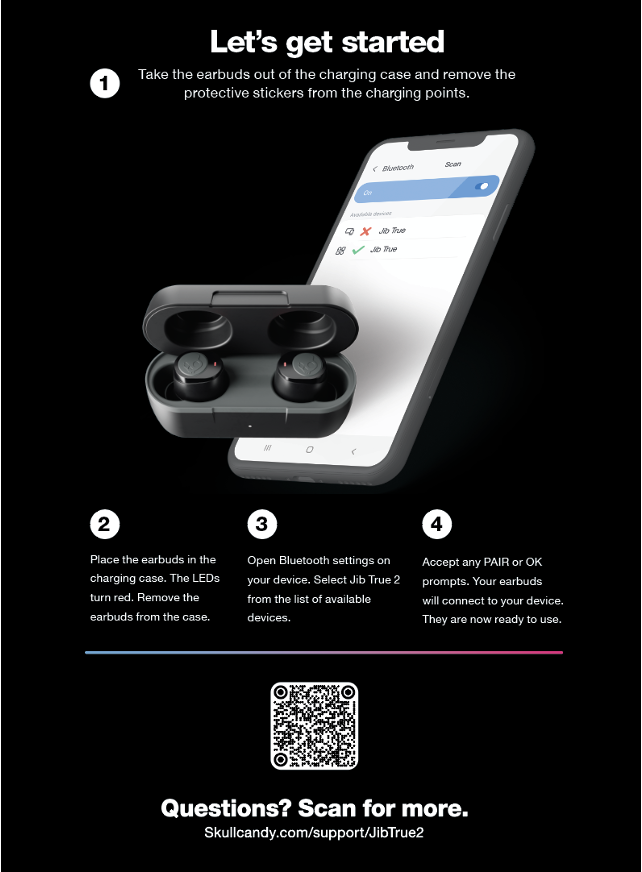
Credit: support.skullcandy.com
Frequently Asked Questions Of How Long Does It Take To Uninstall Windows Update
What Happens If You Uninstall A Windows Update?
Uninstalling a Windows Update can cause unforeseen issues like software instability, system crashes, and in rare cases, data loss. It’s best to only uninstall a Windows Update when it’s absolutely necessary. Additionally, some updates cannot be uninstalled so it’s important to check before proceeding.
Why Is Windows Update Taking Forever?
Windows Update taking forever is usually caused by a slow internet connection, outdated hardware, or software conflicts. It can also be due to overloaded Windows servers or an insufficient amount of disk space. You can try restarting your computer, disabling unnecessary programs, and performing a clean boot to resolve the issue.
How Do I Uninstall The Latest Windows 10 Update?
To uninstall the latest Windows 10 update, go to Start Menu > Settings > Update & Security > Windows Update > View update history. Click on Uninstall updates and select the update you want to remove. Restart your computer to complete the uninstallation process.
How Long Does It Take For Windows Update To Finish?
The duration for Windows Update to complete varies depending on your internet speed, computer specifications, and the number of updates pending. It is best to let the updates install overnight or when you don’t need to use your computer. Generally, the process takes between 30 minutes to a few hours.
Conclusion
Overall, the time it takes to uninstall a Windows update can vary and depends on several factors such as the size of the update and the speed of your computer. However, there are steps you can take to make the process as smooth and efficient as possible.
It’s always a good idea to backup your important files and check for any potential issues before uninstalling. With patience, proper preparation, and following the steps outlined you can successfully uninstall a Windows update without any major hiccups.