To add a channel to your favorite list on Spectrum, simply tune in to the desired channel, press OK on your remote control, and select “Add to Favorites”. This process is quick and easy.
Spectrum is a popular streaming platform that gives users access to a variety of television shows, movies, and other streaming content. Adding a channel to your favorite list on Spectrum is an excellent way to ensure that you never miss a show or program that you enjoy watching.
It’s an easy process that requires little effort, but it will save you time in the long run. This guide will provide you with step-by-step instructions on how to add a channel to your favorite list on Spectrum. Whether you’re a new user or a seasoned one, this guide will help you get the most out of your Spectrum experience and make your viewing experience more enjoyable.

Credit: m.youtube.com
Using Your Spectrum Receiver
Using Your Spectrum Receiver
To access the favorites list on your Spectrum receiver, simply press the “Menu” button on your remote and navigate to the “Favorites” tab using the arrow buttons. Once you are on the “Favorites” tab, you can add channels manually by selecting the “Add/Remove Channels” option and following the on-screen instructions. You can also view your current favorite channels by selecting the “Current List” option. To add a channel to your favorites list, highlight the channel you want to add and press “OK” on your remote. To remove a channel from your favorites list, simply highlight the channel and press “OK” again.

Credit: m.youtube.com
Using The Spectrum App
Adding channels to your favorite list on Spectrum is easy using the Spectrum app. Simply search for the channel you want to add, click on the star icon, and it will appear on your favorites list for easy access in the future.
The Spectrum app is a great way to manage your TV channels. To start, you’ll need to download the app to your device. Follow these steps to begin using the app:
- Open the app store on your device and search for “Spectrum TV app”
- Select and download the app
- Open the app and log in with your Spectrum credentials
- Navigate to the “Live TV” tab in the app
- Select the channel you want to add to your favorites
- Click on the “Add to Favorites” button
Customizing Your Favorites List
To add a channel to your favorites list on Spectrum, start by selecting the channel you want to add and press the “OK” button on your remote. Then, scroll down and select “Add to Favorites” and press “OK” once again. The channel will now be added to your list.
If you want to organize your list, press the “B” button on your remote while viewing your favorites. You can then use the directional arrows to move channels up or down on the list.
If you need to delete channels from your list, highlight the channel you want to remove and press the “C” button on your remote. Then, select “Remove from Favorites” and press “OK”.
| Action | Button |
|---|---|
| Select Channel | OK |
| Add to Favorites | OK |
| Move Channels Up/Down | B Button |
| Delete Channels | C Button |
Troubleshooting
If you are having trouble with channels not appearing on your Spectrum favorite list, try resetting your receiver. The process is quick and easy. Simply unplug your receiver for 60 seconds and then plug it back in. Wait for it to fully reboot and then check your favorite channels list again. If the channels still do not appear, try repeating the process or contacting Spectrum customer support for further assistance.
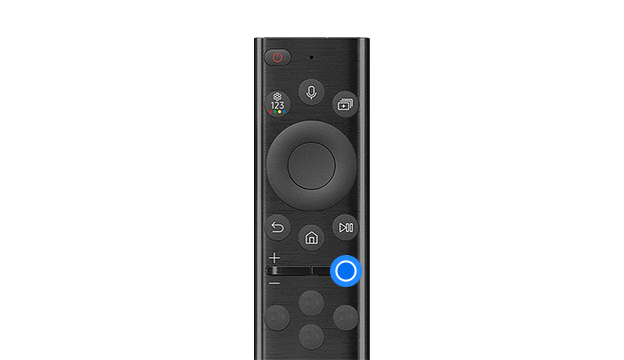
Credit: www.samsung.com
Conclusion
In sum, adding channels to your favorite list is a simple process on Spectrum. By following the steps mentioned above, you can add your desired channels to your favorite list, making browsing more convenient and saving you time. Spectrum makes it easier to manage your content preferences, with just a few clicks, you can have access to your favorite channels.
So, add your favorite channels to your Spectrum TV’s favorite list and enjoy seamless entertainment experience.