To add channels to favorites on the Spectrum app, simply locate the channel in the guide and click on the heart icon. This will add the channel to your Favorites list.
As a Spectrum app user, you can now easily add your favorite channels to a list so that you can access them faster and never miss out on your favorite shows. The Spectrum app allows you to access and stream live TV channels, on-demand content, and previous recordings on your phone, tablet, or other smart devices.
Adding channels to your favorites on the Spectrum app is a simple process that only requires a few clicks. We will show you how to add channels to your Favorites list on the Spectrum app so that you can easily access them whenever you want to watch them.
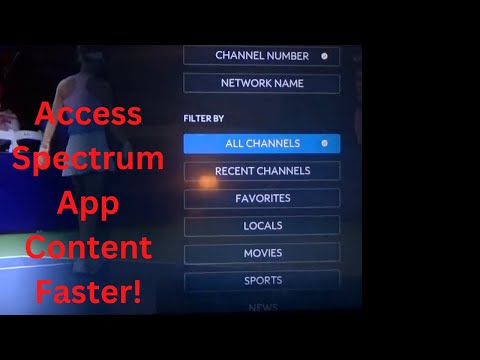
Credit: m.youtube.com
Create A Spectrum Account
To start adding channels to your favorites on the Spectrum app, you need to create a Spectrum account. It is an easy and quick process where you need to provide your name, email address, and create a password. After that, you will receive a verification email, and once you verify your account, you can sign in and start using the Spectrum app.
Go to the Spectrum registration page and enter your Name, Email address, and Zip Code. Choose a strong password and click on the ‘Create Username’ button. Check your email inbox, and you will find a verification email. Click on the link provided and then enter your new Spectrum login credentials to sign in to your account.
Once you are signed in, you are ready to start adding channels to your favorites on the Spectrum app. Go to the channel lineup and long-press on the channel that you want to add to your favorites list. You will see the option to ‘Add to Favorites’. Click on it, and the channel will be added to your favorites list.
Download The Spectrum App
To add your favorite channels on Spectrum App, you need to download it first. The Spectrum App is available on both the Apple App Store and Google Play Store. Visit the app store on your respective device and search for “Spectrum TV” app. Once you find the app, download and install it on your device. Once it’s installed, log in with your Spectrum account credentials.
After logging in to the app, navigate to the “Guide” section. This will display all the channels available on Spectrum. From here, locate the channel that you want to add to your favorites list. Select the channel and click the “+” button on the right-hand side. The channel will now be added to your favorites list.
You can access your favorite channels by clicking on the “Favorites” section located at the bottom of the screen. This will display all your favorite channels, making it easier for you to access them quickly. You can also remove channels from your favorite list by clicking on the “-” button located on the right-hand side of the channel.
Adding your favorite channels on the Spectrum app is a simple process that can be done in a matter of minutes. Once you have added your favorite channels, you can easily access them and enjoy hours of uninterrupted entertainment on your device.
Navigate To The Live Tv Section
To add channels to your favorites on the Spectrum app, navigate to the Live TV section and find the channel you want to add. Click on the “heart” icon to add it to your favorites list for easy access in the future.
To add channels to favorites on the Spectrum app, first open the app. Then, click on the Live TV section to access all available channels. Once there, locate the channel you want to add and click on it to open the channel guide. Finally, click the “heart” icon or “Add to Favorites” button to add the channel to your favorites list. It’s that easy! With favorites, you can quickly access your most-watched channels without having to search or scroll through the entire channel lineup. Keep your favorites list organized by removing channels you no longer watch and adding new ones as your viewing preferences change. Happy watching!Credit: play.google.com
Select Your Favorite Channels
Browse through the Live TV section on Spectrum App to select your favorite channels. Once you find the channel you want to add to favorites, simply click on the heart icon located next to the channel logo. The heart icon will turn red indicating that this channel has been added to your favorites list. You can add multiple channels to your favorites list which makes it easy for you to access them whenever you want. This feature saves you time from browsing the whole Live TV section every time you want to watch your favorite channel.
Access Your Favorite Channels
If you are a busy person and find it difficult to keep track of all your favorite channels, the Spectrum App is the perfect solution for you. With the Spectrum App, you can easily add your favorite channels to the favorites tab and access them quickly and easily.
To find the favorites tab, simply open the Spectrum App and scroll down to the bottom of the screen. You will see a tab labeled “Favorites” – click on it, and you will be taken to a page where you can view all your favorite channels.
To add a channel to your favorites tab, simply click on the channel, and then click on the “Add to Favorites” button. You can now easily access that channel by clicking on the favorites tab.
The Spectrum App is a great way to stay on top of all your favorite channels and never miss a show or program.
Credit: www.reddit.com
Remove Channels From Favorites
To remove channels from favorites on Spectrum App, navigate to your favorite channels and click on the heart icon to unfavorite them. This will remove them from your favorites list. It’s easy to do and can be done in just a few clicks. Once you unfavorite a channel, it won’t be displayed in the favorites list anymore. However, you can always add it back to your favorites list by following the steps mentioned earlier. By keeping your favorites list organized and up-to-date, you can easily access your most-watched channels and enjoy your favorite content without any hassle. So, make sure you remove any unnecessary channels from your favorites list and keep it minimal and relevant to your interests.
Troubleshooting Tips
If you are facing any issue regarding adding channels to favorites on Spectrum App, you can follow the given troubleshooting tips:
- Update the Spectrum App to the latest version available to access all the features and functions.
- Check for account issues by logging off from Spectrum App and logging in again with correct credentials.
- Ensure that the channels selected for the favorites list are not hidden or removed from the subscription.
- Restart the Spectrum App by closing all the running apps and then opening it again to see if the issue persists.
- If the issue still persists, contact Spectrum customer support for further assistance.
Conclusion
Remember, Spectrum TV app is the perfect solution for your on-the-go entertainment needs. Adding channels to favorites helps you navigate your preferred content swiftly. With just a few clicks, you can create a personalized viewing experience tailored to your preferences.
Whether you’re catching up on your favorite series or tuning into live events, Spectrum’s favorites feature ensures you never miss a beat. Try it out today and elevate your TV viewing experience.