To add channels to your favorites on the Spectrum App, simply find the channel you want to mark as a favorite and select the heart icon. This can be done while browsing through the channel guide or while watching live TV.
The Spectrum App is a popular streaming service that allows users to watch their favorite TV shows and movies on their mobile devices. However, with so many channels available, it can be difficult to keep track of all your favorite ones.
Luckily, the Spectrum App allows you to add channels to your favorites, making it easier to find the content you love. We will provide a step-by-step guide on how to add channels to your favorites on the Spectrum App. Read on to learn more.
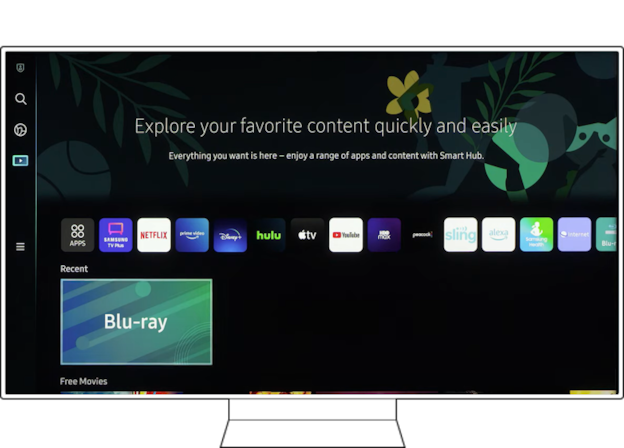
Credit: www.samsung.com
Why Add Channels To Favorites?
Adding channels to favorites on your Spectrum app can help you personalize your TV experience. It allows for quick and easy access to your most-watched channels, eliminating the need to search for them every time you want to watch them. By adding channels to your favorites, you can easily navigate through your preferred channels without scrolling through the entire channel lineup. This feature is particularly helpful for families with young children who have their favorite channels. Simply add the channels to your favorites list, and they’ll be easily accessible for the entire family. So, if you’re tired of searching for channels every time you turn on your TV, adding them to your favorites is the way to go.
How To Add Channels To Favorites On Spectrum App?
Easily add your favorite channels to your Spectrum app by following these quick steps. Just swipe left on the channel you would like to add and click on the heart icon to save it to your Favorites. You can access your saved channels anytime from the “Favorites” tab on the app.
Adding channels to your favorites on Spectrum app is a seamless process. Firstly, launch the Spectrum app and navigate to the channel you want to add. Once you select the channel, click on the heart icon displayed on the right-hand side. Immediately, the channel will be added to your Favorites list. Moreover, you can add multiple channels to your favorites list by repeating the same process for every channel. This feature is beneficial when you have a list of frequently watched channels. It saves you the stress of going through the entire list of channels to look for your favorite channel. Simply click on the Favorites list, and your preferred channels will be displayed. Enjoy the streaming experience effortlessly with Spectrum app’s favorites feature!How To Remove Channels From Favorites?
Adding channels to your favorites on Spectrum app is a great way to keep your frequently watched channels in one place. But, if you accidentally added a channel to your favorites or you no longer want to watch it, you can easily remove it by following these simple steps:
- Launch the Spectrum app.
- Navigate to your Favorites list.
- Select the channel you want to remove.
- Click on the ‘heart’ icon.
- The channel will be removed from your Favorites list.
Removing channels from your favorites list on the Spectrum app is as easy as adding them. Simply follow the above steps and you’ll be able to remove any channel from your favorites in no time.

Credit: m.youtube.com
Benefits Of Using Favorites Feature
Save time and effort by browsing your preferred channels with ease. You no longer have to access channels you don’t frequently watch. Organize your favorite channels in a list and prioritize them for easy viewing.
The Favorites feature on the Spectrum App allows you to select channels as your preferred choice, making it easy to access them. You are also able to edit the list to add or remove channels from it. Click on the heart icon next to a channel’s name to add it as a favorite.
Efficient browsing of channels is vital when looking to save time and avoid unnecessary scrolling. The Favorites feature ensures that the channels you watch most are in one place, making it easy to quickly switch between channels. Save time and effort without having to remember channel numbers or search through the guide.
| Benefits | How to Use |
|---|---|
| Saving Time | Click on the heart icon next to a channel’s name to add it as a favorite. |
| Efficient Browsing | Organize the Favorite channels list for easy viewing and prioritization. |
| Easy to use | Select your preferred channels and enjoy easy access. |
What To Do If Favorites Not Working On Spectrum App?
Having trouble adding channels to your Favorites on your Spectrum app? Here are a few simple steps you can take:
- Check for updates of the Spectrum app in your app store.
- Log out of your Spectrum app and log back in to see if the issue is resolved.
- If the issue persists, uninstall your Spectrum app and then reinstall it.
- If none of these steps solve your issue, contact customer support for further assistance.
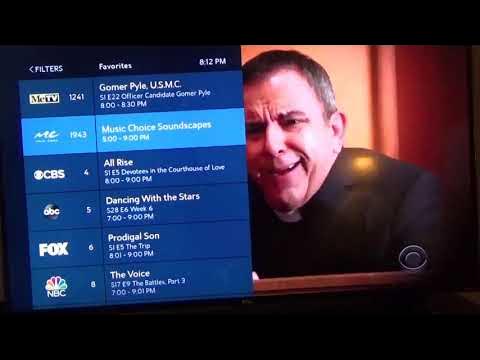
Credit: m.youtube.com
Conclusion
Overall, adding channels to your favorites list on the Spectrum App is an easy and efficient way to stay up-to-date with your favorite shows and programming. With just a few clicks, you can customize your viewing experience and ensure that your most-watched channels are readily available.
By following these simple steps, you’ll be able to streamline your viewing experience and make the most of your Spectrum App subscription. So why wait? Start adding channels to your favorites list today and enjoy uninterrupted entertainment at your fingertips!