To add a driver’s license to Apple Wallet in iOS 15, open Settings, tap on Wallet & Apple Pay, select ID Card, and follow the on-screen prompts. Adding a driver’s license to Apple Wallet in iOS 15 is a convenient and secure way to carry your ID.
With just a few clicks, you can store your license digitally and easily access it when needed. Additionally, if your state or region supports it, you can use your digital ID to board domestic flights within the US or to enter certain buildings and establishments.
This feature eliminates the need to always carry a physical ID and enhances the safety of personal information. We will discuss the step-by-step process to add your driver’s license to Apple Wallet in iOS 15.
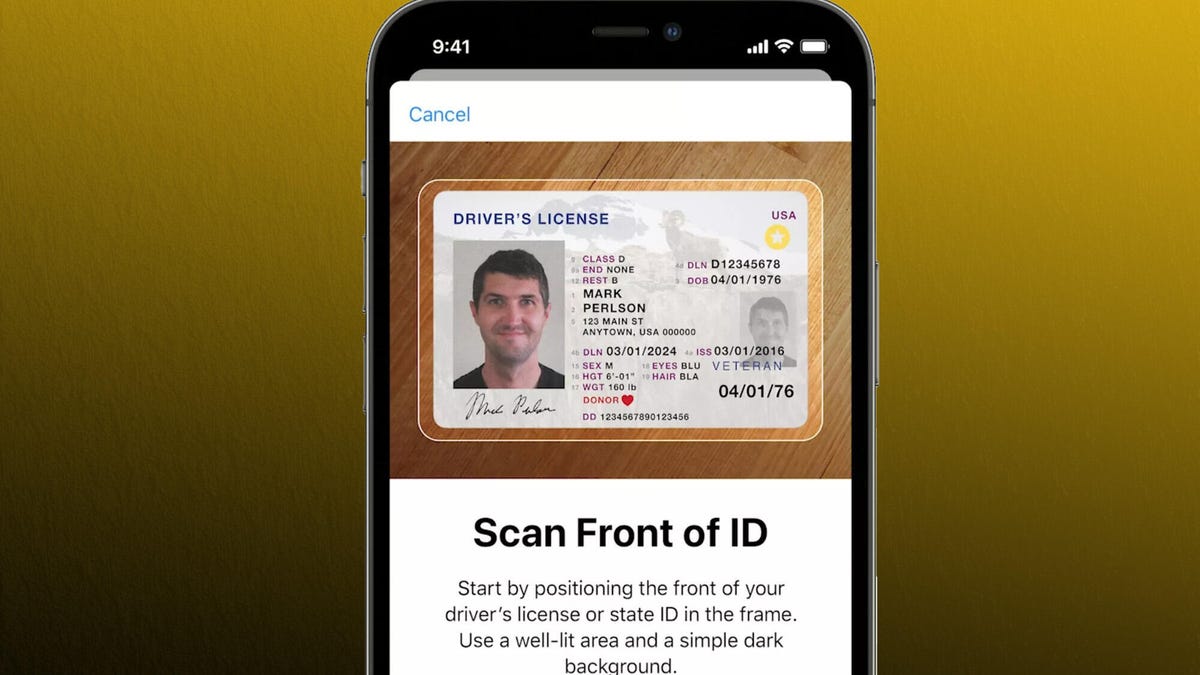
Credit: www.cnet.com
Check For Compatibility
Before adding your driver’s license to the Apple Wallet in iOS 15, you need to check for compatibility. Make sure your iPhone is compatible with the iOS 15 update.
You should also verify whether your state supports digital licenses before attempting to add your driver’s license to Apple Wallet. Not all states currently support digital licenses, so it’s essential to do your research before attempting to keep a digital license.
Additionally, you will need to have a physical copy of your driver’s license to be able to add it to the Apple Wallet. Once you have verified compatibility and state support, you can begin the process of adding your driver’s license to the Apple Wallet.
| Steps to Add Drivers License to Apple Wallet iOS 15: |
|---|
| 1. Open the Wallet app on your iPhone. |
| 2. Tap the “+” sign in the upper right-hand corner. |
| 3. Choose “ID Card” as the card type. |
| 4. Position your driver’s license in the camera viewfinder and take a photo of the front and back. |
| 5. Follow the prompts to verify your information and add your digital driver’s license to your Apple Wallet. |
Once you have completed these steps, you should see your digital driver’s license in your Apple Wallet. You can use this digital license just like you would a physical license, including presenting it to law enforcement when necessary.
Update To Ios 15
iOS 15 is a prerequisite to add a driver’s license to Apple Wallet. Ensure that you have the latest version of iOS installed before proceeding with the next steps. With the newest update, you can now store your digital driver’s license in the Apple Wallet. Apple has worked with the TSA to make this feature available in participating states. The feature is available in select states in the US, and more states are expected to adopt the technology in the future. Apple has committed to protecting the privacy and security of its users, and the digital driver’s license is protected by the same encryption standards used for Apple Pay.
Open The Wallet App
To add your driver’s license to the Apple Wallet on iOS 15, you need to open the Wallet app and tap the “+” sign. Then, select “ID Card” and follow the instructions to scan your license and take a photo.
Once added, you can easily access your license from the Wallet app.
– Open the Wallet app on your iPhone.
– Look for the add button (+) at the top right corner of the screen.
– Choose “Driver’s License” from the list of supported cards.
– Scan the front of your driver’s license using your iPhone’s camera.
– Follow the instructions to verify your identity.
– Once verified, your driver’s license will be added to Apple Wallet.
Now, you can easily access your driver’s license whenever you need it, directly from your phone. It’s a great option to have, especially if you are someone who is prone to misplacing physical copies of your important documents.
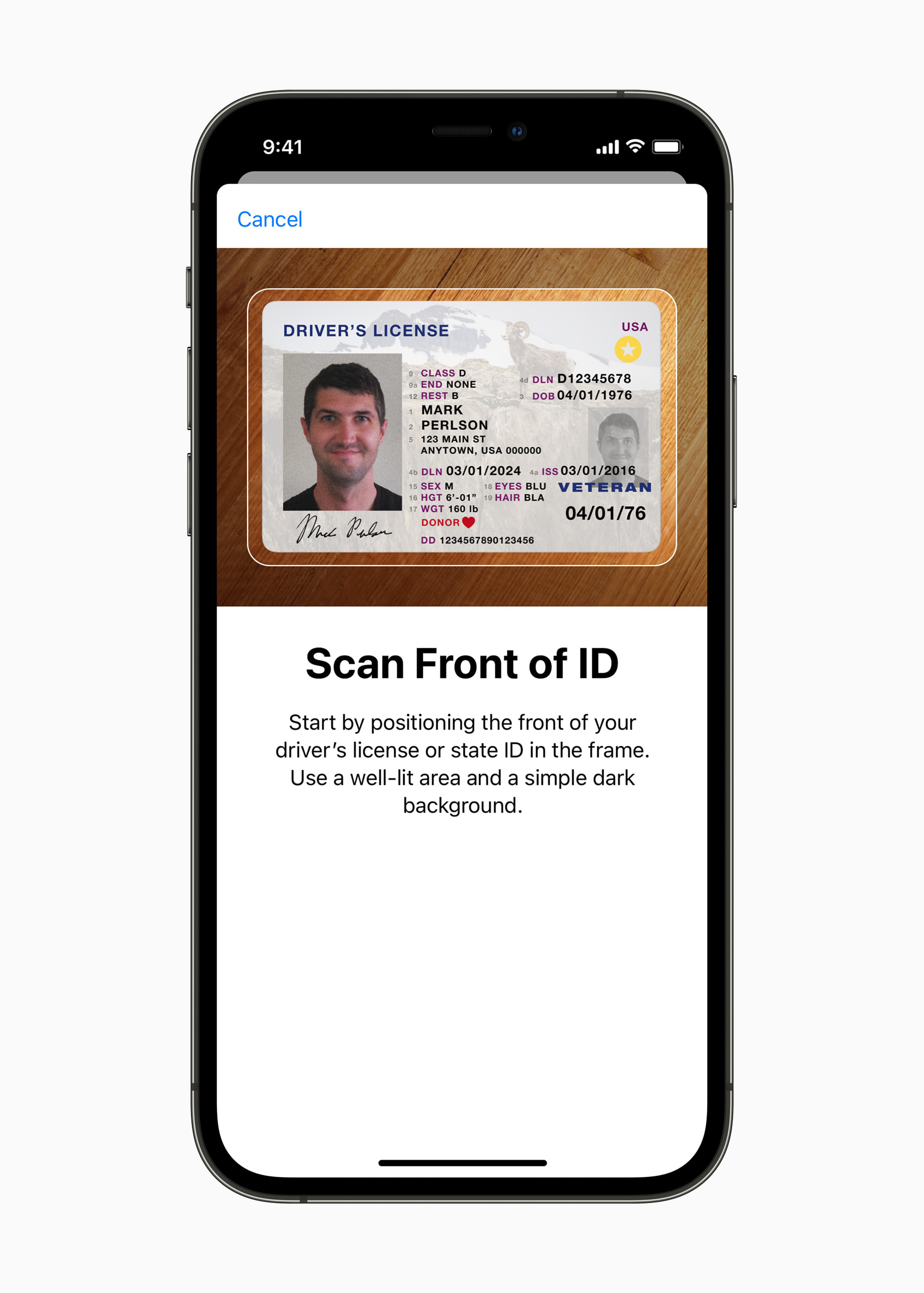
Credit: www.apple.com
Choose ‘continue’
To add your Driver’s License to Apple Wallet IOS 15, select the ‘Continue’ button when prompted and make sure you read the Terms & Conditions before proceeding. Follow the simple on-screen instructions and enter your personal details as required. Once you have completed the process, your Driver’s License will be stored securely in your Apple Wallet, making it easily accessible when needed. It is important to note that not all states currently support this feature, so be sure to check if your state is included before attempting to add your license to Apple Wallet. Keep in mind that having a digital copy of your license does not replace the need to carry your physical license while driving.
Scan Your Physical Driver’s License
To add your driver’s license to the Apple Wallet on iOS 15, start by placing your license on a flat surface. Then, follow the on-screen instructions to scan both the front and back of the license. Make sure that all the information captured on the scan is accurate and matches the data on your physical license.
Once the scanning is complete, your driver’s license will be added to the Apple Wallet. This feature allows you to have your driver’s license with you at all times, even if you forget your physical license at home. In addition, it eliminates the need for carrying multiple IDs and simplifies the process of presenting your ID to authorities.
It’s important to note that not all states or countries support adding driver’s licenses to the Apple Wallet yet. So, check if your area supports it before attempting to add your license to the Wallet.
Verify And Confirm Details
To add your driver’s license to Apple Wallet in iOS 15, you need to verify and confirm your details for security purposes. Once you have done this, you can easily access your digital ID on your iPhone and use it for various purposes.
Complete The Setup Process
Once you have downloaded the IOS 15 update on your Apple device, adding your driver’s license to the Apple Wallet is a quick and easy process. Follow the on-screen instructions that guide you through the setup and verification process to add your digital license to Apple Wallet. Once this is done, your digital driver’s license will be available in your Apple Wallet for easy access whenever needed. Having your driver’s license on your Apple device is not only convenient but also environmentally friendly, as you will no longer need to carry around a physical license. Make sure to keep your device in a secure location to keep your driver’s license safe and secure.
Use Your Digital License
Adding your driver’s license to the Apple Wallet in iOS 15 is an easy process. Once you’ve completed the setup, your digital license will be available for use in place of your physical license. When presenting your digital license, be sure to understand any restrictions and limitations that may be in place. Some states may not accept digital licenses in certain situations, such as during traffic stops. It’s also important to keep in mind that your digital license may not be accessible if your phone runs out of battery or is damaged. However, using a digital license can provide added convenience and accessibility in certain situations.
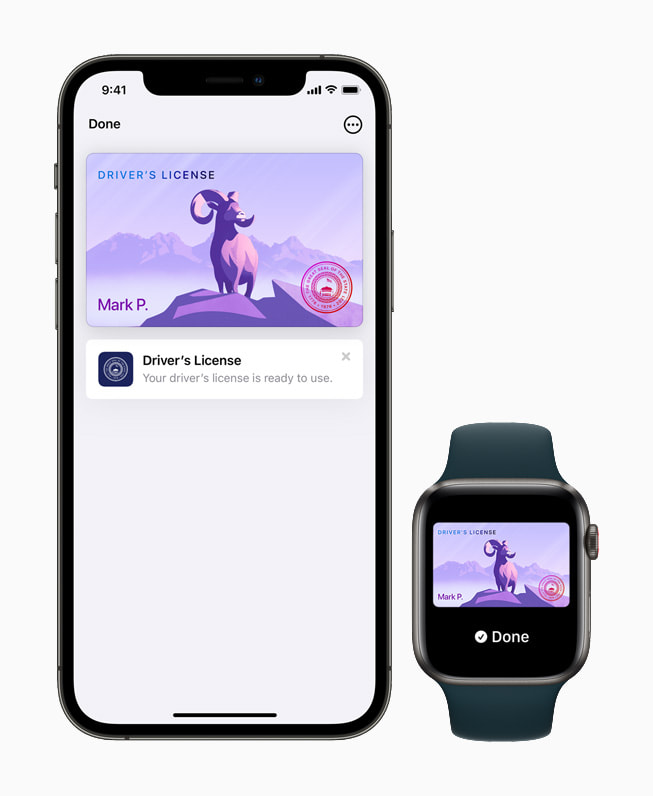
Credit: www.apple.com
Conclusion
Adding your driver’s license to your Apple Wallet on iOS 15 is a breeze. It’s a convenient way to ensure you always have your ID on you, as long as you have your phone. With technology advancements, accessing your ID has never been easier.
With just a few clicks, you can have all your necessary documents available instantly on your iPhone, allowing you to enjoy a hassle-free experience when it comes to ID verification. Thanks to Apple’s innovative technology, you can now enjoy a more streamlined, secure, and accessible life.