To add someone to a group text on iOS 14, open the Messages app, select the existing group text, and click on the “i” icon in the top-right corner. Then, tap “Add Contact” and select the person you want to add.
Group texts can be a great way to communicate with friends, family, or colleagues. However, sometimes you may need to add someone new to the conversation. With iOS 14, adding a person to a group text is a simple process that can be completed in just a few steps.
We’ll go over the exact steps you need to follow to add someone to a group text on your iPhone. So, whether you’re new to iOS or just need a quick refresher, keep reading to learn everything you need to know about how to add someone to a group text on iOS 14.

Credit: m.youtube.com
Creating A Group Message In Ios 14
Learn how to add someone to a group text in iOS 14 by creating a group message. Simply select the “New Message” option, add the desired contacts, and start chatting with your group.
To create a group message in iOS 14, first access the Messages app on your device. Then, select the compose icon, represented by a square with a pencil inside, located at the top right of the screen. From there, you can add contacts who will be members of the group chat by typing their name or phone number in the “To” field. You can also select “New Group” to create a new group conversation. Once you have selected all the contacts you want to add to the group chat, simply type your message and hit send. It’s that easy!
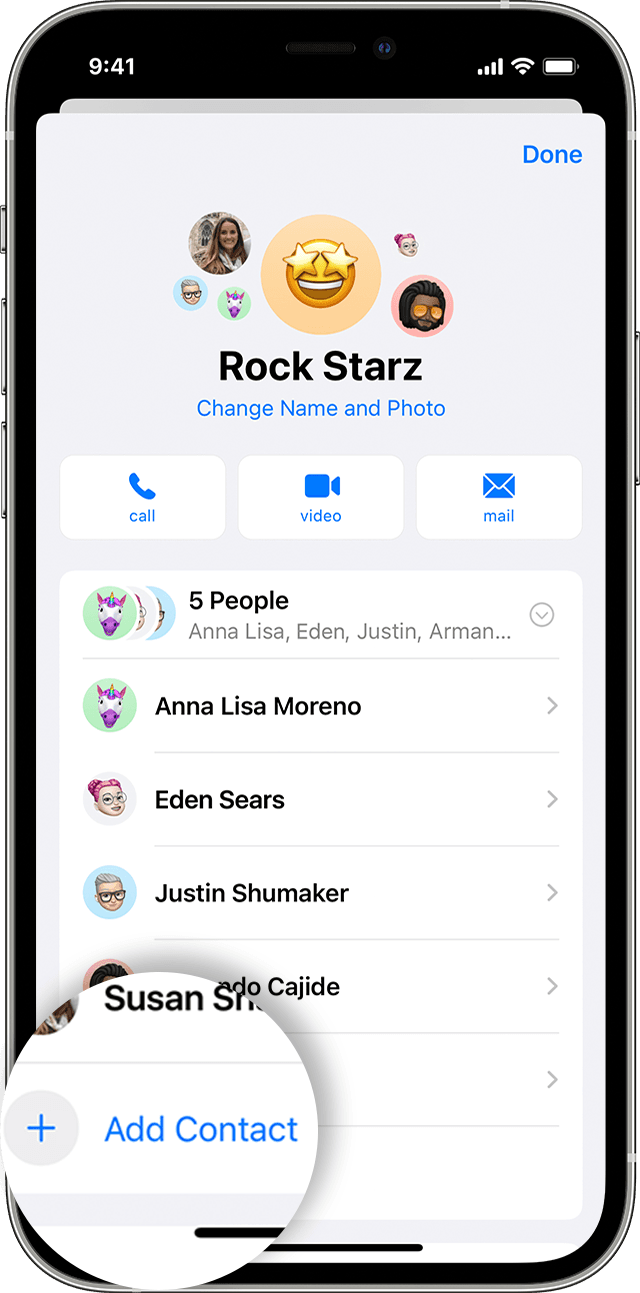
Credit: support.apple.com
Adding Members To An Existing Group Message In Ios 14
Adding members to an existing group message in iOS 14 is easy. Simply open the group message and tap on the group name at the top, then select “Add Contact” to add new members to the conversation.
To add someone to a group text in iOS 14, you need to access the group message first. Once you have opened the group message, you can view the group members by tapping on the top of the screen. From there, selecting “Add Contact” will allow you to choose the person you want to add to the group. After selecting the contact, just tap “Done” and the new member will be added to the group chat. It’s that simple!
Removing Members From An Existing Group Message In Ios 14
To remove members from an existing group message in iOS 14, simply open the group conversation, tap on the group name, select “info”, and swipe left on the member’s name. But, if you want to add someone to a group text in iOS 14, go to the group conversation, tap on the group name, select “info”, tap on “add contact”, select the person from your contacts list, and tap “done”.
1. Access the group message that you want to remove a member from by opening the Messages app on your iPhone.
2. Tap the top of the screen to view the group members.
3. Swipe left on the contact’s name that you want to remove.
4. Select Remove and confirm the removal.
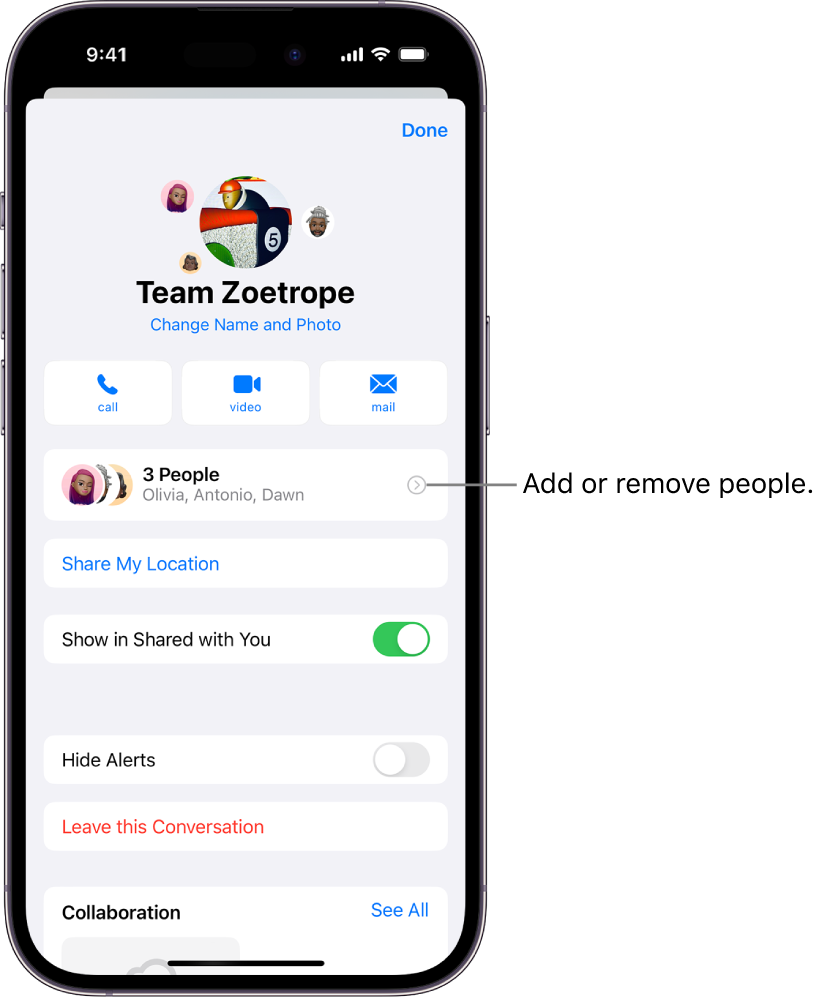
Credit: support.apple.com
Managing Group Message Notifications In Ios 14
To add someone to a group text on iOS 14, follow these simple steps:
- Access the Settings app on your device.
- Select Notifications.
- Choose Messages.
- Review current notifications settings.
- Edit notifications preferences as per your preference.
Customizing Group Message Settings In Ios 14
To add someone to a group text in iOS 14, you’ll first need to access the settings app on your device. From there, select Messages and review your current messages settings. To customize your group message settings, simply edit your messages preferences based on your preferences. This can include things like enabling group messaging and silent notifications, or setting a custom vibration pattern for group messages. By taking a few minutes to customize your group message settings, you can ensure that your iOS 14 device is tailored to your needs and preferences.
Conclusion
Overall, adding someone to a group text on IOS 14 is incredibly simple and quick. Whether you are using the Messages app or a third-party app, the process is almost identical and takes just a few steps to complete. With the ability to customize the group name and easily add and remove members as needed, group texting has never been easier.
With these tips, you can stay connected and organized with your friends and family all at once.