To add Spectrum App on Samsung Smart TV, access the Samsung Smart Hub and search for the Spectrum App in the App section. Once located, download and install the app on your TV.
Samsung Smart TVs offer a wide variety of entertainment options, including streaming services like Netflix, Amazon Prime, Hulu, and more. Adding Spectrum App to your Samsung Smart TV will enable you to access Spectrum live TV, on-demand content, and more.
The process for adding the app is simple and can be done through the Smart Hub on your TV. This article will guide you through the steps for adding Spectrum App on your Samsung Smart TV, enabling you to access a wide range of digital content, from movies and TV shows to live sports and news programming.

Credit: m.youtube.com
Check Compatibility
If you have a Samsung Smart TV, you might be wondering if your device is compatible with the Spectrum app. Fortunately, the process is quite simple. The first step is to check the supported devices for the Spectrum app. You can do this by visiting the Spectrum website and checking the list of supported devices. If your TV is on the list, you can proceed with the installation process.
Check Supported Devices
To check the supported devices for the Spectrum app, head over to the Spectrum website. Look for the section on supported devices. Check if your Samsung Smart TV is included in the list. On the other hand, if your TV is not compatible, you might need to consider other options such as using a streaming device like Roku or firestick to watch the Spectrum app.
Update Your Samsung Smart Tv
Before you can install the Spectrum app on your Samsung Smart TV, you must ensure that your TV is updated to the latest software version. To check if your Samsung Smart TV software version is up-to-date, go to the TV settings and check for any updates. If an update is available, download and install it, then proceed with the Spectrum app installation process.
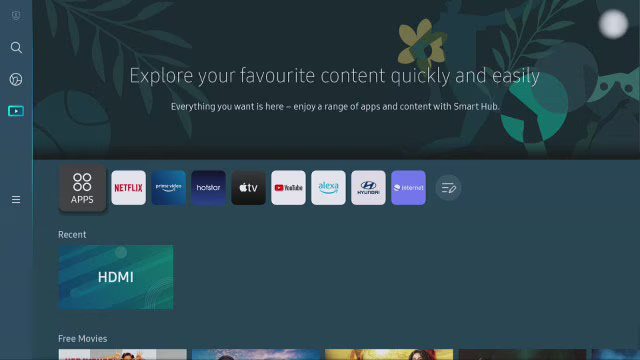
Credit: www.samsung.com
Download And Install Spectrum App
Learn how to download and install the Spectrum app on your Samsung Smart TV and enjoy your favorite shows and movies on a larger screen with ease. Simply follow the step-by-step instructions to add the Spectrum app and start streaming.
To add Spectrum App to Samsung Smart TV, you need to go to Samsung App Store. In the app store, search for the Spectrum App. Once you have found it, download and install the app. To download and install the Spectrum App, follow these below steps: 1. Turn on your Samsung Smart TV 2. Go to Samsung App Store 3. Click on the search icon at the upper-right corner of the screen 4. Type Spectrum in the search box and click the search button 5. Click on the Spectrum App icon once it appears on the search results 6. Click on the download button to download the app 7. Once the download is complete, click on the install button Now that you have followed the above steps, you should be able to use Spectrum App on your Samsung Smart TV. Enjoy!Activate Spectrum App
To open Spectrum app on Samsung Smart TV, first turn on the TV and connect to the internet. Then follow the below steps:
Step 1: Using your TV remote, navigate to the app store and search for “Spectrum TV App”.
Step 2: Download and install the app on your TV.
Step 3: Once the installation process is complete, launch the app from your TV’s app menu.
Step 4: Sign in using your Spectrum account’s credentials and then select the option to “Activate”.
Step 5: On the next screen, you will see an activation code. Make a note of the code and keep it safe for future use.
Step 6: Then, go to the Spectrum website using a mobile or computer and enter the activation code.
Step 7: After entering the code, click on the “Activate” button to complete the process. It may take a few minutes to activate the Spectrum app, depending on your internet speed.
That’s it! Once the activation is complete, you can start streaming your favorite shows and movies on your Samsung Smart TV using the Spectrum app.
Credit: www.quora.com
Troubleshooting Tips
Having trouble adding Spectrum App to your Samsung Smart TV? Here are some troubleshooting tips:
Check Internet Connectivity: Ensure your TV is connected to the internet. Go to Settings, then Network, and check if the internet is working properly.
Clear Cache and Data: If the app is not working, try clearing the cache and data. Go to Settings, then select Apps, and find the Spectrum App. Click on the App Info and select Storage to clear cache and data.
Restart Device: If the above steps don’t work, try restarting your TV. Turn off the TV, unplug it, wait for a few seconds and plug it back in. Turn on the TV and try accessing the Spectrum App.
These simple troubleshooting tips should help you add the Spectrum App to your Samsung Smart TV with ease.
Conclusion
Adding the Spectrum app to your Samsung Smart TV may seem daunting, but by following these simple steps, you can enjoy an array of shows and movies effortlessly. The process requires only a few clicks, and you do not have to be tech-savvy to accomplish it.
With access to more than 200 live channels and on-demand content, the Spectrum app is an excellent addition to any entertainment system. So, why not try it out today and enjoy seamless streaming?