To add Spectrum App to Samsung Smart TV, access the built-in app store and search for Spectrum TV app. Samsung Smart TVs are the epitome of entertainment and offer a wide range of options that cater to people’s streaming needs.
Spectrum TV is one such option that users can install on their Samsung Smart TV to access their favorite entertainment content. However, many users find it challenging to add Spectrum App to their Samsung Smart TV. We will cover steps on how to add Spectrum App to Samsung Smart TV and offer insights into why it’s an excellent option for entertainment streaming.
By following these steps, users can enjoy limitless streaming of TV shows, movies, and more through Spectrum TV on their Samsung Smart TV.

Credit: www.amazon.com
Requirements
Requirements:
Hardware Requirements:
To add the Spectrum app to your Samsung Smart TV, you need a Samsung Smart TV that supports the Spectrum app. Check the compatibility of your Samsung Smart TV with the Spectrum app. Connect your Samsung Smart TV to the internet through a wired or wireless connection.
Software Requirements:
Check if your Samsung Smart TV has the latest version of the operating system before proceeding with the installation of the Spectrum app. To install the Spectrum app, go to the Samsung Smart Hub on your TV screen and search for the Spectrum app by using the navigation keys on your remote. Once located, select and Install the app to complete the process.
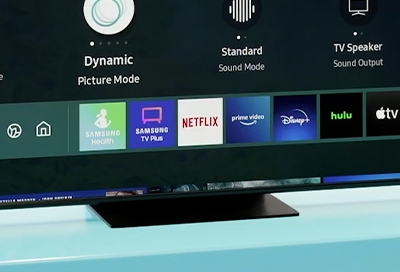
Credit: www.samsung.com
Install Spectrum App On Samsung Smart Tv
To install the Spectrum app on your Samsung Smart TV, you will need to access the Samsung Smart TV app store. Follow the below steps:
| Step 1: | On your Samsung Smart TV remote, press the Smart Hub button. |
| Step 2: | Navigate to the Samsung Smart TV app store and select it. |
| Step 3: | Search for the Spectrum app in the app store. |
| Step 4: | Download and install the Spectrum app from the app store. |
Once the Spectrum app is downloaded and installed on your Samsung Smart TV, you can easily access it from the Smart Hub menu. And there you go! Now you’re all set to stream your favorite content on Spectrum app right from your Samsung Smart TV.
Using Spectrum App On Samsung Smart Tv
To add the Spectrum app to your Samsung Smart TV, start by downloading the app from the Samsung Smart Hub. Once you have downloaded and installed the Spectrum app, open it and sign in to your account to begin streaming live TV, on-demand content, and more directly on your Samsung Smart TV.
To enjoy Spectrum App on your Samsung Smart TV, follow these simple steps:
- Press the “Home” button on your Samsung Smart TV remote.
- Select “Apps” from the menu.
- Search for the “Spectrum TV App” using the search bar.
- Install it by clicking on the “Install” button.
- Wait for the installation to complete and click on “Open”.
- Enter your Spectrum username and password to log in and start exploring the app.
Logging into Spectrum App
After installing Spectrum App on your Samsung Smart TV, you need to log in before accessing any content. Use your Spectrum username and password to log in. If you don’t have a Spectrum account, sign up on their website to create one.
Exploring the Spectrum App
Spectrum App brings a plethora of options to your Samsung Smart TV. You can browse live TV channels, On-Demand shows and movies, and even DVR recordings. Use your Samsung Smart TV remote to navigate the interface, customize your preferences, and enjoy watching your favorite shows.
Watching TV Channels on Spectrum App
Spectrum App provides access to more than 250 live TV channels on your Samsung Smart TV. Use the app’s remote or your TV remote to browse channels, select your favorite one, and start watching. You can also use the “Guide” option to see a complete list of channels and their schedules.

Credit: www.amazon.com
Benefits Of Spectrum App On Samsung Smart Tv
Spectrum App offers an excellent streaming experience for users to access an extensive selection of live TV channels and on-demand content, all without the need for a cable box. Designed for Samsung Smart TV’s Voice Control, the app makes it easy for users to search and control their favorite shows, movies, and channels with just their voice.
| Access to Live TV Channels: With Spectrum App, Samsung Smart TV users can watch their favorite live TV channels and stream them directly on their TVs without a cable box, making it a more affordable option. |
| On-Demand Content: The app features a vast library of movies, TV shows, and other on-demand content, allowing users to access their preferred content anytime they want. |
| No Need for Cable Box: With the Spectrum App, users don’t need a cable box to enjoy their favorite live TV channels and on-demand content, saving them money in the process. |
| Compatible with Samsung Smart TV’s Voice Control: The app’s compatibility with Samsung Smart TV’s Voice Control makes it more convenient for users to browse and control their TV content using just their voice. |
Troubleshooting
Troubleshooting:
If the Spectrum app is not working on your Samsung Smart TV, try restarting your TV and the app to see if that resolves the issue. If it still isn’t working, check to make sure your TV is connected to the internet and that the app is up to date. If the app won’t load channels, consider checking your internet speed or resetting your modem. If you’re experiencing streaming problems on the Spectrum app, try adjusting the video quality or closing other apps that may be using up your TV’s resources. If all else fails, contact Spectrum’s customer support for further assistance.
Conclusion
Adding the Spectrum app to your Samsung Smart TV can enhance your viewing experience significantly. The process is straightforward and can be completed without much hassle. By following the steps mentioned you can enjoy your favorite shows and movies seamlessly.
So, what are you waiting for? Try adding the Spectrum app to your Samsung Smart TV today and experience the difference for yourself.