Adding the depth effect on iOS 16 is simple. Just open the Camera app and select “Portrait” mode to enable the depth effect feature.
IOS 16 is the latest version of Apple’s operating system for iPhones and iPads, with a variety of new features and updates. One of these features is the depth effect, which can be added to photos taken in portrait mode.
This feature blurs the background of the photo, creating a shallow depth of field effect that makes the subject stand out. We will discuss how to add the depth effect to your photos on iOS 16. We will also provide a brief overview of the depth effect’s features and how they can enhance the quality of your photos.
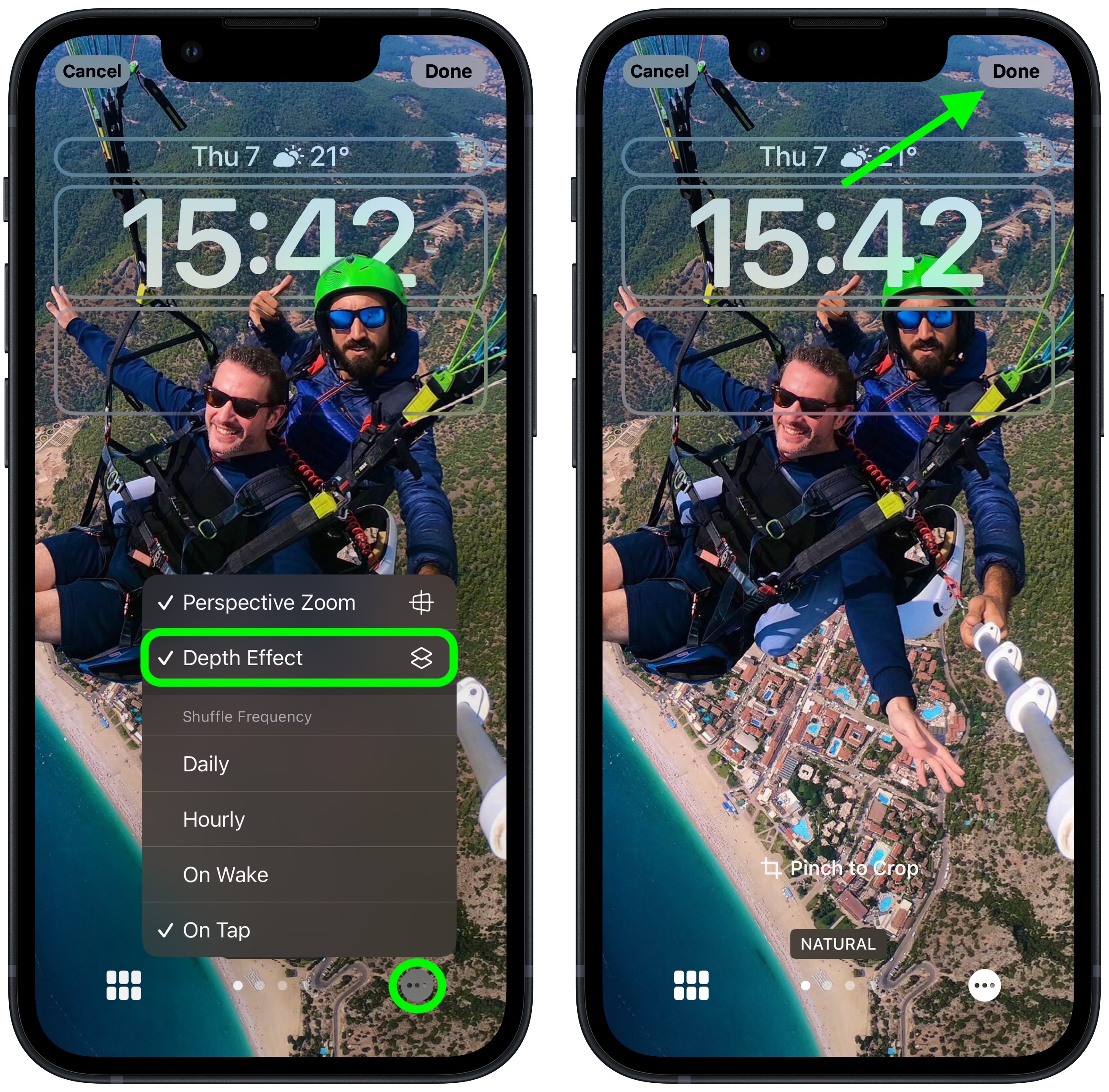
Credit: www.macrumors.com
How To Enable The Depth Effect On Your Iphone?
To create stunning portraits on your iPhone, you can enable Depth Effect, which adds a blurred background to the subject to create depth and dimension. To do this:
- Access the Camera App.
- Select Portrait Mode.
- Position your subject.
- Adjust lighting and focus.
- Take the shot.
Portrait Mode is available on iPhones with dual-lens cameras, like iPhone 7 Plus, 8 Plus, X, XS, XR, 11, 11 Pro, 12, and 12 Pro. To improve the output, make sure your subject is well-lit and placed at a reasonable distance from the background. Additionally, you can adjust the lighting and focus of your subject by tapping on it or using the control slider. With these simple steps, you can enable Depth Effect and create breathtaking portraits like a pro.
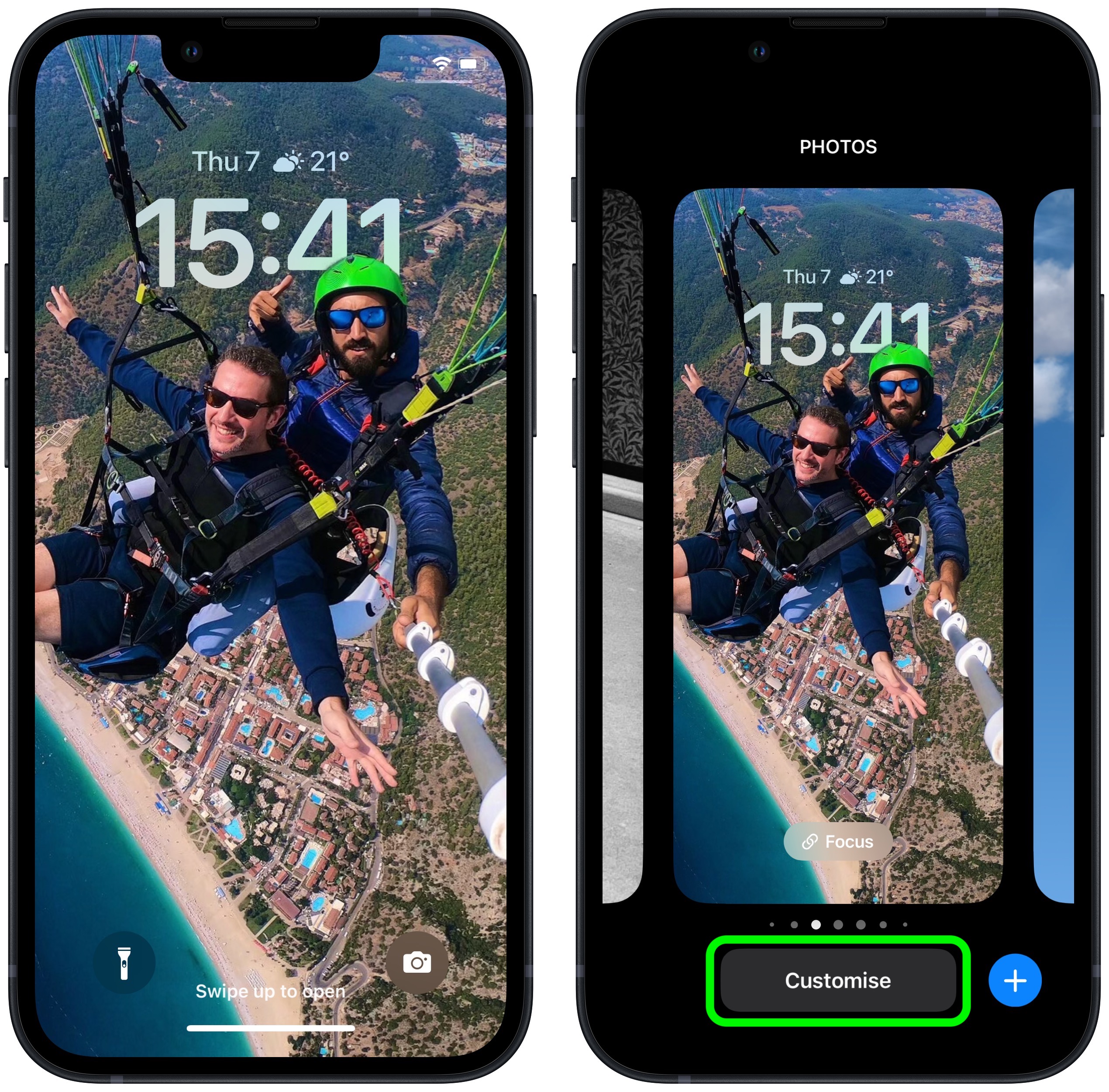
Credit: www.macrumors.com
Tips For Getting The Best Depth Effect Photos
Getting the perfect depth effect on your iOS 16 camera can take your photos to the next level. Here are some tips to improve your depth effect photos:
Choose The Right Subject
For a great depth effect, choose a subject that has a distinct foreground and background. This could be anything from a person standing in front of a scenic view to a flower in front of a textured wall.
Find A Good Background
The background of your photo is just as important as the subject. Try to find a background that is interesting but not distracting. Avoid busy or cluttered backgrounds that could take away from the focus of your photo.
Pay Attention To Lighting
Lighting plays a huge role in the overall quality of your photo. When taking depth effect photos, make sure the lighting is even and not too harsh or too dim. Natural light is usually the best option.
Use The 2x Lens On Dual-lens Iphones
If you have a dual-lens iPhone, use the 2x lens instead of the wide-angle lens for better depth effect photos. This lens creates a greater distance between the subject and the background, resulting in a stronger depth effect.
Use A Tripod Or Stabilizer
A stable camera is essential for a good depth effect photo. If possible, use a tripod or stabilizer to keep your camera steady. This can prevent blur and make your photos look more professional.
How To Edit Depth Effect Photos?
To add the depth effect on iOS 16, start by accessing the Photos app on your device. Select the photo you want to edit and tap on ‘Edit’. Once inside the editing screen, adjust the depth effect by selecting the ‘Depth’ option. From here, you can increase or decrease the strength of the effect.
Make any necessary further edits, such as cropping or adjusting the contrast, then save your changes. From here, you can easily share your edited photo with others.
| Steps | Description |
|---|---|
| 1 | Access the Photos app on your iOS 16 device |
| 2 | Select the photo you want to edit |
| 3 | Tap ‘Edit’ |
| 4 | Select the ‘Depth’ option and adjust the strength of the effect as desired |
| 5 | Further edit the photo if desired |
| 6 | Save your changes and share the edited photo with others |

Credit: www.digitaltrends.com
Tools For Adding Depth Effect To Your Photos
If you want to add depth effect to your photos on iOS 16, you can use various tools such as Focos, AfterFocus, and PortraitCam. Focos is a great tool that comes with a range of features allowing you to simulate different types of lens bokeh, adjust depth of field, and more. With AfterFocus, you can create DSLR-style blurred backgrounds and adjust the aperture and blur level to get the perfect shot. PortraitCam is also a good option that offers portrait mode for any iPhone running iOS 8 or higher. With this tool, you can also simulate professional-grade bokeh, adjust the focus area, and add filters to achieve the perfect shot.
No matter which tool you choose, adding depth effect to your photos can give them more visual interest and depth, making them look more professional and refined. These tools are great for anyone looking to take their mobile photography skills to the next level.
Conclusion
To sum up, adding depth effect on iOS 16 is a very helpful feature for those who love capturing photographs with a sense of depth. Whether you’re a professional photographer or just an enthusiastic iPhone user, this feature can help you take impressive snapshots without much hassle.
With the help of the above-mentioned steps, you can easily add the depth effect on your iPhone’s camera. Overall, the feature is quite exciting and can definitely elevate the photography game of any individual who is looking for ways to improve their iPhone photography skills.