To add widgets to home screen in iOS 14, press and hold on any empty space on your home screen until the apps start to jiggle, then tap the + button in the upper left corner and select the widget you want to add. With the latest iOS 14 update, Apple introduced a feature that allows you to customize your home screen with widgets.
Widgets provide a quick glance at your favorite apps and display information such as weather, calendar events, and news updates. Adding widgets to your home screen is a simple process, but it might take a while to get used to the new layout.
If you’re new to iOS 14, you might be wondering how to add widgets to your home screen. We’ll guide you through the steps to add widgets to your iPhone home screen in iOS 14.
What Are Widgets In Ios 14?
Widgets are a new feature introduced in iOS 14 that allow you to add custom content and information to your home screen. They are small, resizable, and can be personalized to show information related to your daily routine, work, or hobbies.
Introduction To Widgets
Widgets provide a quick snapshot of information without having to open up the app. You can add widgets to your home screen by tapping and holding on an empty area until the apps start to wiggle. Then tap the + icon in the top left corner, search for the app you want to add the widget for, select the size of the widget, and organize it on your home screen.
Types Of Widgets Available
iOS 14 offers three types of widgets: the Smart Stack, the Today View widgets, and the Home Screen widgets. The Smart Stack automatically shows you the right widget based on time, location, and activity. Today View widgets are designed to give you a quick view of information at a glance. Home Screen widgets display more detailed information than Today View widgets. They come in different size options and can be customized to your liking.
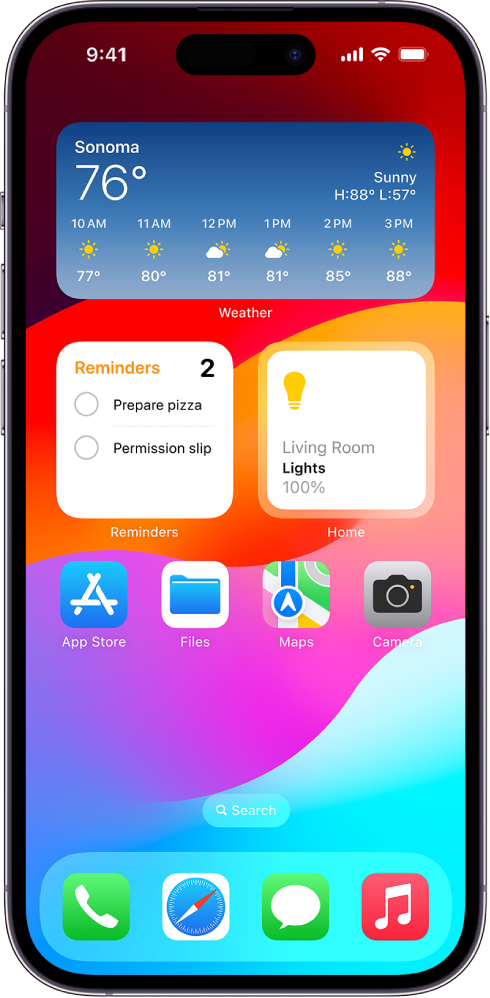
Credit: support.apple.com
How To Add Widgets To Home Screen In Ios 14?
The new IOS 14 allows you to add widgets to your Home Screen. Here are the steps to do so:
- Press and hold on an empty space on your Home Screen.
- Tap on the + icon located on the top-left corner of your screen.
- Select a widget from the list of available widgets.
- Swipe left or right to select the size of the widget.
- Once you have selected the widget, tap on the “Add Widget” button.
There are also customization options available for widgets:
- You can edit the widget by pressing and holding on the widget until the “Edit Widget” option appears.
- You can choose which information to display.
- You can select different sizes and styles of the widget.
- You can also stack and organize widgets together.
Tips And Tricks For Using Widgets
Widgets are a great addition to the latest version of iOS, and they can be incredibly useful for organizing your home screen. You can add widgets to your screen by tapping and holding on an empty space, and then tapping the + icon in the top-left corner. From there, you can select which widget you want to add.
To organize your widgets, you can drag and drop them into different locations on your screen. If you want to add multiple widgets to a single screen, you can do so by selecting a widget and then tapping the “+” icon in the top-right corner. This will bring up a menu of different widget options that you can add to your screen.
Once you’ve added your widgets, you can swipe left or right to see different widgets on your screen. You can also customize your widgets by tapping and holding on them, and then selecting “Edit Widget”. From there, you can change the size and look of your widget, as well as what information it displays.
Overall, widgets are a great way to customize your home screen and make it more functional. With a little bit of time and effort, you can create a home screen that is perfectly tailored to your needs.

Credit: support.apple.com
Best Widgets For Your Ios 14 Home Screen
Discover the best widgets to spruce up your iOS 14 home screen and learn how to add them. From custom clock faces to fitness trackers, these widgets will help you get the most out of your iPhone.
Widgets are a great way to customize your home screen and make it more functional. Here are the top 5 widgets to download for your iOS 14 home screen:
| Widget Name | Description |
|---|---|
| Battery Widget | Shows the battery percentage of your device and also the battery percentage of connected Bluetooth devices. |
| Weather Widget | Displays the current weather conditions and forecast for your location. |
| Calendar Widget | Shows your upcoming events and appointments for the day or week. |
| Photos Widget | Displays your latest photos from your camera roll on your home screen. |
| Shortcuts Widget | Provides quick access to your favorite apps and features with customizable shortcuts. |
If you want to find more widgets, simply swipe left on your home screen and tap on the “Edit” button. From there, you can browse through the available widgets and add them to your home screen. Remember, widgets can help you to be more productive and organized on your iOS 14 home screen.
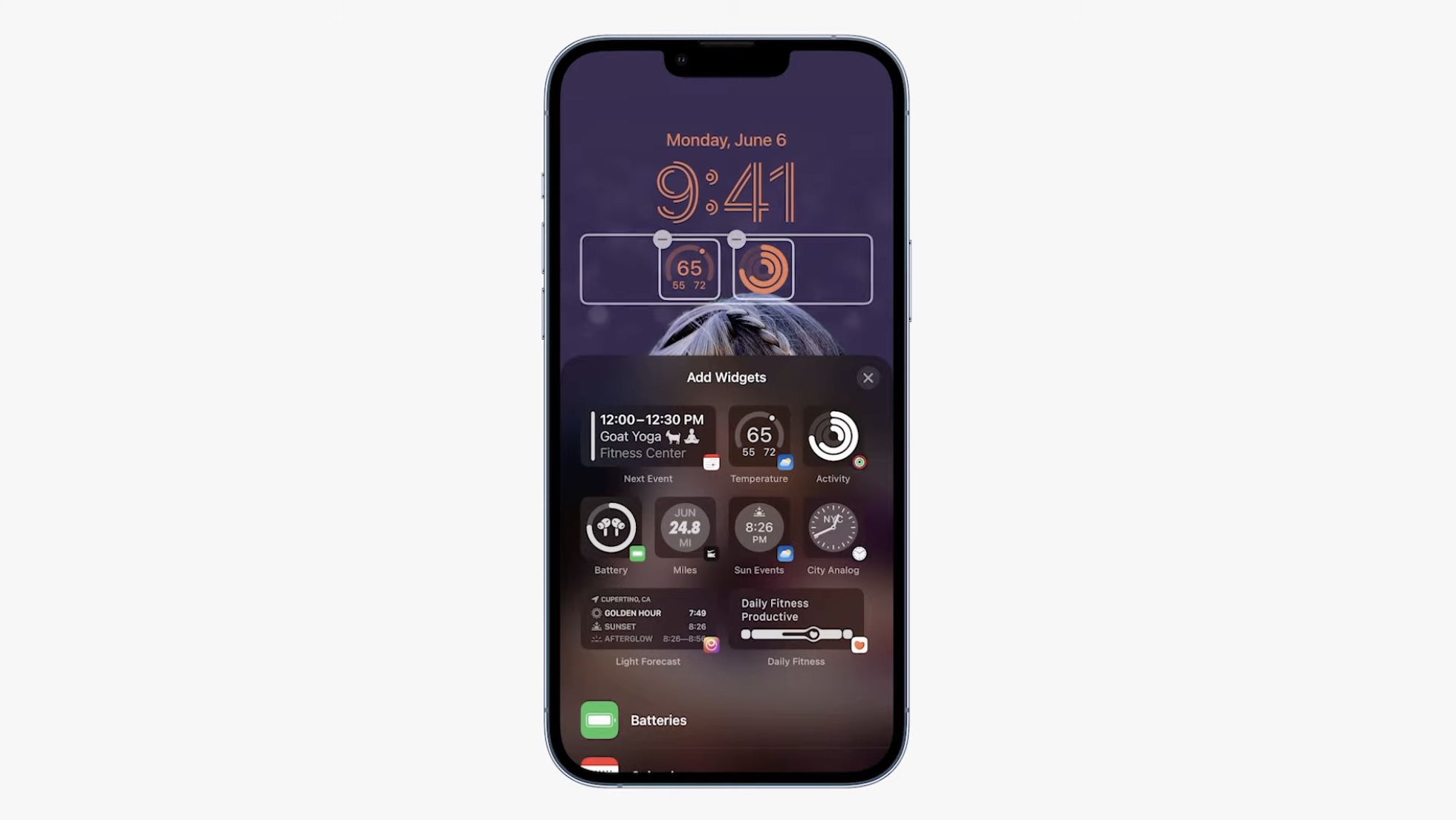
Credit: www.macrumors.com
Conclusion
Widgets on iOS 14 have made the home screen more unique and customizable than ever before. With just a few taps, users can easily add and organize their favorite widgets to their home screen. This feature has made multitasking on iPhone much easier and faster.
By following the steps outlined in this guide, users can personalize their iPhone home screen to match their style and needs. With iOS 14’s widget feature, users can easily access important information and uphold productivity on the go.