To add widgets to lock screen on iOS 16, swipe right on your lock screen, tap “Edit” at the bottom of the screen, and add the widget of your choice. The lock screen on an iPhone is a useful space for accessing your favorite apps or widgets without unlocking your device.
Adding widgets to the lock screen provides a quick and easy way to keep track of important information or tasks throughout the day. With iOS 16, the process of adding widgets to your lock screen has never been simpler. We will guide you on how to easily add widgets to your iPhone lock screen.
So, read on to learn more!
Getting Started With Lock Screen Widgets
Check your iOS version in General settings before adding widgets to your lock screen because not all iOS versions support this feature.
To add widgets to the lock screen, choose the widget you want to add from the Today View. Press and hold the widget and select the “Edit” option. Then scroll down until you find the “Add Widget” button, select it, and the widget will be added to the lock screen.
If you want to remove a widget from the lock screen, follow the same steps as adding a widget. When you get to the “Edit” option, tap the minus icon next to the widget you want to remove and select “Remove” to confirm.

Credit: support.apple.com
Adding Widgets To Lock Screen On Ios 16
To set up Lock Screen Widgets, swipe over to Widgets screen by swiping your finger to the right on the Lock Screen. Choose Widgets from the available ones to add. You can further re-order the Widgets to your liking. You can customize the size of the Widgets by tapping and holding on a Widget, selecting the Edit Widget option, and choosing the size from the available options.
| Action | Steps |
|---|---|
| Adding Widgets | Swipe to Widgets screen and choose Widgets to add. |
| Re-ordering Widgets | Tap and hold a Widget and drag it to the desired position. |
| Customizing Widget Size | Tap and hold a Widget, select Edit Widget and choose the size from the available options. |
Limitations And Troubleshooting
Adding widgets to your iOS 15 lock screen can be a great way to make your device more customizable and functional. However, there may be some limitations and troubleshooting steps you need to consider if you encounter some problems along the way. If your widget is not showing up, make sure it is enabled in the Today View settings. Another issue may be that widgets are not updating automatically. To fix this, try disabling low power mode or checking if you have enabled background app refresh. Display timeout issues can also be a problem as widgets may disappear after a few seconds. Consider adjusting your display timeout settings to ensure your widgets stay visible.
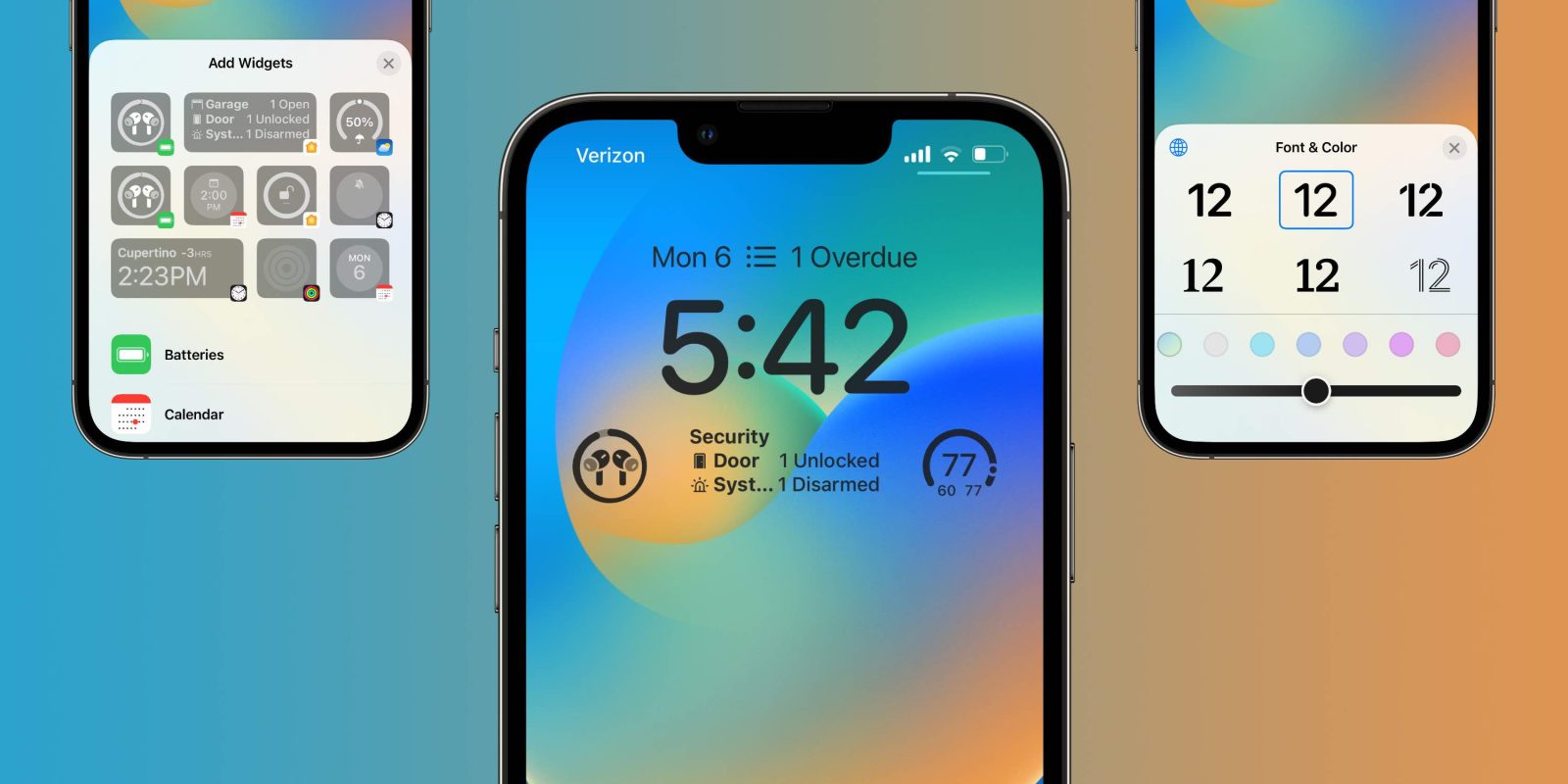
Credit: 9to5mac.com
Tips And Tricks For Using Lock Screen Widgets
If you want to customize the widget stacks on your iOS 16 lock screen, you can easily do it by rearranging the widgets in the order you want them to appear. You can even add new widgets to your lock screen by tapping on the + icon on the top left of the screen. If you frequently use certain apps, you can group them and add them as a shortcut on your lock screen for easy access.
Third-party widgets can also be added to your lock screen by downloading them from the App Store. You can explore various widgets such as weather, news, and calendar to enhance your lock screen experience. By using these tips and tricks, you can make the most out of your iOS 16 lock screen widgets and have a personalized and convenient user experience.
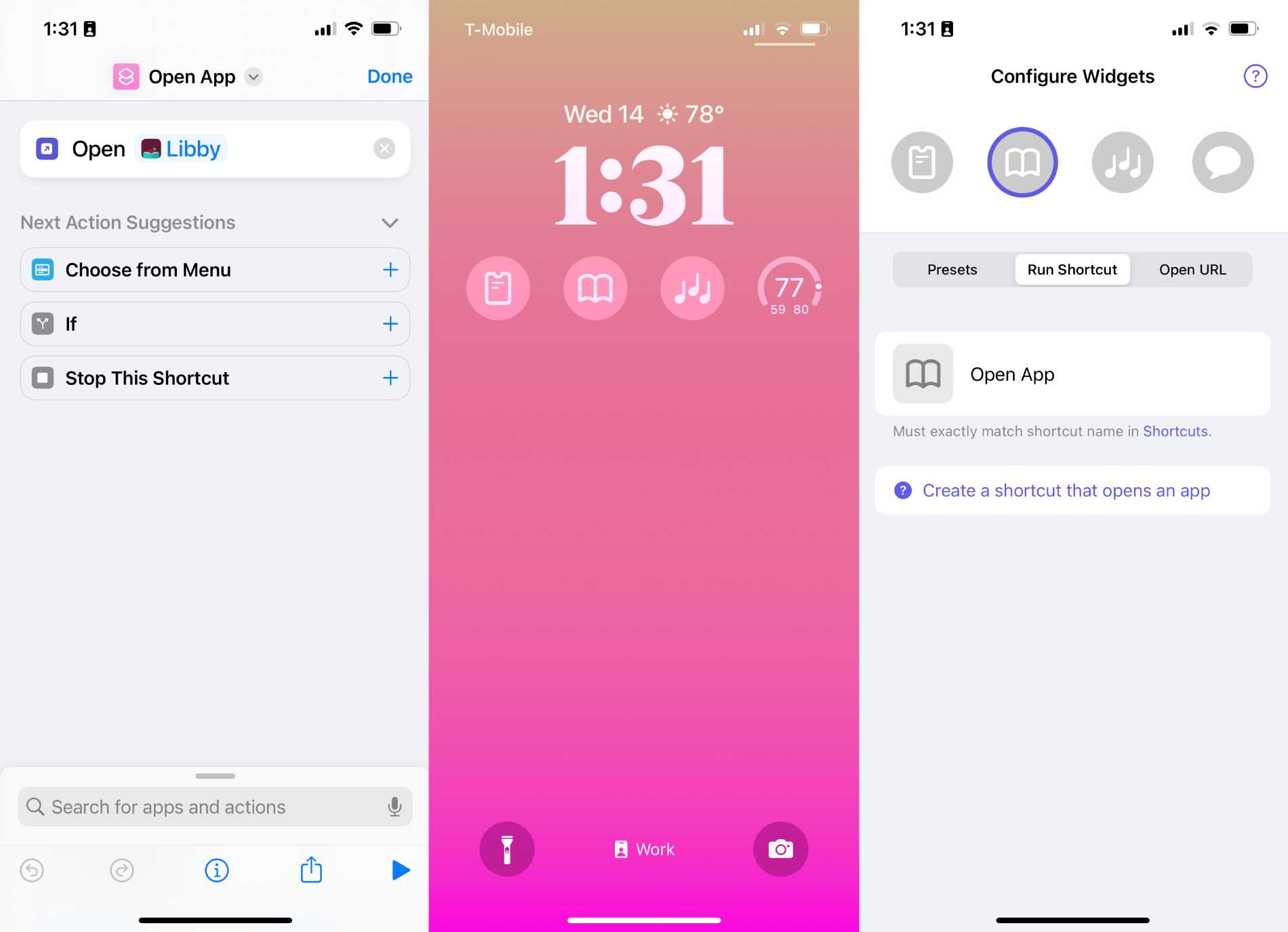
Credit: techcrunch.com
Conclusion
Adding widgets to your iOS 15 lock screen can enhance your user experience and productivity. With just a few simple steps, you can personalize your device and make it work for you. Remember to choose widgets that are relevant to your daily routine and schedule.
By following the tips and tricks outlined in this guide, you can easily add widgets to your iOS 15 lock screen and boost your productivity. Try it out today and see the difference for yourself!