To add words to iPhone dictionary in iOS 16, go to Settings, then General, Keyboard, and finally, Text Replacement. Now, let’s dive into the details.
If you’re frequently using uncommon words or specific jargon, you can add them to your iPhone’s dictionary for quicker typing. Adding words to your iPhone’s dictionary helps save time and avoids embarrassing autocorrects. The process may vary depending on your iOS version, but for iOS 16, you can follow the steps mentioned above.
Once you’re in the Text Replacement setting, click on the plus sign and add the word or phrase. Now, whenever you type that word or phrase, your iPhone will recognize and autocorrect it in the future. Adding a custom dictionary also enables Siri to understand and pronounce the words correctly.
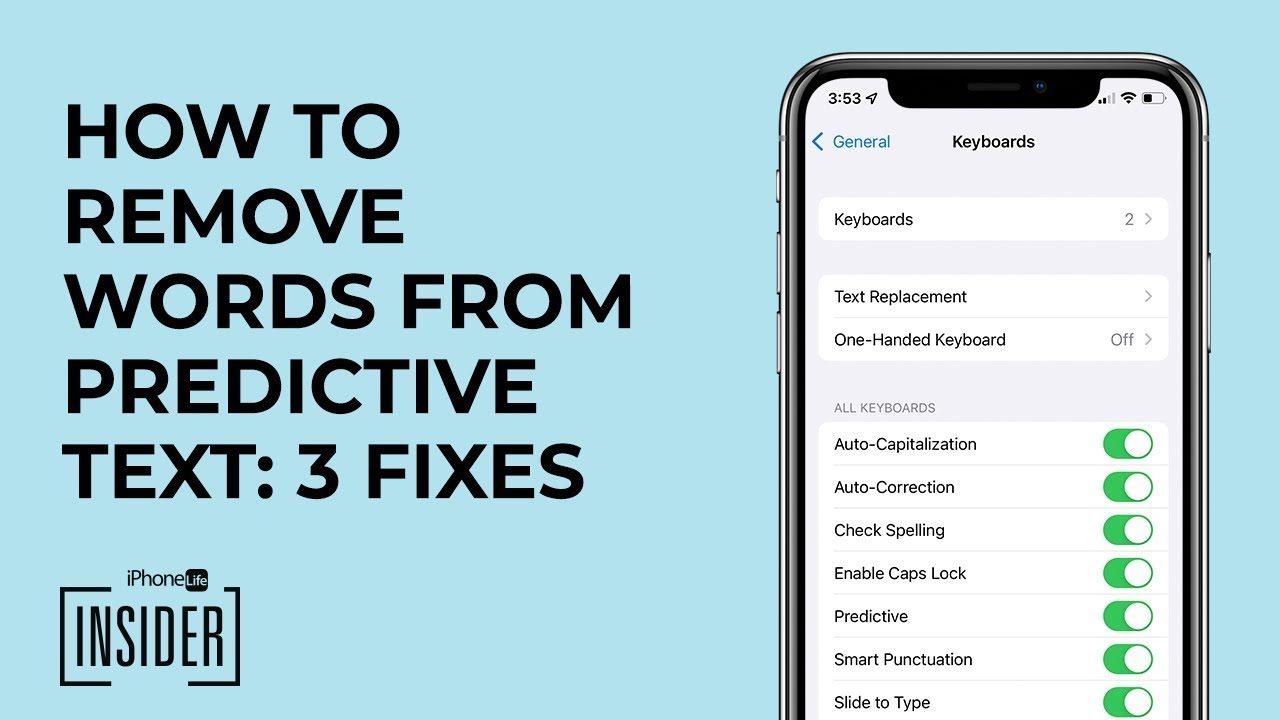
Credit: m.youtube.com
Steps To Add Words To Iphone Dictionary
To add new words to your iPhone dictionary, first launch the ‘Settings’ app.
Next, tap on ‘General’ followed by ‘Keyboard’.
Select ‘Text Replacement’ and then tap on the ‘+’ symbol found at the top-right corner.
Type the word you want to add to the dictionary and tap ‘Save’.
That new word is now added to your iPhone’s dictionary!

Credit: www.trustedreviews.com
Tips For Adding Words To Iphone Dictionary
If you are looking to add words to your iPhone dictionary, there are a few tips to consider before doing so. First, it is important to keep the word simple. This will ensure that the phone recognizes the word without any confusion. Secondly, you should consider how frequently you use the word. If it’s a word you use often, it’s worth adding to your dictionary. However, if it’s a word you rarely use, there’s no need to add it.
Before adding the word, make sure to check the spelling. This is important as any misspelling can change the suggestions made by the autocorrect feature. Lastly, be consistent with the capitalization and formatting of the word. This ensures that the word is recognized the same way every time it is used.
By following these tips, adding words to your iPhone dictionary can be done quickly and easily.
How To Edit Or Delete Words From Iphone Dictionary
To add or remove words from the iPhone dictionary in iOS 16, you can go to Settings > General > Keyboard > Text Replacement. From there, you can edit or delete existing words, and add new ones to the dictionary.
This can be useful to ensure your iPhone recognizes custom words or frequently used phrases.
How to Edit or Delete Words from iPhone Dictionary: Follow these simple steps to edit or delete words from iPhone dictionary: – Open ‘Settings’ app – Tap ‘General’ – Tap ‘Keyboard’ – Tap ‘Text Replacement’ – Tap the word you want to edit/delete – To edit, make changes to the word and tap ‘Save’ – To delete, swipe left on the word and tap ‘Delete’ By following these easy steps, you can customize your iPhone dictionary by adding, editing, or deleting words. Keep your phone optimized with the words that matter to you the most. No more auto-correct embarrassing mistakes, just type away with confidence.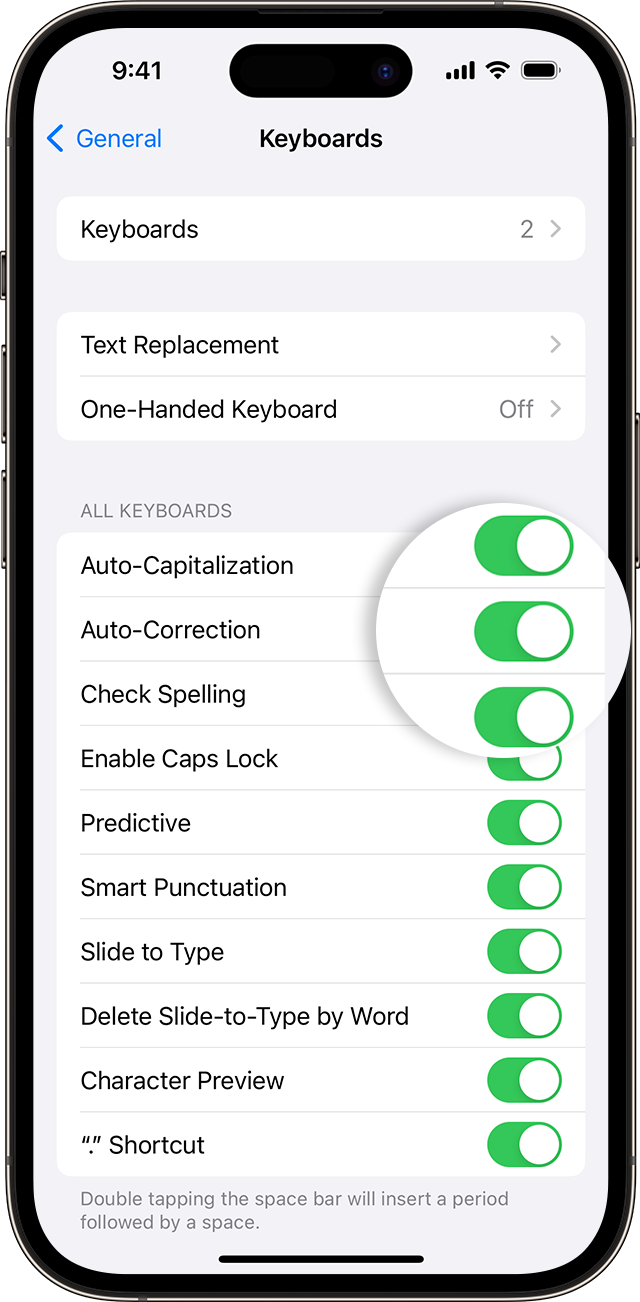
Credit: support.apple.com
Conclusion
Adding words to your iPhone dictionary on iOS 16 is a straightforward process that can save you time and improve your productivity. With the steps outlined in this blog post, you can customize your device’s dictionary to suit your needs and avoid the frustration of seeing that red underline every time you use an unfamiliar word.
By taking advantage of this feature, you can make your iPhone work better for you and focus on what you do best – create amazing content.