To block a number on iPhone iOS 17, go to the phone app, find the number, and select “Block this Caller.” Are you tired of receiving unwanted calls or texts from a specific number on your iPhone iOS 17?
Blocking the number may be the solution you need. It’s a simple process that can be done through the phone app. With just a few taps, you can prevent any future communication from that number, whether it’s a telemarketer, ex-partner, or anyone else you don’t want to hear from.
We’ll outline the steps to block a number on your iPhone iOS 17 and provide some additional information on how to manage and unblock numbers if needed. So let’s get started!
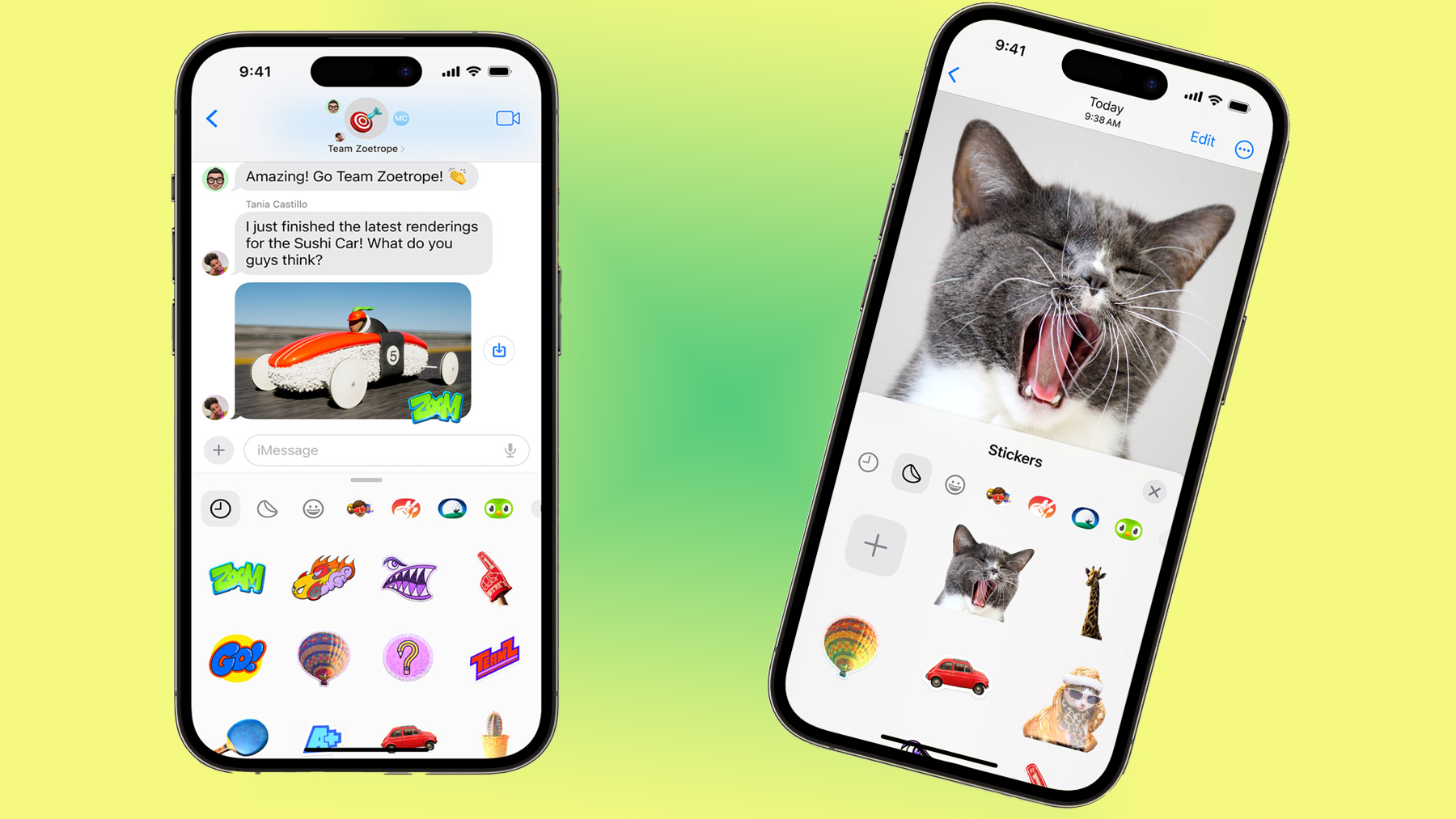
Credit: www.androidpolice.com
How To Block A Number On Iphone
To block an unwanted number on your iPhone, you can use either the Phone App or Settings. Here are the steps for both methods:
Method 1: Using The Phone App
- Open the Phone App on your iPhone
- Select the “Recents” tab
- Tap the “i” icon next to the number you want to block
- Scroll down and select “Block this Caller”
- Tap “Block Contact” to confirm
Method 2: Using Settings
- Go to “Settings” on your iPhone
- Select “Phone”
- Tap “Blocked Contacts”
- Select “Add New”
- Find the number you want to block and tap it
- Tap “Done” to confirm
By following these simple steps, you can quickly and easily block any unwanted number on your iPhone.
How To Unblock A Number On Iphone
Unblocking a number on the iPhone is a simple task that you can perform in different ways depending on your phone’s settings or apps. Here are two methods you can use to unblock a previously-blocked number:
Method 1: Using The Phone App
- Open the ‘Phone’ app on your iPhone
- Go to the ‘Recents’ tab
- Locate the phone number or contact you want to unblock
- Swipe left on the contact or phone number
- Tap on ‘Unblock’
Method 2: Using Settings
- Go to ‘Settings’ on your iPhone
- Tap on ‘Phone’
- Select the ‘Blocked Contacts’ option
- Tap ‘Edit’ on the top right corner of the screen
- Find the phone number or contact you want to unblock and swipe left on it
- Tap on ‘Unblock’
By following these simple steps, you can easily unblock a phone number on your iPhone, and ensure that you receive their phone calls and messages once again.
Common Issues When Blocking A Number On Iphone
Blocking a contact on iPhone can be an effective way of stopping unwanted calls and messages, but it’s important to understand the common issues that may arise. When it comes to blocking a number, it’s important to distinguish between blocking a contact and blocking a caller ID. Blocking a contact prevents you from receiving calls and texts from a specific person, whereas blocking a caller ID prevents you from receiving calls from anyone who has chosen to hide their caller ID.
If you decide to block a number, you should be aware of what happens when you block a number. The person you have blocked will be unable to call you or send messages to your phone. Their attempts will be automatically redirected to your voicemail. If you unblock a number, any blocked messages and calls will become available to your phone.
If you suspect that someone has blocked your number, there are some signs to look for. If your calls always go directly to voicemail or you get a message that the number is not available, it could mean that you have been blocked. Additionally, you may see that the person’s profile picture or busy status is no longer visible.
Credit: www.reddit.com
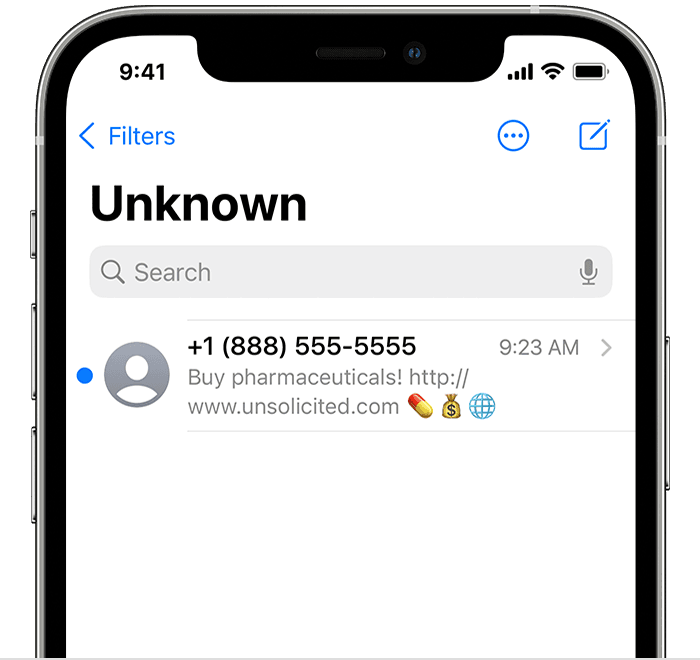
Credit: support.apple.com
Conclusion
Blocking a number on iPhone iOS 17 is a useful feature that can help you avoid unwanted calls and messages. The process is simple and can be done in a few steps. You can block numbers from your contacts list or from recent calls and messages.
It’s important to note that even after blocking a number, you can still receive voicemail and iMessages from them. Overall, blocking a number on iPhone iOS 17 can give you peace of mind and reduce unwanted interruptions.