To change the home screen font size in iOS 16: Go to Settings > Display & Brightness > Text Size and adjust as desired. IOS 16, the latest version of Apple’s operating system, comes with a range of new features and updates to improve user experience.
One of the most noticeable changes is the ability to change the font size on the home screen. Whether you want to increase or decrease the size of text displayed on your device, the process is quick and easy to complete.
We’ll guide you through the steps you need to follow to change the font size on your iOS 16 home screen. With our help, you can optimize your device to best suit your needs, improving your experience of using your iPhone or iPad.
Check Current Font Size
To change the home screen font size in iOS 16, you first need to check the current font size. To do this, head to the Settings app. Tap on Display & Brightness, then select Text Size. Take note of the current font size. This will be important information to have when adjusting the font size to your liking.
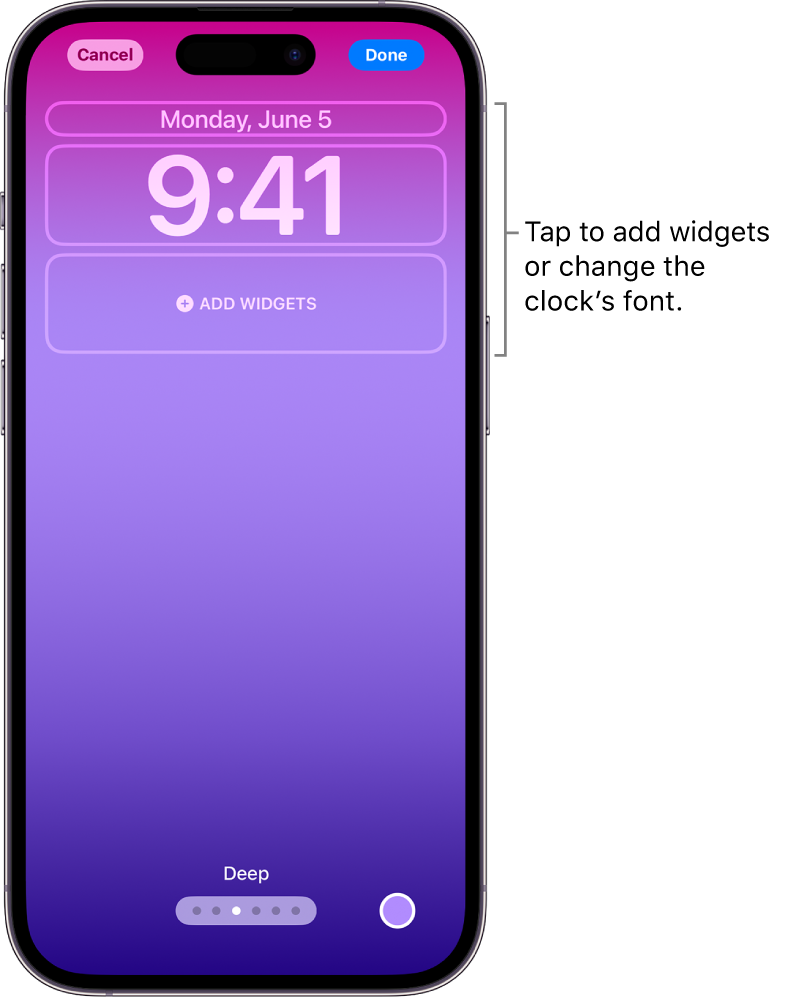
Credit: support.apple.com
Increase Font Size
To change the font size of your iOS 16 home screen, follow these easy steps:
| Step 1 | Go to “Settings” |
| Step 2 | Tap on “Display & Brightness” |
| Step 3 | Select “Text Size” |
| Step 4 | Drag the slider to the right to increase the font size |
| Step 5 | Verify that the font size has increased |
Changing the font size makes your iOS 16 home screen easier to read and use. So, make sure to adjust it to your preferred size.
Decrease Font Size
Changing the font size on your iOS 16 home screen can be done easily through the settings menu. Simply go to Display & Brightness and adjust the size to your liking.
Changing the home screen font size on iOS 16 is easy. To decrease the font size: 1. Go to Settings 2. Tap on Display & Brightness 3. Select Text Size 4. Drag the slider to the left 5. Verify that the font size has decreased That’s it! You can repeat these steps to increase the font size as well. It’s a great way to customize your device to your liking. Keep in mind that changing the font size may affect the way text appears in certain apps. Enjoy your new home screen font size on iOS 16!Accessibility Options
Learn how to adjust the font size of your home screen on your iOS 16 device through its accessibility options. It’s a simple process that can make a big difference in the readability of your device’s display, especially for those with visual impairments.
Accessibility OptionsSettingsAccessibility. Once there, go to Display and Text Size and enable larger accessibility sizes. This will give you access to the different font sizes you can choose from. Finally, select the desired font size to complete the process. With these steps, you can easily customize the font size on your iOS 16 device for optimal readability and ease of use.
Bold Text Option
To change the font size on the home screen of iOS 16, simply go to Settings, then Display & Brightness, and select Text Size. You can then adjust the slider to your desired font size. Bold text option is also available for increased clarity and legibility.
To change the home screen font size on iOS 16, follow these easy steps. Go to Settings and tap on Display & Brightness. Select Text Size and toggle on the Bold Text option. This will make the font appear larger and bold. You can verify the change in font size and boldness by going back to your home screen. It’s a simple process that can greatly improve the legibility of your device’s text.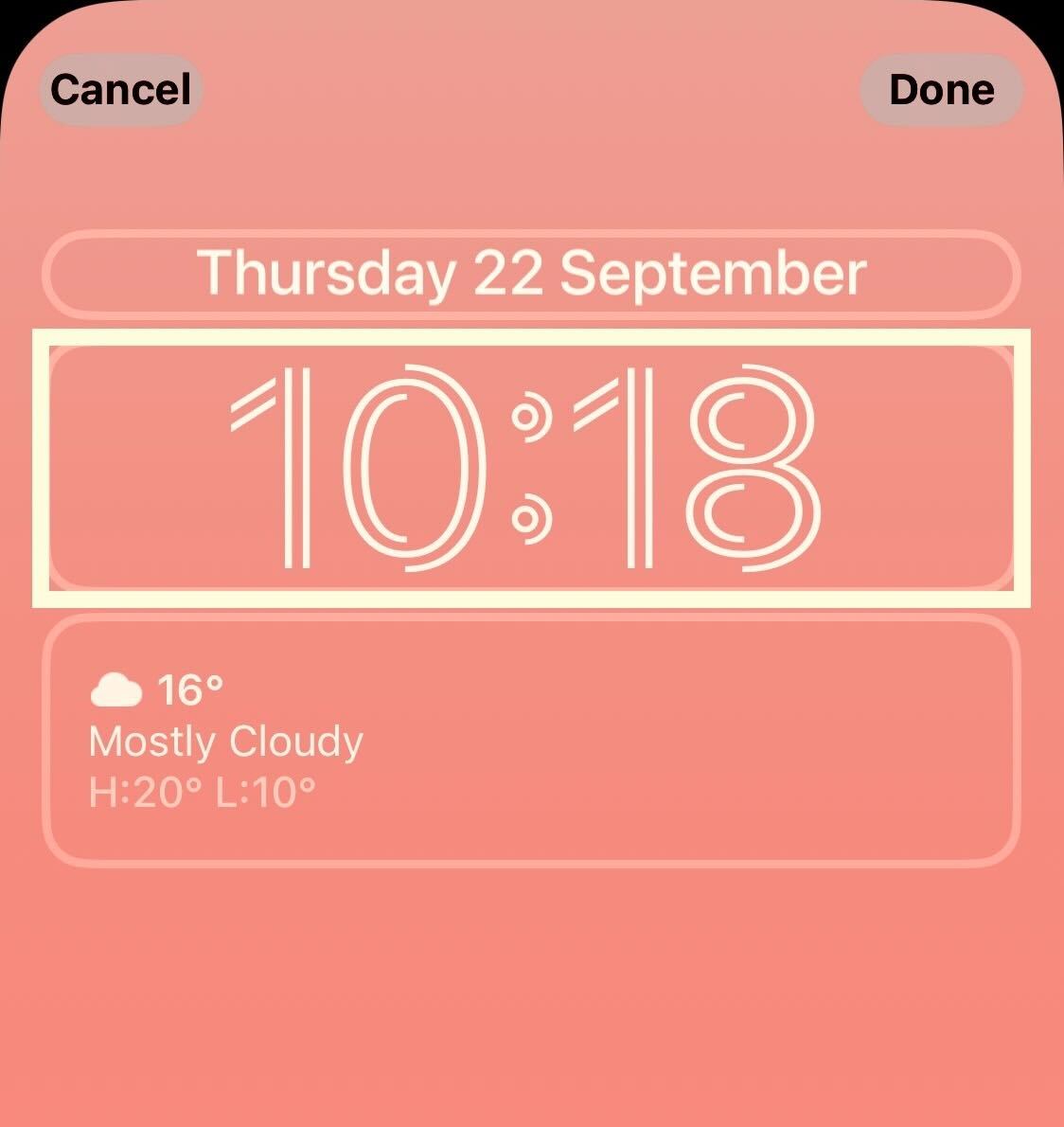
Credit: www.trustedreviews.com
Reset To Default
To reset your home screen font size to default on IOS 16, follow these simple steps:
- Go to Settings
- Tap on Display & Brightness
- Select Text Size
- Drag the slider to the center
- Verify that the font size is back to default
That’s it! With these steps, you can easily change and reset the default font size on your IOS 16 device.
Third-party Apps
To change the home screen font size on IOS 16, you can use third-party apps. These apps allow you to select the desired font size and access system settings. Download the app, allow access, and verify the change in font size. It is a straightforward process that anyone can do. Using these third-party apps can help personalize your device and make it easier to navigate. Try different fonts until you find the best one for your needs. Changing the font size on your device can help reduce eye strain and make it easier to read.
| Steps | Description |
|---|---|
| 1. | Download a third-party app. |
| 2. | Choose the desired font size. |
| 3. | Allow the app access to system settings. |
| 4. | Verify the change in font size. |
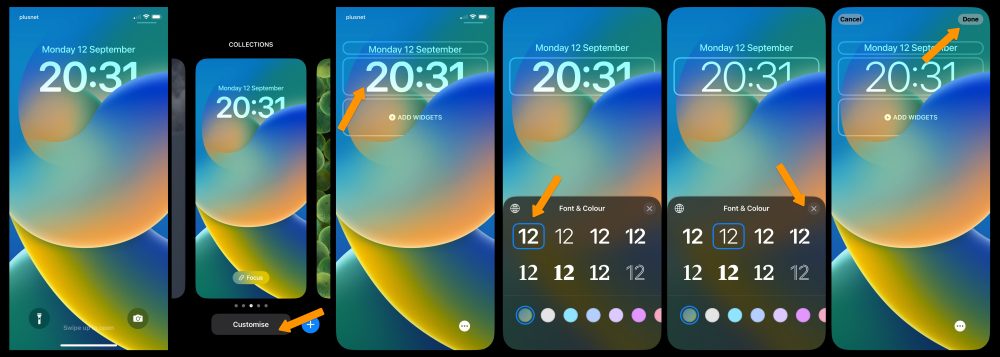
Credit: 9to5mac.com
Conclusion
Changing the home screen font size on iOS 15 is an easy process that requires only a few steps. Whether you need a larger text size to accommodate visual impairments or a smaller size to fit more information on your screen, adjusting the font size is a quick fix that can enhance your overall mobile experience.
With these simple instructions, you can customize your devices’ display to perfectly cater to your needs.