To change the password on your Spectrum WiFi router, follow these simple steps. Firstly, log in to your Spectrum account and navigate to the router settings.
If you’re a Spectrum customer and want to change your WiFi password, you can do so quickly and easily. A secure password ensures that no one else can use your WiFi without your permission. We’ll guide you on how to change your Spectrum WiFi router password step-by-step.
We’ll show you how to access your router settings and change the password to something more secure. With this guide, you’ll be able to update your Spectrum WiFi network’s password in no time.
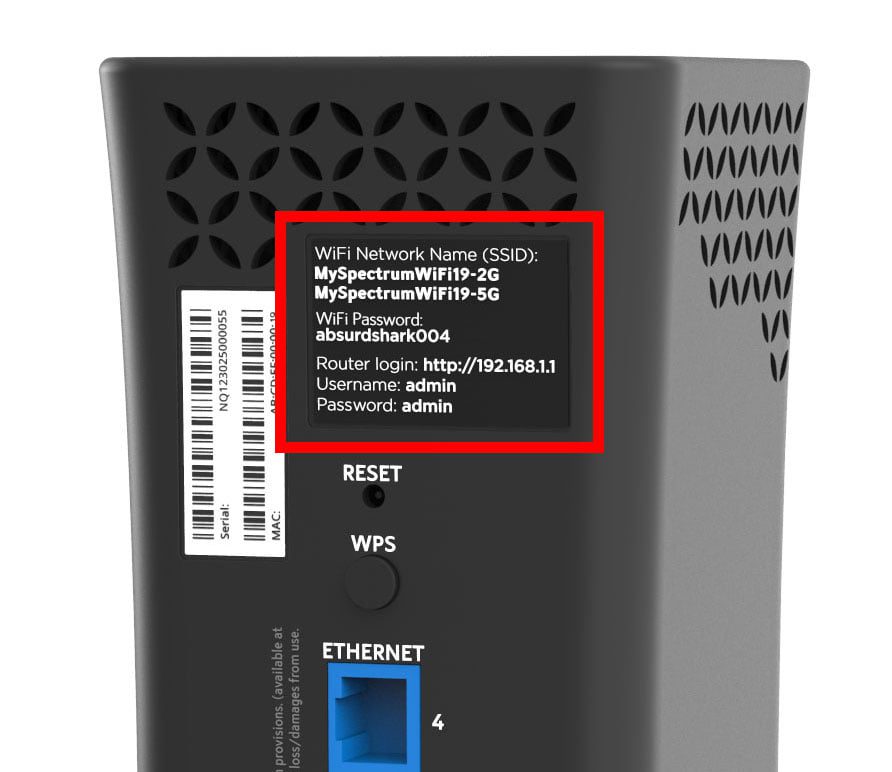
Credit: www.hellotech.com
Importance Of A Strong Wifi Router Password
It is crucial to have a strong wifi router password to prevent hacking attempts and enhance online privacy. A weak password makes your network vulnerable to cyber attacks, and hackers can easily gain access to your personal data and confidential information. To avoid becoming a victim of cybercrime, create a complex password consisting of uppercase and lowercase letters, numbers, and special characters. It is also advisable to change your wifi router password periodically. This will prevent unauthorized access and ensure the security of your network.
Changing your wifi router password can prevent hackers from gaining access to your network. Hackers often use methods such as password cracking, brute force attacks, and social engineering techniques to hack into networks. A strong password makes these attacks virtually impossible. Additionally, make sure to keep your firmware up to date and enable WPA2 encryption to further enhance the security of your network.
Having a strong wifi router password also helps to enhance your online privacy. With a secure password, you can be assured that your sensitive information will remain safe from prying eyes. A strong password also makes it difficult for unwanted visitors to use your network without your permission. This protects your internet connection from being used for illegal activities such as copyright infringement, which could result in legal repercussions.
| Do’s | Dont’s |
|---|---|
| Use a complex password with uppercase and lowercase letters, numbers, and special characters. | Use easily guessable passwords such as your name or birthdate. |
| Change your wifi router password periodically. | Store your password in an easily accessible location, such as a sticky note on your computer. |
| Keep your firmware up to date. | Disable WPA2 encryption. |
| Enable WPA2 encryption. | Share your wifi password with strangers. |
Check Router’s Connection
When changing the password on your Spectrum WiFi router, it is important to first check the router’s connection status. To locate the router, check the area where your internet connection enters the house. Ensure that the power and data cables are properly connected. The router should have green lights displaying to indicate a connection. If the router is not connected to the internet, it will show a red light. Once the router’s connection is confirmed, you can proceed to change the password.
Access Router’s Login Page
To change the password on your Spectrum WiFi router, you need to access the router’s login page first. Open your web browser and type in your router’s IP address, which you can find at the bottom of the router or in the user manual. Once you reach the login page, enter your current login credentials consisting of your username and password. If you have never changed the default username or password, you can find it in your user manual. If you have changed it already and don’t remember, you may need to reset the device and start from scratch. After successfully logging in, navigate to the settings or administration tab and look for the password change option. Enter and confirm your new password, and you are all set.
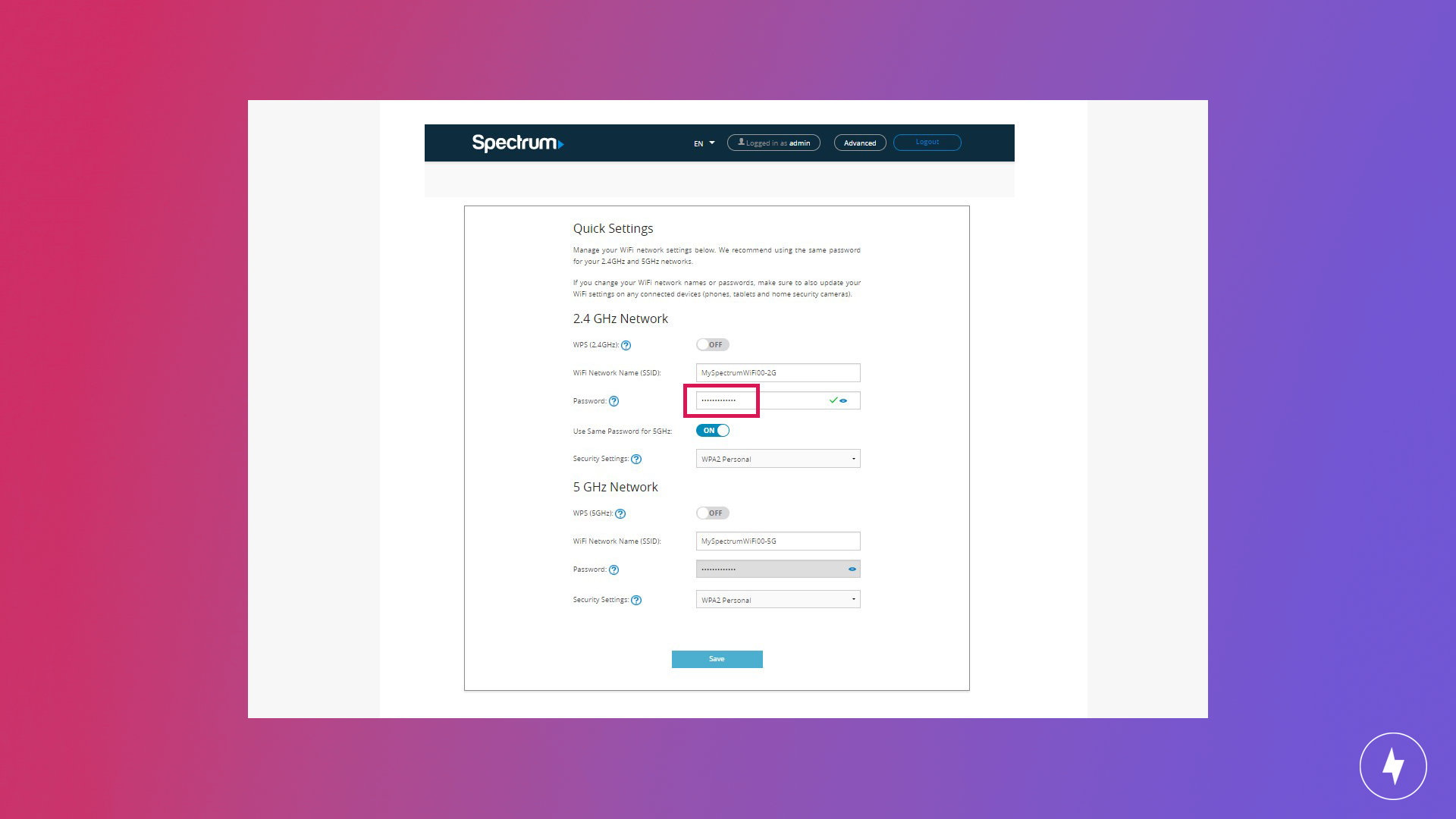
Credit: broadbandnow.com
Change Your Password
To change the password on your Spectrum wifi router, you need to access the router’s settings first. The first step is to enter the router’s IP address in your web browser and log in using your admin credentials. Once you’re in, look for the “Change Password” option and select it.
When creating a new password, it’s important to keep it secure. Avoid using any personal information such as your name or birthdate. Instead, create unique passwords that include a combination of uppercase and lowercase letters, numbers, and special characters. Use at least 8 characters and don’t reuse passwords for multiple accounts.
| Tips to remember password |
|---|
| Write down the password and keep it in a safe place |
| Use a password manager to generate and store strong passwords |
| Change your password regularly for added security |
Final Steps
To change the password on your Spectrum Wifi Router, follow these final steps. Log in to your router settings, navigate to the security settings, and create a new password. Be sure to save your changes and update all your connected devices with the new password.
To log out of the router’s admin page, simply click the “log out” button located in the top right corner of the screen. Once you have successfully logged out, you can then reconnect your devices using the new password you created. Make sure to enter the new password correctly and double-check for any typographical errors. It may take a few minutes for your devices to reconnect to the network, so be patient. Once all of your devices are connected, you can rest easy knowing that your Spectrum WiFi router is secure with a strong, unique password.
Credit: www.wikihow.com
Conclusion
Changing the password on your Spectrum Wifi Router can seem like a daunting task, but with the help of a few simple steps, anyone can do it. By following our easy-to-follow guide, you can keep your Wifi network and personal information secure.
Take the time to change your password regularly and stay one step ahead of potential security threats. So go ahead and change your password today to keep your internet connection safe and secure.