To check for game updates on Xbox Series X, go to “My Games & Apps” and select the game to see if an update is available. If an update is available, it will be listed under the game’s options.
The Xbox Series X offers an exciting gaming experience, with access to a wide variety of games. Keeping your games updated is crucial to ensure the best gaming performance and access to new features. Fortunately, checking for updates on the Xbox Series X is a simple process.
By following a few easy steps, you can make sure that your games are always up to date and ready for the ultimate gaming experience. In this guide, we will walk you through the steps to check for game updates on your Xbox Series X, so you can stay ahead of the game and enjoy all the latest features and improvements.
Benefits Of Keeping Games Updated
Keeping your games updated on the Xbox Series X can lead to enhanced performance and a smoother gaming experience. By regularly checking for game updates, you can ensure that bug fixes and improvements are applied, addressing any issues that may be hindering your gameplay. Updated games often run more efficiently, reducing lag or other technical hiccups that can detract from your enjoyment. Additionally, staying current with game updates can introduce new features or content that enhance the overall gaming experience. By taking the time to check for and install updates, you can optimize your gaming environment and make the most of your Xbox Series X.
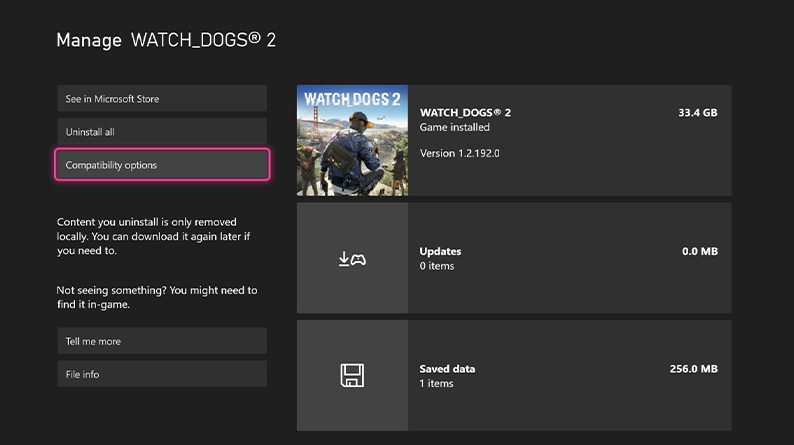
Credit: support.xbox.com
Automatic Updates On Xbox Series X
Ensure your Xbox Series X is updated with the latest features and improvements by enabling automatic updates. To do this, navigate to the settings menu and select ‘System’. Then, choose ‘Updates’ and select ‘Keep my games & apps up to date’ to enable automatic updates. By setting preferences, you can effortlessly ensure that your games and apps are always updated with the latest patches and enhancements. This will allow you to experience smoother gameplay and take advantage of new features without any hassle.
Manual Check For Game Updates
To manually check for game updates on your Xbox Series X, follow these simple steps:
- From the home screen, select the game you want to update.
- Press the menu button on your controller to open the game’s options.
- Scroll down to Manage game and add-ons and select it.
- Check for any available updates under the Updates section.
- If an update is available, select it to start the download process.
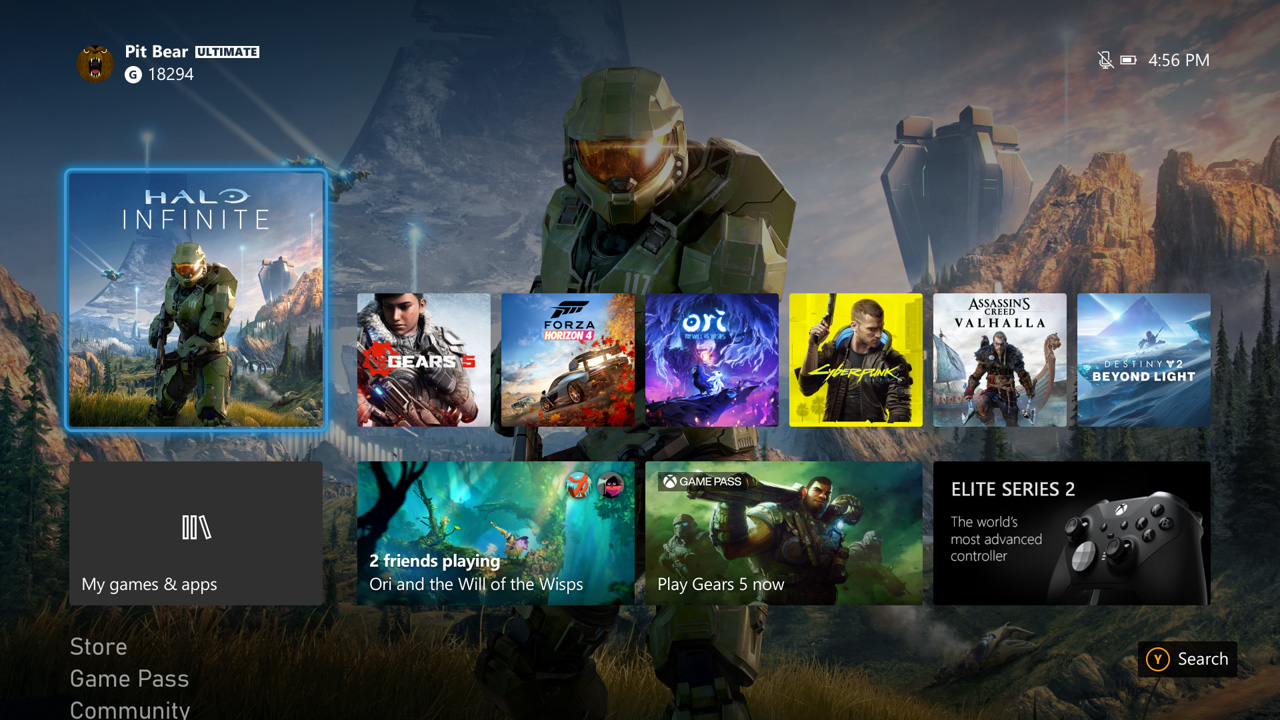
Credit: news.xbox.com
Utilizing The ‘my Games And Apps’ Section
Checking for game updates on the Xbox Series X is a simple process that can be done through the ‘My Games and Apps’ section. To locate available updates, navigate to the ‘My Games and Apps’ tab on your console’s dashboard. There, you will find a list of all your games and apps. Look for the game you want to update and select it. If an update is available, it will be indicated by a notification or a download button. To download and install the update, simply follow the on-screen prompts. It’s important to keep your games updated to ensure you have the latest features and improvements. By regularly checking for updates through the ‘My Games and Apps’ section, you can easily stay up to date with your favorite games on the Xbox Series X.
Troubleshooting Update Issues
If you are facing issues with updating your games on your Xbox Series X, it’s essential to troubleshoot the problem. Here are some common problems you may encounter:
| Problem | Solution |
|---|---|
| Game updates not downloading | Check your internet connection. Restart your console and try again. If the issue persists, clear the cache on your console. |
| Stuck game update | Cancel the update and try downloading it again. If it remains stuck, delete the partially downloaded update and install it again. |
| Slow download speed | Make sure no other devices on your network are consuming excessive bandwidth. Consider using a wired connection for faster speeds. |
| Update fails to install | Ensure you have enough storage space on your console. If not, delete unused games or apps to free up space. If the problem persists, contact Xbox support for further assistance. |
By following these troubleshooting steps, you can resolve common game update issues on your Xbox Series X and ensure you have the latest updates for an optimal gaming experience.
Managing Game Updates Wisely
To manage game updates on Xbox Series X effectively, prioritize updates to optimize download times.
By focusing on essential updates first, you ensure critical patches are installed promptly.

Credit: www.telstra.com.au
Conclusion
Keeping your Xbox Series X updated ensures optimal gaming experience. By checking for updates regularly, you’ll access new features and improvements. Stay ahead in the gaming world by following the simple steps outlined in this guide. Keep your console updated and enjoy uninterrupted gaming sessions.
Happy gaming!