To check who is using your WiFi spectrum, access your router’s administration page and view the list of connected devices. From there, you can identify and manage your network traffic.
As the use of WiFi becomes more widespread, it’s important to ensure your network is secure and not being used without your knowledge or permission. Knowing who is connected to your WiFi can also help prioritize bandwidth for faster internet speeds.
We’ll explore various ways to check who is using your WiFi spectrum and how to manage your network traffic. We’ll cover accessing your router’s admin page, using third-party software, and tips for securing your WiFi network. By following these steps, you can ensure your network remains secure and operates efficiently.

Credit: www.wikihow.com
How To Check Who’s On Your Network
Do you want to check who is using your Wi-Fi spectrum? You can try the following methods:
Using The Router’s Admin Panel
Typically, you can access the router admin panel by typing the IP address in the web browser. The address and login credentials usually come with the router or its user manual. Once you’re logged in, you can check the list of connected devices and their IP and MAC addresses. Be careful when modifying any settings, as it may impact other devices connected to the network.
Using Network Monitoring Tools
Alternatively, you can install network monitoring tools like Fing or Netcut. These programs can scan your network and help identify unauthorized connections. Some of them even allow you to block or prioritize devices selectively.
Using Command Prompt Or Terminal
If you’re tech-savvy, you can use the Command Prompt or Terminal to run some basic commands, such as netstat or nmap. These tools can show you a list of active connections and their respective IP addresses, ports, and protocols. However, the command interface may not be user-friendly for novice users.
Using Mobile Apps
Finally, you can download dedicated mobile apps like Fing, Who is on My WiFi, or IP Tools for iOS and Android devices. These apps enable you to scan and analyze your network from your smartphone or tablet, and provide you with detailed information about each connected device.
How To Secure Your Network
Securing your wifi network is essential to ensure that only authorized devices can access your internet connection. Here are some ways to secure your network:
Change Your Wi-fi Password Regularly
Changing your wifi password regularly is an effective way to prevent unauthorized access. Make sure you use a strong password, a combination of uppercase and lowercase letters, numbers, and symbols. Avoid using personal information as your password.
Enable Network Encryption
Enabling network encryption, such as WPA2, encrypts the data transmitted between your devices and router, so they cannot be intercepted by others.
Set Up A Guest Network
Setting up a guest network allows you to provide internet access to your guests without giving them access to your primary network and sharing your password.
Disable Wps
Disable WPS, as it is vulnerable to hacking. WPS allows you to connect devices to your network without entering a password, which makes it easier for attackers to gain access to your wifi network.
Turn Off Broadcasting Ssid
Turning off broadcasting SSID hides your network from others, but keep in mind that it doesn’t completely secure your wifi network. Some devices can still discover and connect to your wifi network even if the SSID is disabled.
Faqs
Wondering how to check who is using your wifi spectrum? Here are some FAQs and tips:
- To check if someone is stealing your internet connection, you can log in to your router’s settings and check the list of connected devices. If you see any unfamiliar device, change your wifi password immediately.
- You can’t see what websites someone visits on your network. However, you can install a parental control or internet tracking software to monitor internet activity.
- If someone is on your network, they can’t see your browsing history. But they can see the domain name of the website you visited. Use HTTPS websites to encrypt data.
- To block someone from your network, you can use MAC address filtering. Find out the MAC address of the device and add it to the block list in your router settings.
- When you find an unknown device on your network, first change your wifi password. If the device is still connected, you can block it by following the MAC address filtering method.
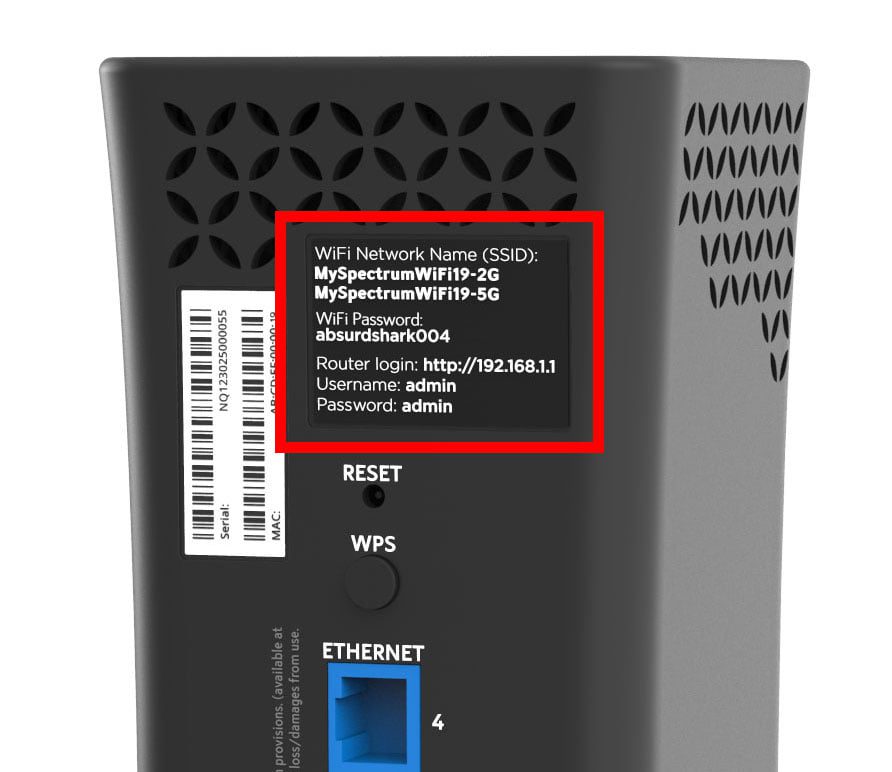
Credit: www.hellotech.com

Credit: www.spectrum.com
Conclusion
Checking who is using your WiFi spectrum is crucial to ensure your network is secure and optimized for your use. By following the steps we’ve outlined, you can quickly identify any unwanted devices and take action to secure your network.
Don’t forget to regularly check and update your settings to maintain the security of your network, and enjoy a reliable and private internet browsing experience. So, stay safe and enjoy seamless internet surfing!