You want to know how to clear Snapchat cache, right? Yeah, that is a smart decision. Everyone needs to know this process. Clearing cache, in fact, makes the app work faster. And if you use it frequently, you must do that.
But, before you proceed, you must know certain facts. I will explain them in brief here. This post is about how to clear snapchat cache. But you will get some additional information as well.
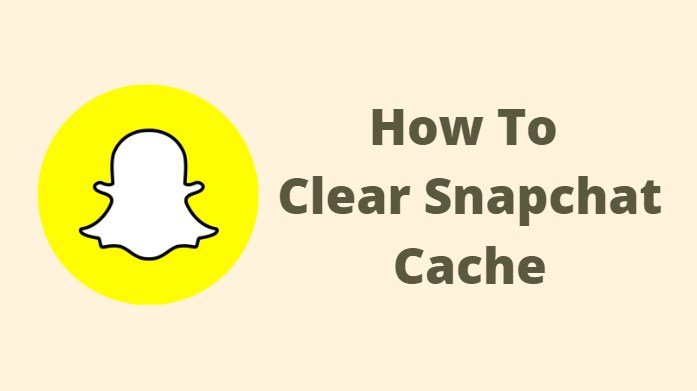
Therefore, let’s start our journey to clear snapchat cache.
What is Snapchat?
Before moving to the core, you must know brief ideas about Snapchat.
In brief, this is a Multimedia Messaging (MMS) app. You can share multimedia messages using this application. You can use the app to send and receive MMSs. They consist various types of messages with images or videos.
It is a highly essential app in our everyday life. We can share our joys and moments with others. Instantly.
Why you need to clear Snapchat?
Well. There are certain reasons behind clearing the cache of Snapchat. The first thing is that it helps to clear the space on your device. And ultimately, you will have the freedom to enjoy your activities.
However, with a filled cache, Snapchat can run faster. Your user experience would be up to the mark. The app will load faster. And sharing would be easier as well.
But if you need to have some space on your device, you must clear the cache.
Remember, clearing the Snapchat cache will not remove any external data. You might have memories stored. Or you may have chats with friends. Everything will remain safe.
How to clear snapchat cache?
The process is easier. Even, a minor boy can also do that with proper guidance. Let’s check them below.
Step 1
Enter into your Snapchat account. Check your profile section. You can find an option like “My Profile.” There you will find a “Settings” icon. Tap it.
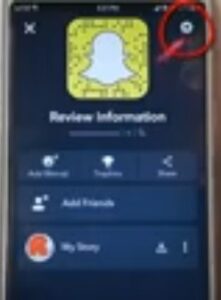
Step 2
After accessing your account, you have to scroll down. Several options will appear.
From those options, you have to select “Clear Cache” option. Tap on “Continue” to clear the cache.

Wait a few moments. Your cache will be cleared.
Important note:
If you are an iOS user, the process might be slightly different. You need to tap on “Clear All” option. It will remove the cache from your Snapchat.
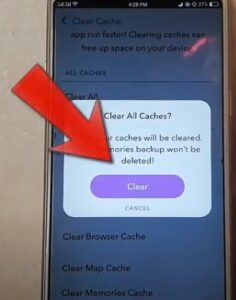
Also, you can remove individual caches separately in iOS.
Frequently Asked Questions
Do I need to clear Snapchat cache every day?
Ans: No. You do not need to use Snapchat every day. When you will have low space on your mobile, you need to clear it.
Is the process too much complicated?
Ans: Well, the process is highly simple. You need to follow the steps mentioned above. And finally, you will be able to clear the cache.
How can I download Snapchat?
Ans: To download Snapchat, you have to browse Google Play store and Apple store. The app is completely free. And there are no hidden charges as well.
So, I think you now know how to clear snapchat cache. And you will apply the technique next to get rid of the cache.
Happy chatting!