To connect internet to Xbox Series X, use an Ethernet cable or connect wirelessly through Wi-Fi settings. Are you struggling to get your Xbox Series X connected to the internet?
In this guide, we’ll walk you through the steps to connect your Xbox Series X to the internet, whether you’re using a wired or wireless connection. By following these simple instructions, you’ll be able to enjoy online gaming and access all the additional features that require an internet connection on your Xbox Series X in no time.
Let’s dive in and get your console connected to the internet today!
Checking Equipment
Before connecting the internet to your Xbox Series X, ensure you have the necessary cables. Check if you have an Ethernet cable for a wired connection or a Wi-Fi network for a wireless connection. Verify your internet connection to ensure it meets the minimum requirements for Xbox Live. Connect the Xbox to the internet using either a wired or wireless method, based on your preference and available equipment. If using a wired connection, connect one end of the Ethernet cable to the router and the other end to the Ethernet port on your Xbox. For a wireless connection, access the settings on your Xbox and select your Wi-Fi network to complete the connection process.

Credit: gadgetmates.com
Connecting Xbox Series X To The Internet
Locate the Ethernet Port on Your Xbox Series X
Before connecting your Xbox Series X to the internet, you need to locate the Ethernet port on the back of the console. It’s typically found near the power port and USB ports. Once you have found the Ethernet port, you can proceed to the next step.
Connect Xbox Series X to Your Router Using an Ethernet Cable
To connect your Xbox Series X to the internet, you will need an Ethernet cable. Simply plug one end of the Ethernet cable into the Xbox Series X’s Ethernet port and the other end into an available port on your router. This will establish a wired connection, providing a stable and reliable internet connection for your gaming experience.
Setting Up A Wireless Connection
To connect your Xbox Series X to the internet, navigate to Network Settings.
Choose the Wi-Fi network you want to connect to and enter the password.
Ensure the connection is stable to enjoy online gaming without interruptions.

Credit: eloesports.com
Testing Connection
When setting up your Xbox Series X, one of the important steps is to connect it to the internet. To ensure a smooth gaming experience, it’s essential to test the internet connection. Start by verifying the internet connection on your Xbox Series X.
Testing the connection is simple. From the home screen, go to the settings menu and select the network settings. Choose the option to test the network connection. This will check the internet connection and display the results.
If the test shows that the connection is successful, you’re good to go. You can now enjoy online multiplayer games and access various services on your Xbox Series X. However, if the test indicates any issues, you may need to troubleshoot your internet connection.
Troubleshooting
Having trouble connecting your Xbox Series X to the internet? Don’t worry, we’re here to help you troubleshoot the most common issues. If you encounter any problems, it’s important to know that you can always contact support for further assistance.
Issue: Unable to Connect to Wi-Fi
If you’re struggling to connect your Xbox Series X to Wi-Fi, make sure you are within the range of your Wi-Fi router. Check if your router is turned on and broadcasting a signal. Restarting both your console and router can often resolve connectivity issues.
Issue: Slow or Unstable Connection
If you’re experiencing a slow or unstable internet connection, try moving your Xbox closer to the router. Avoid physical obstacles or interference from other electronic devices. You can also try resetting your router and clearing the cache on your console to improve the connection.
Issue: NAT Type Issues
Having a strict or moderate NAT type can affect your gaming experience. To resolve this, you can try enabling UPnP (Universal Plug and Play) on your router or manually forwarding the necessary ports.
Contacting Support if Problems Persist
If you’ve tried all the troubleshooting steps and are still encountering issues, don’t hesitate to reach out to Xbox support. They have a team of experts available to provide further assistance and guide you through the process of getting your Xbox Series X connected to the internet.
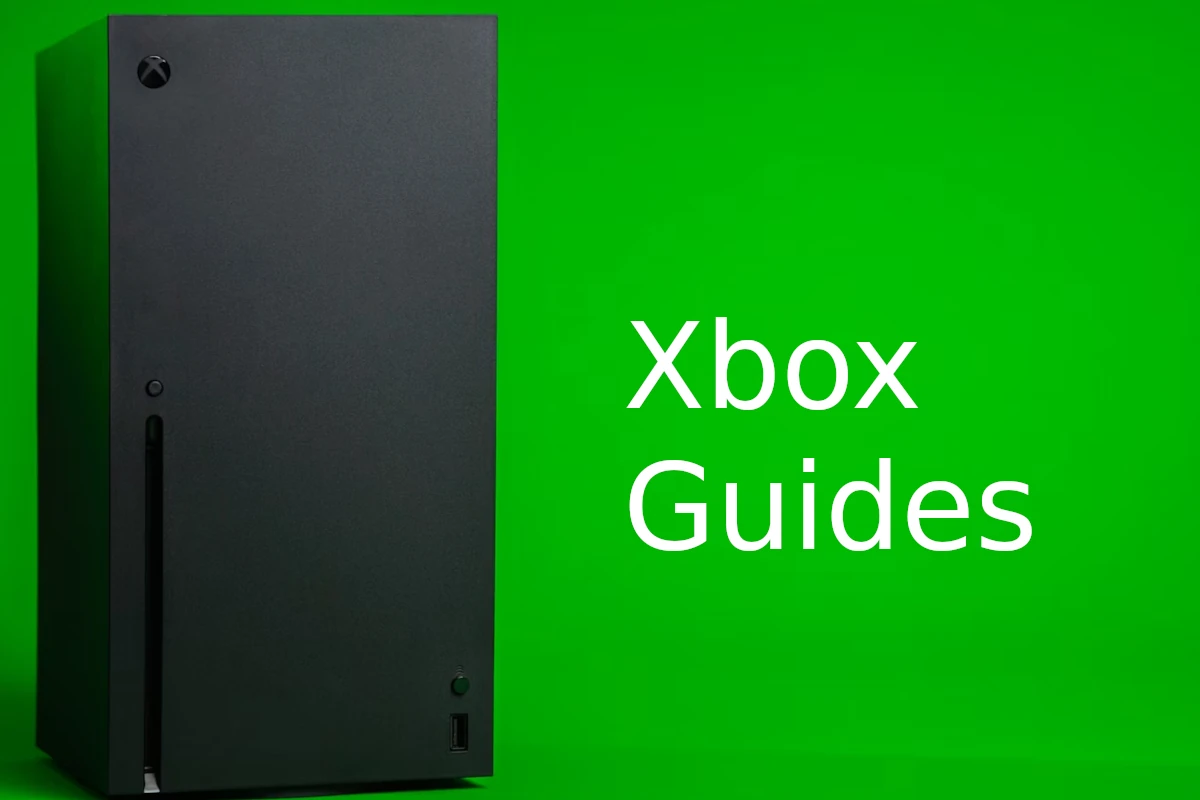
Credit: gadgetmates.com
Optimizing Internet Connection
For optimal Internet connection on Xbox Series X, place your router strategically. Moreover, using a wired connection ensures stable gaming. By positioning the router for better signal strength, you reduce lag. Additionally, wired connection helps avoid interference from other devices. In conclusion, follow these tips for a seamless gaming experience.
Conclusion
Easily connect your Xbox Series X to the internet following our simple guide. Stay updated and enjoy seamless gaming experiences. Say goodbye to connectivity issues and game on! Achieve the perfect connection for your gaming needs with ease. Bring your gaming experience to the next level effortlessly.