To download the Spectrum TV app on Fire Stick, simply search for the app on the Amazon Appstore and install it. The Spectrum TV app offers a wide range of entertainment options, including live TV channels, on-demand content, and more.
Enjoy your favorite shows and movies on your fire stick with this easy-to-use app. Spectrum TV offers a world-class streaming experience to its users by providing them with an extensive range of entertainment content. The Spectrum TV app is compatible with Amazon Fire Stick, offering its users the convenience of watching their favorite shows and movies on the big screen.
With excellent streaming quality and various customization options, Spectrum TV is a popular choice among cord-cutters. This guide will show you how easy it is to install the Spectrum TV app on your Fire Stick, allowing you to enjoy the streaming service from the comfort of your home. Follow the simple steps outlined below to get started.

Credit: www.techhive.com
Step 1: Set Up Fire Stick For Spectrum Tv App
To download Spectrum TV app on Fire Stick, you need to set up your device and activate it. For setting up your Fire Stick, you need an Amazon account, Fire TV Stick, an HDMI input on your TV, and a stable internet connection. Once you have set up your device, you need to activate it by entering the activation code displayed on the TV screen. After activating the device, you can download the Spectrum TV app from the Amazon App Store. Make sure you have a Spectrum TV subscription and login credentials to use the app.
| Requirements for setting up Fire Stick for Spectrum TV app |
|---|
| An Amazon account |
| A Fire TV Stick |
| An HDMI input on your TV |
| A stable internet connection |
Setting up your Fire Stick is a simple process that can be done in a few steps. First, you need to insert the Fire Stick into the HDMI port on your TV. Next, using the remote control, select your language and connect to your Wi-Fi network. Once connected, sign in to your Amazon account and follow the prompts to register your device.
Activating your Fire Stick is also an easy process. Just follow the on-screen instructions to enter the activation code displayed on the TV screen. Once activated, you can download the Spectrum TV app from the Amazon App Store and start streaming your favorite shows and movies.
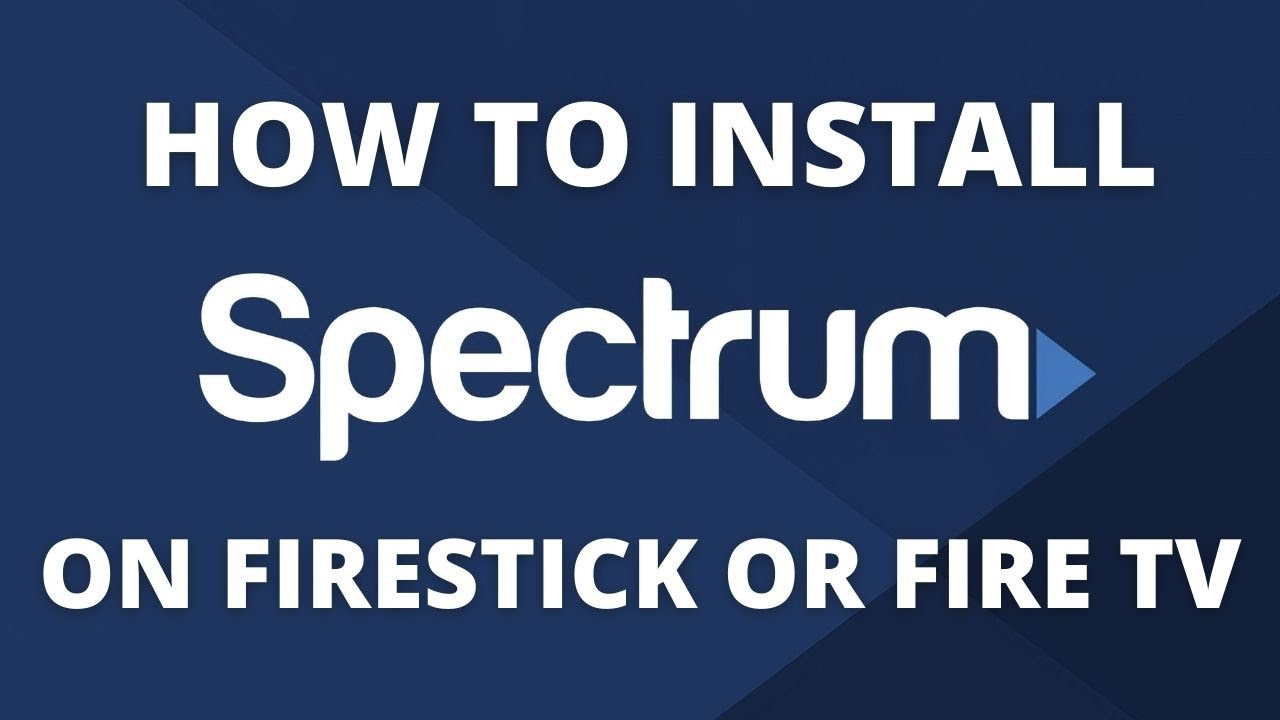
Credit: m.youtube.com
Step 2: Install Spectrum Tv App On Fire Stick
Installing the Spectrum TV app on your Fire Stick is simple. Find it on the app store, click download, then sign in with your Spectrum account information. Enjoy access to live TV and on-demand content from your Amazon Fire Stick.
| Steps to Download Spectrum TV App on Fire Stick |
|---|
|
Step 1: Accessing the Amazon App Store To access the Amazon App Store, ensure that you have a valid Amazon account and your Fire Stick is connected to the internet. Once you are on your Fire Stick home screen, navigate to the top menu and click on the magnifying glass icon to launch the search function. In the search box, enter “Amazon App Store” and press the search icon. Click on the App Store icon and select “Download” to install it. |
|
Step 2: Downloading Spectrum TV App After successfully installing the App Store, navigate back to the home screen and launch the App Store. In the search box, enter “Spectrum TV” and press the search icon. Click on the Spectrum TV app icon and select “Download” to start the download process. Wait for the app to download and install. |
|
Step 3: Installing Spectrum TV App on Fire Stick After downloading the Spectrum TV app, navigate back to the home screen and launch the “Apps & games” section. Find the Spectrum TV app icon and click on it to launch the app. You will be prompted to enter your Spectrum TV username and password to start streaming. |
Step 3: Setting Up Spectrum Tv App On Fire Stick
Setting up Spectrum TV App on Fire Stick is very easy and can be done by following a few simple steps. First, you need to download the app from the Amazon Appstore and then install and launch it on your Fire Stick device.
Finally, activate the app and enjoy your favorite Spectrum TV channels and shows on your TV.
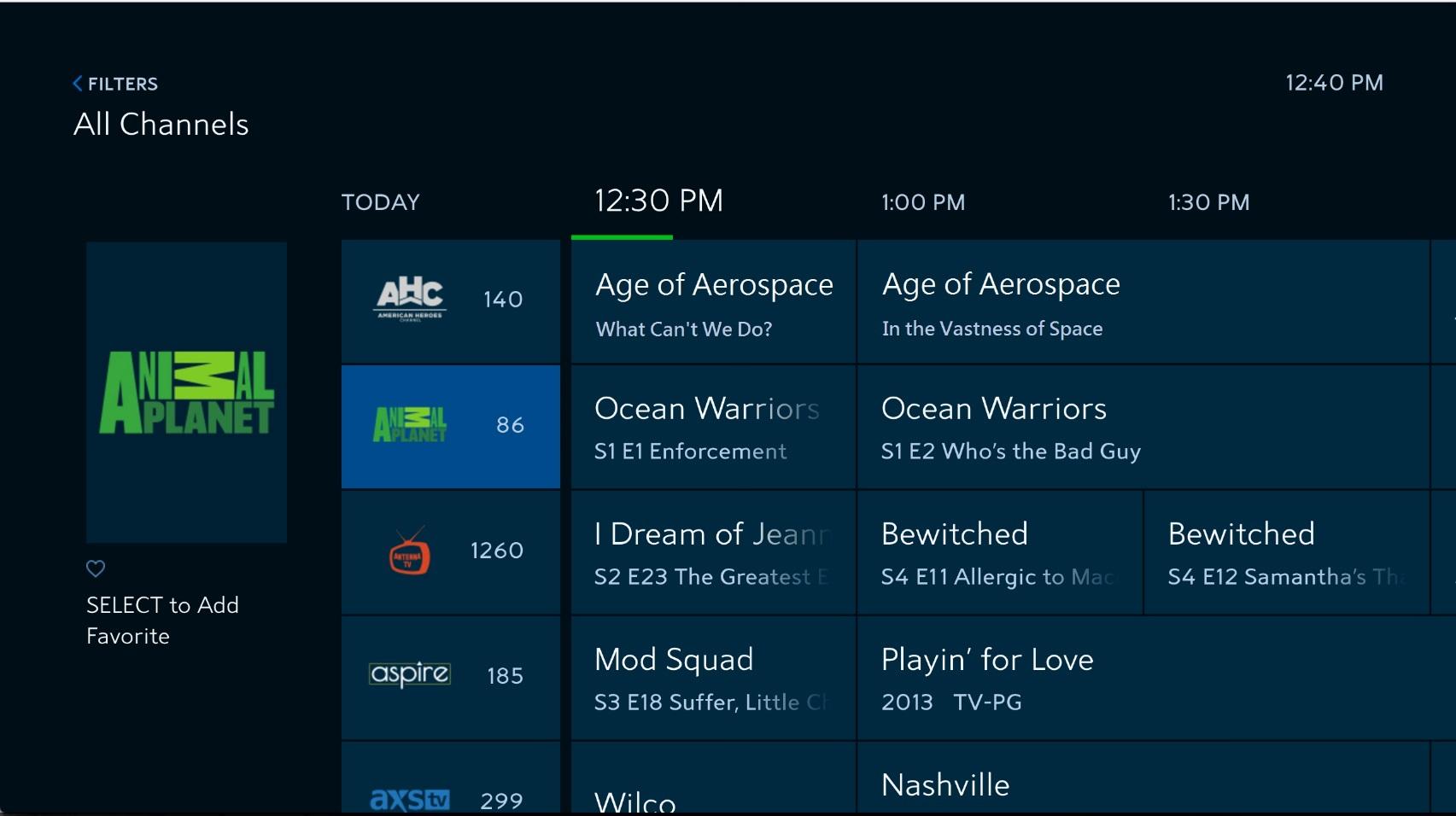
Credit: hometheaterreview.com
Step 4: Troubleshooting Spectrum Tv App On Fire Stick
Common issues while using the Spectrum TV app on Fire Stick can be frustrating, but there are solutions for each of them. Some users may experience buffering or streaming issues when trying to watch their favorite shows or movies. To fix this, try restarting the Fire Stick and making sure that your internet connection is stable and strong.
Another common problem is the app crashing or freezing. This may be due to outdated software or a need for a software update. Check for any available updates and install them if necessary. Additionally, clearing the app cache or uninstalling and reinstalling the app can also help.
If you are having difficulties logging in or accessing content, make sure that your account credentials are correct and that you are subscribed to the proper TV package. You can also contact Spectrum customer support for further assistance.
Following these troubleshooting solutions should help you fix any issues you may encounter while using the Spectrum TV app on Fire Stick.
Conclusion
Downloading Spectrum TV App on Fire Stick is a simple process that requires a few easy steps. With this app, users can access all their favorite TV shows and movies without any hassle. Moreover, with the app’s user-friendly interface and advanced features, viewers can customize their streaming experience as per their liking.
So, if you want seamless entertainment on your Fire Stick, download the Spectrum TV App now.