To get Netflix on your TV with Spectrum, simply connect your TV to your Spectrum internet or cable service and download the Netflix app. Netflix is a popular streaming service that offers a wide range of movies and TV shows for users to watch on their devices.
If you’re a Spectrum subscriber, you can easily watch Netflix on your TV by following a few simple steps. We’ll discuss how to get Netflix on your TV with Spectrum, including how to connect your TV to your internet or cable service and how to download and use the Netflix app.
We’ll also provide some tips on how to troubleshoot common issues that users may encounter when using these services together. So, let’s get started!
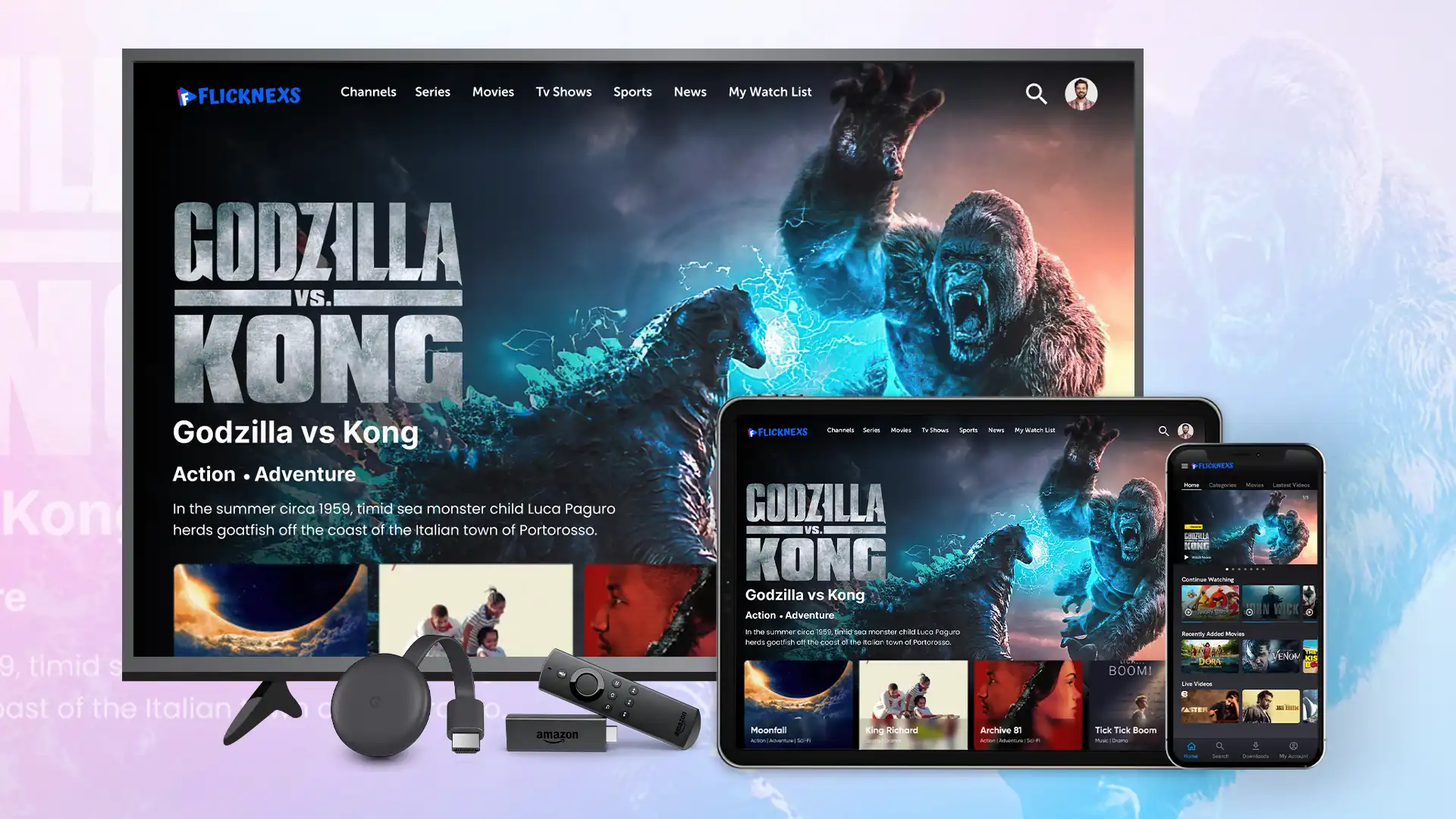
Credit: blog.flicknexs.com
Ways To Watch Netflix On A Tv With Spectrum
To watch Netflix on your TV using Spectrum, you have multiple options. One of the easiest ways to access Netflix is through your smart TV. Simply navigate to the Netflix app on your TV’s menu and sign in. If your smart TV doesn’t have the Netflix app, then you can connect your laptop or PC to your TV via HDMI cable and visit the Netflix website. Alternatively, you can also use a streaming device such as Roku or Amazon Firestick to access Netflix, which can easily plug and play into your TV’s HDMI port. Lastly, you can also connect your mobile device to your TV using a Chromecast or Apple TV.
Setting Up Netflix On Spectrum
To enjoy Netflix on your TV, make sure your internet connection is stable. Check if your TV has a built-in app for streaming services. If not, use a streaming device such as Roku or Amazon Fire Stick. Sign up or log in to your Netflix account and choose a plan that suits you. Then, link your Netflix account with Spectrum by following these steps:
| Step 1: | Press the Menu button on your Spectrum remote |
| Step 2: | Select Apps or Applications |
| Step 3: | Choose Netflix from the list of available apps |
| Step 4: | Enter your Netflix account information and select Sign In |
Once you’ve successfully linked the two accounts, you can use your Spectrum remote to access Netflix and start streaming your favorite movies and shows. Enjoy!
Troubleshooting
Having trouble accessing Netflix on your TV with Spectrum? Fret not, as there are a few troubleshooting steps you can take to fix the problem. Start by restarting your devices, including your TV and streaming box. If that doesn’t work, check your Wi-Fi connection and make sure it’s strong enough for streaming. You can also try updating your firmware and apps, as outdated software can cause compatibility issues. Lastly, resetting the Spectrum app on your device can also help resolve any glitches. By following these simple steps, you should be able to get Netflix up and running on your TV in no time.

Credit: www.wikihow.com

Credit: m.youtube.com
Conclusion
All in all, getting Netflix on your TV with Spectrum is simple as pie. With the right tools and steps, you can enjoy countless films, series, and documentaries in the comfort of your own home. From using a Roku device to downloading the app on your TV, Spectrum provides a range of options and features for its subscribers.
So if you’re looking to upgrade your TV-streaming game, go ahead and give Netflix a try with Spectrum today!