To get the Spectrum app on a Roku TV, search for it on the Roku Channel Store and install it. If you’re a Spectrum TV customer, you’ll be pleased to learn that you can now watch Spectrum TV on your Roku TV without the need for any additional cable boxes.
The Spectrum TV app for Roku has everything you could want when it comes to streaming live TV, sports, movies, and more. With a Roku device and a Spectrum TV subscription, you’ll have access to a huge variety of channels and shows, as well as the ability to pause, rewind, and record live TV.
We’ll guide you through the process of how to get the Spectrum app on your Roku TV, so you can start watching all your favorite shows today.
Checking Compatibility
To get the Spectrum app on a Roku TV, it is important to first check the compatibility of the device. Confirm that the Roku TV is running on the latest software version and is compatible with the app before attempting to download and install it.
| Getting the Spectrum app on your Roku TV requires checking the compatibility of your Roku device. To do so, ensure that your Roku is running on at least software version 7.2. If it is not, update your device before proceeding. Once updated, verify the availability of the Spectrum app by searching for it in the Roku Channel Store. If you can’t find the app, confirm that it is supported in your area by visiting Spectrum’s website. If it is supported, restart your Roku device to refresh the Channel Store and try searching for the app again. Once you find the app, install it on your Roku device and follow the on-screen instructions to sign in with your Spectrum account and start streaming. |

Credit: hometheaterreview.com
Installing Spectrum App
To get the Spectrum app on a Roku TV, simply search for it in the Roku Channel Store and install it like any other application. Once it’s installed, log in with your Spectrum username and password to start streaming your favorite TV shows and movies.
Installing Spectrum App: To get the Spectrum app on your Roku TV, you need to launch the Roku Channel Store. On the home screen, navigate to the left sidebar and select ‘Streaming Channels’. Next, scroll down and find the ‘Search Channel’ option. From there, search for ‘Spectrum TV’ app. Once you find it, download and install the application on your TV by following the instructions. It is essential to have a valid spectrum account before logging in. After completing the installation process, launch the Spectrum app and enjoy watching your favorite shows and movies on the Roku TV without any hassle.Logging In
To get the Spectrum App on a Roku TV, the first step is to log in to your account. Start by opening the Spectrum App on your Roku TV and select “Sign In” from the menu. Enter your Spectrum username and password when prompted, making sure to double-check for any typos. Once you have verified that your credentials are correct, click “Sign In” to access your account. It is essential to enter your information correctly to prevent logging in errors and access to your account.

Credit: m.youtube.com
Navigating The Spectrum App
The Spectrum app on Roku allows you to stream Live TV, On Demand content, and your DVR recordings. The interface is easy to use and the app is quick to navigate. Once you’ve downloaded and installed the Spectrum app on your Roku, follow these simple steps to navigate it:
Exploring The Home Page
The Home Page on the Spectrum app displays recommended content and any Live TV channels that you recently watched. You can scroll through the available shows and movies by using the left and right arrow keys on the Roku remote. Use the up arrow key to access the menu and choose from different categories.
Using The Spectrum Tv Guide
The Spectrum TV Guide is a great tool to find something to watch. You can search for a specific show, filter by channel, or browse through the available options. You can also set reminders for upcoming shows or schedule DVR recordings from the TV Guide by pressing the “OK” key on your remote.
Accessing Settings
To access the Settings menu in the Spectrum app, navigate to the top of the Home Page and click on the gear icon. In the Settings menu, you can customize things like closed captions, parental controls, and the display format. You can also view your account information and sign out of the app.
Troubleshooting
Here are some common issues you might face while trying to get the Spectrum App on your Roku TV and their solutions:
| Issue | Solution |
| Can’t Find Spectrum App on Roku Channel Store | Make sure that your Roku TV is connected to the internet. If it is, try checking for system updates. Additionally, ensure that your Roku TV is set to the correct location. You can also try restarting your TV, router, and modem. |
| Can’t Sign In to Spectrum App on Roku TV | Ensure that you have entered the correct login credentials. Reset your password if you have forgotten it. Also, check if any other device in your household is using the same Spectrum account. Try signing out on that device. You can also try deleting and reinstalling the Spectrum app. |
| Spectrum App Not Working on Roku TV | Try restarting your Roku TV, router, and modem. Ensure that your Roku TV and Spectrum App are both up to date. You can also try clearing your Roku TV cache or resetting your Roku TV or Spectrum App to factory settings. |
By following these solutions, you can easily troubleshoot common issues when getting the Spectrum App on your Roku TV.
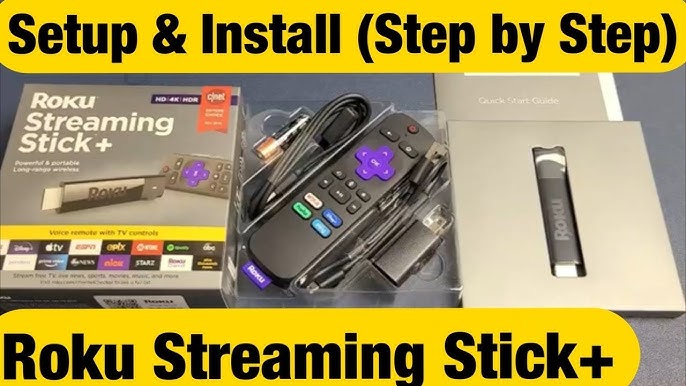
Credit: m.youtube.com
Conclusion
Getting the Spectrum app on your Roku TV is a quick and easy process. By following the steps outlined you can enjoy Spectrum TV’s wide selection of channels and content on your television set. Whether you’re a sports fan, movie buff, or just looking for something to watch, Spectrum TV has something for everyone.
So what are you waiting for? Start streaming today!