To stop Bluetooth pairing requests on a TV, navigate to settings and disable Bluetooth pairing mode. This will prevent future pairing requests.
Bluetooth pairing requests on your TV can be a common annoyance, interrupting your viewing experience. Luckily, there are simple steps you can take to stop these requests and enjoy uninterrupted entertainment. By following a few quick instructions in your TV settings menu, you can easily disable the Bluetooth pairing mode and put an end to those pesky notifications.
In this guide, we will walk you through the steps to resolve this issue and ensure a smooth viewing experience without any unnecessary interruptions. So, let’s dive in and learn how to stop Bluetooth pairing requests on your TV effortlessly.
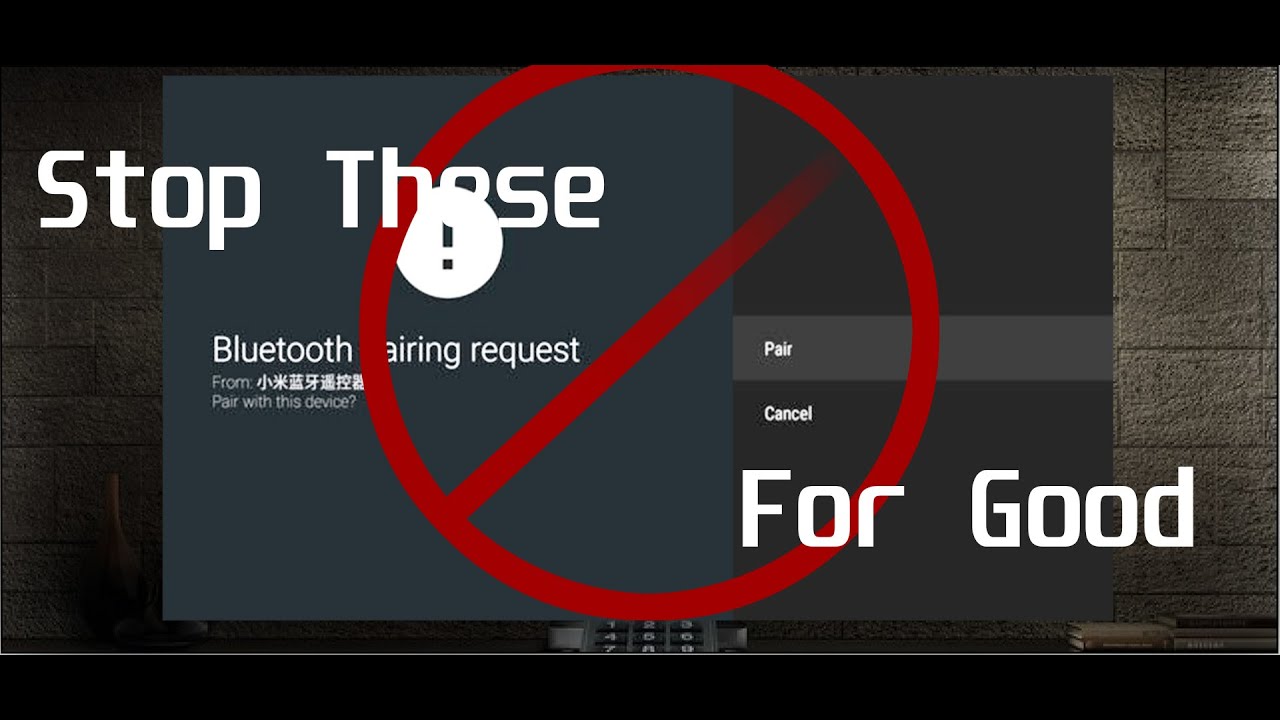
Credit: m.youtube.com
Why Do You Get Bluetooth Pairing Request On Tv
Bluetooth pairing requests on your TV may occur due to various reasons. Understanding the process of Bluetooth pairing is crucial in troubleshooting these requests. When Bluetooth devices are in close proximity and have their Bluetooth feature enabled, they automatically search for and connect to other nearby devices. This can result in unexpected pairing requests, especially if multiple devices are present in the vicinity. Additionally, some TVs may have a default setting that allows for automatic Bluetooth pairing, leading to spontaneous pairing requests. In such cases, disabling the automatic pairing option or turning off the Bluetooth feature on your TV can prevent these requests. Moreover, interference from other electronic devices or unauthorized attempts to connect to your TV via Bluetooth can also trigger pairing requests. Ensuring that your TV’s Bluetooth settings are secure and limiting access to authorized devices can help mitigate these issues, providing a hassle-free viewing experience.
Potential Issues With Bluetooth Pairing On Tv
Interference from other Bluetooth devices:Placing TVs away from other devices can reduce conflicts.
Compatibility issues with TV and device:Ensure devices are compatible with the TV’s Bluetooth version.
Outdated firmware or software:Regularly update TV and device firmware to avoid issues.
Signal range limitations:Ensure devices are within the specified range for seamless Bluetooth connectivity.
Methods To Stop Bluetooth Pairing Request On Tv
To stop Bluetooth pairing request on TV, disable Bluetooth on remote or TV settings. Turn off Bluetooth devices nearby. Reset TV to factory settings to eliminate pairing requests. Check for firmware updates or contact customer support for further assistance. Engaging these methods can prevent unwanted Bluetooth pairing requests on your TV.
| To stop Bluetooth pairing request on TV, first disable Bluetooth on TV and unpair or forget connected devices. |
| To prevent automatic pairing, update TV firmware or software, and adjust TV settings accordingly. |
| You can also use a physical Bluetooth blocker to block unwanted pairing requests on your TV. |
Step-by-step Guide To Disable Bluetooth Pairing On Popular Tv Brands
Bluetooth pairing request on TV can be a bit annoying, but there are ways to stop it. Here’s a step-by-step guide to disable Bluetooth pairing on popular TV brands:
| Samsung | On your Samsung TV remote, press the ‘Home’ button. Navigate to ‘Settings’, click on ‘Sound’, then select ‘Sound Output’. Choose the TV speaker as the default audio output to disable Bluetooth pairing request. |
| LG | To stop Bluetooth pairing requests on LG TV, go to ‘Settings’, then select ‘All Settings’. Choose ‘Sound’, and then select ‘Sound Out’. Finally, select ‘Internal TV Speaker’ to disable Bluetooth pairing. |
| Sony | For Sony TVs, press the ‘Home’ button on the remote. Navigate to ‘Settings’, then select ‘Sound’. Choose ‘Speakers’, and then select ‘TV Speakers’ to disable Bluetooth pairing requests. |
| TCL | On TCL TVs, press the ‘Home’ button on the remote to access the main menu. Go to ‘Settings’, select ‘Audio’, and then choose ‘TV Speakers’ to disable Bluetooth pairing requests. |
| Vizio | To stop Bluetooth pairing requests on Vizio TV, press the ‘Menu’ button on the remote. Navigate to ‘Audio’, then select ‘Speaker’, and choose ‘TV Speakers’ to disable Bluetooth pairing. |
Alternative Solutions To Avoid Bluetooth Pairing On Tv
One way to stop Bluetooth pairing requests on your TV is by using wired connections instead of Bluetooth. This means connecting your devices to the TV using cables such as HDMI or audio cables.
Another alternative solution is to invest in a Bluetooth transmitter and receiver. This would allow you to connect your Bluetooth devices to the transmitter and then pair it with the receiver, eliminating the need for direct Bluetooth pairing with the TV.
Keeping your Bluetooth devices out of range from the TV can also prevent pairing requests. Ensure that your devices are not in close proximity to the TV, as this will reduce the chance of them trying to connect via Bluetooth.
If you’re experiencing constant pairing requests, consider using a different HDMI port or audio output on your TV. Sometimes specific ports or outputs can be more prone to initiating or receiving Bluetooth connections, so switching to a different one may solve the issue.
Troubleshooting Common Issues With Bluetooth Pairing On Tv
If you are facing issues with Bluetooth pairing on your TV, there are a few troubleshooting steps you can try. Firstly, make sure you are pairing the devices properly. Follow the manufacturer’s instructions and ensure that both the TV and the device are in pairing mode. If the pairing fails repeatedly, check if the device is already connected to another TV or device, as this can cause conflicts.
Another common issue is sound quality problems. If you are experiencing choppy or distorted audio, try moving the device closer to the TV to improve the signal strength. Additionally, check the volume settings on both the TV and the device to ensure they are not too low or muted.
In case your TV cannot find the device during the pairing process, check if Bluetooth is enabled on both the TV and the device. If the Bluetooth connection keeps dropping, try reducing any physical obstacles between the devices and avoid placing them too far apart. Interference from other electronic devices can also cause connectivity problems.
By following these troubleshooting steps, you should be able to resolve common Bluetooth pairing issues on your TV. Remember to refer to the manufacturer’s instructions for specific troubleshooting steps for your TV model.
Best Practices For Smooth Bluetooth Pairing On Tv
To ensure smooth Bluetooth pairing on your TV, follow these best practices:
- Keep your devices updated to prevent compatibility issues.
- Clear nearby interference sources such as other electronic devices.
- If problems persist, consider performing a factory reset.
- Always refer to the product manual for specific pairing instructions.
Credit: www.reddit.com
Credit: discussions.apple.com
Conclusion
To sum up, controlling Bluetooth pairing requests on your TV is essential for uninterrupted viewing. By following the simple steps outlined you can easily stop these requests and enjoy your favorite shows without any interruptions. Implement these solutions, and say goodbye to annoying Bluetooth pairing requests on your TV for good.