Panicked how to turn off developer mode on your android device?
Not to worry. There are, in fact, a number of ways available how to turn it on. But you will find fewer resources to turn it off.
You are in the right place. In this post, you will know the process. But being a simple matter, it would be appreciated if you go through the entire post. There are some other issues to know about the developer mode.
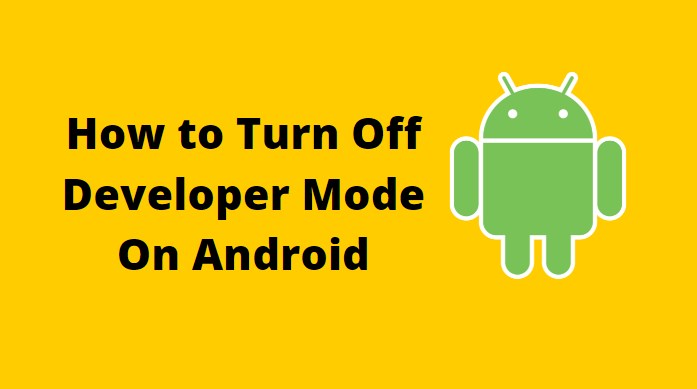
I can bet eight among ten people lack the idea about the developer mode. So, I have arranged the post with some additional information.
Finally, you will get benefit from the reading. Let’s start exploration.
What is developer mode in android?
Before you move to know how to turn off developer mode, you must know what it is. A developer mode is a secret weapon. To raise the performance of your device. It is hidden ammunition in your armory. You need to discover it.
Usually, the developer mode helps to configure your android operating system. More effectively. It allows minor tweaking. Thereby, the performance of your device enhances.
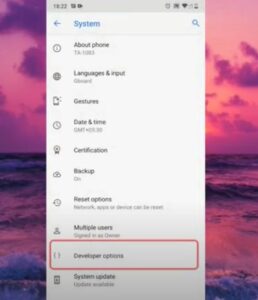
Also, you can control some other behaviors of your device. But without the developer mode, you cannot have all these features.
How to Turn Off Developer Mode On Android
- Open your settings – as the first step, you have to open the settings on your device.
- Open the Settings menu of your Android device.
- Go to the Developer Options. Tap on it. Turn it off.
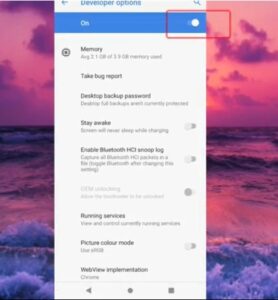
It’s done. Your developer options have been disabled.
Bonus tip
If you are unable to perform this technique, you need to have a factory reset. Resetting in factory mode will erase all the functions existing in the phone. It will take you back to the factory state of the phone.
You will get another topic on this issue shortly.
Frequently Asked Questions
Why I need the developer options?
Well. You need developer options for several reasons. The first thing is that the developer options enable some specific features. If you want to have a split-screen, you can have it. Usually, this is not possible to do without the options.
Moreover, if you want to use a fake GPS, you can have that too. In this case, it would not be possible to track you physically.
Further, developer options allow enhancing the performance of your device. If your device runs slow, you can use the options to make it work faster.
Can a reboot disable developer options?
The answer is simply a big “NO.” Only a reboot is unable to disable developer options. You need to perform several other techniques. You can reboot for better performance. It will remove the cache. And your device would be faster than before.
But you cannot disable the developer options with the reboot. Follow the steps mentioned above. I hope that will help.
Where can I find the developer options in android?
Generally, this feature is located inside your settings. But it may vary based on the type of your device. For the majority of the android systems, the feature is located inside the “Settings.” You may need to proceed with Advanced Settings if you do not find it in Settings.
So, that was all about how to turn off developer mode. Hopefully, you enjoyed reading the texts. And also gained the right know-how to disable or turn off the mode.
Sharing is caring. Please share the article on your social media platform. And also place your valuable thoughts in the comment section below. It will help to make some creative discussions.
Cheers!!