Yes, the shortcut for Task View in Windows 10 is “Windows key + Tab.” Task View is a feature in Windows 10 that allows users to switch between virtual desktops, view their current open windows, and access the timeline feature.
While users can access Task View through the taskbar or by using the mouse to swipe in from the left side of the screen, there is a quick and easy shortcut that saves time. By pressing the “Windows key + Tab” keys simultaneously, users can instantly open Task View, making it a handy shortcut for those who use it frequently.
With this keyboard shortcut, users can easily switch between their open windows and virtual desktops, as well as access their recent activities with the timeline feature.

Credit: www.xda-developers.com
The Ultimate Shortcut
Want to know how to access Task View in Windows 10 without clicking the button on your taskbar? Use the ultimate shortcut! Simply press the Windows key and Tab key simultaneously to open Task View instantly. No more navigating multiple screens to get there. Task View allows you to see all of your running windows and easily switch between them. You can also create virtual desktops and move windows between them for better organization. So, if you want to save time and streamline your workflow, remember this ultimate shortcut.
Benefits Of Using The Ultimate Shortcut
Windows 10 users might be familiar with the Task View feature that allows them to switch between multiple open windows and virtual desktops. While many users rely on the conventional method of accessing Task View, there is an ultimate shortcut to it, which comes with multiple benefits.
Using the ultimate shortcut offers faster navigation and a simpler and more intuitive workflow. With just a few clicks of the keyboard, users can switch through multiple windows and virtual desktops with ease, leading to a more productive workflow. Improving productivity is another benefit of utilizing this shortcut, as it gives users the ability to access and manage multiple tasks efficiently without having to spend time searching for specific windows.
Overall, utilizing the ultimate shortcut for accessing Task View is beneficial for Windows 10 users who are looking for a more streamlined workflow and improved productivity.
Customizing The Ultimate Shortcut
In Windows 10, the Task View feature is a handy tool for managing multiple windows. However, getting to it can be a hassle. Luckily, there are ways to create shortcuts to make accessing it easier.
To modify the keyboard combination, you can go to Settings, click on Ease of Access, and select Keyboard. Under the “Use the keyboard shortcut” section, you can set a new key combination to access Task View.
Another way to create a shortcut is by creating a desktop shortcut. Simply right-click on an empty space on your desktop, select New, and then Shortcut. In the location box, type in “explorer.exe shell:::{3080F90D-D7AD-11D9-BD98-0000947B0257}”, name it something like “Task View,” and click Finish.
If you have a mouse with additional buttons, you can also assign a mouse button to the Task View. To do this, go to Settings, click on Devices, and select Mouse. Under the “Additional mouse options” section, click on “Mouse shortcuts,” and select the option to “Switch between windows.” From there, you can choose which mouse button to use for Task View.
Customizing these shortcuts can save you time and bring convenience to managing multiple windows on your PC.
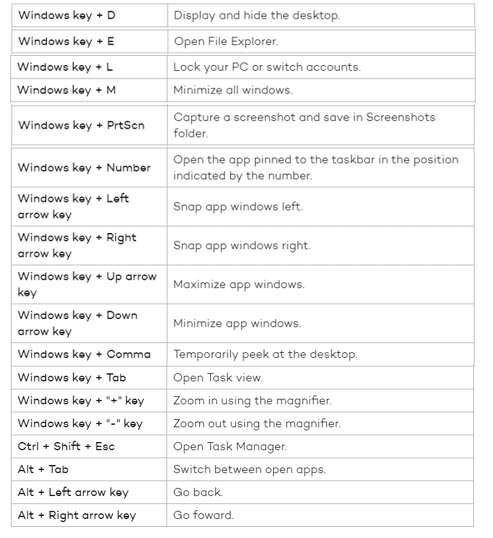
Credit: network1consulting.com
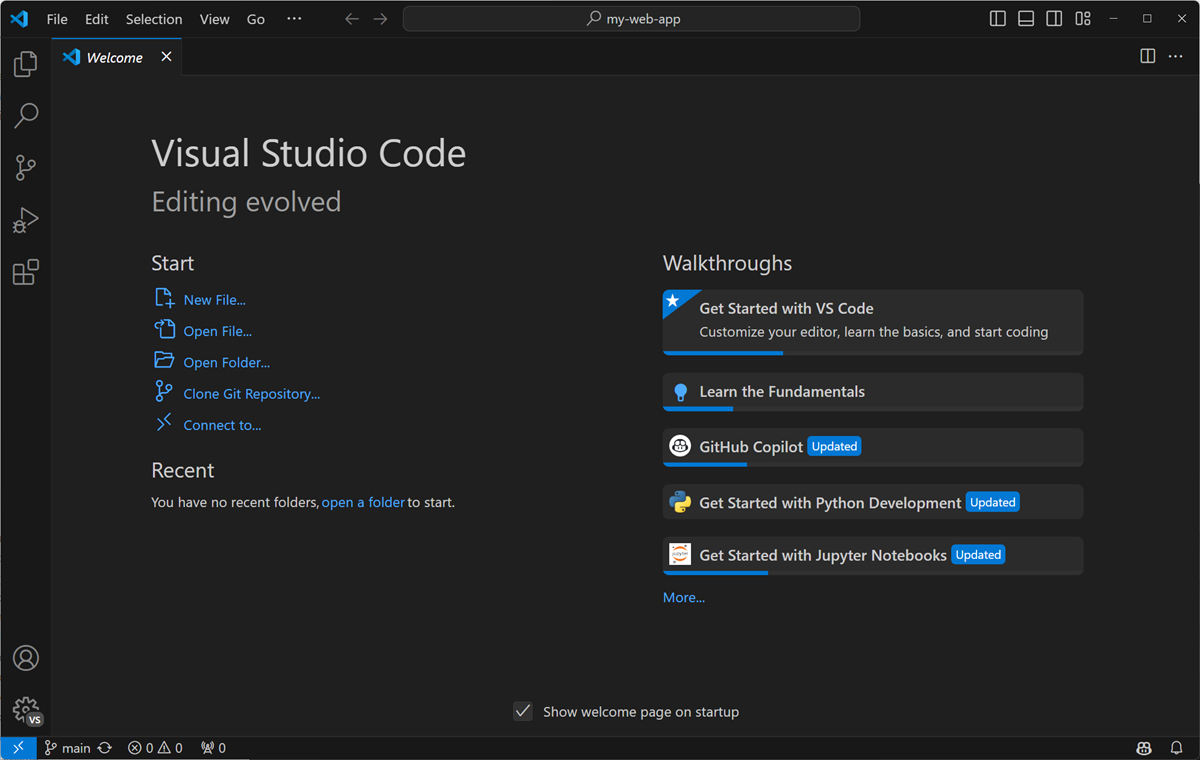
Credit: code.visualstudio.com
Frequently Asked Questions For Is There A Shortcut For Task View In Windows 10
What Is The Shortcut Key For Task View?
The shortcut key for Task View is Windows key + Tab.
How Do I Get The Task View Button On Windows 10?
To get the Task View button on Windows 10, simply click on the Task View button located on your taskbar. If you don’t see it, right-click on the taskbar and select “Show Task View button” from the menu. That’s it! You now have easy access to all your open windows and virtual desktops.
What Is The Hotkey For Task Manager?
The hotkey for Task Manager is Ctrl + Shift + Escape.
How Do You Switch Between Task View In Windows 10?
To switch between Task View in Windows 10, use the shortcut key combination of Windows key + Tab. Alternatively, click the Task View icon on the taskbar to open Task View and switch between open desktops or windows.
Conclusion
Windows 10 provides several shortcuts to make everyday tasks easier and save time. Task View is one such feature that helps you manage multiple windows and work efficiently. From the Taskbar to keyboard shortcuts, there are several ways to open Task View without any hassle.
So, next time you want to snap, switch, or manage your windows, try out these shortcuts and see the difference. It may take some time to get used to these shortcuts, but once you do, you’ll wonder how you ever managed without them.