For optimal performance, a good virtual memory size for Windows 10 is 1.5 times the amount of installed RAM or at least 4GB. Virtual memory is a crucial component of a computer’s performance because it enables the system to utilize the hard drive space as temporary RAM.
It plays a crucial role when there is not enough physical RAM to support the processes running on a computer. When this happens, programs are moved from RAM to the hard drive, and the virtual memory acts as a temporary holding area.
However, setting the virtual memory size too low or too high can negatively impact the system’s performance. Therefore, finding the right virtual memory size for Windows 10 is essential to maintain optimal performance. We will explore how to determine the right virtual memory size for your Windows 10 computer.
What Is The Recommended Virtual Memory Size For Windows 10?
The virtual memory size of a Windows 10 system is important as it affects the speed and performance of the computer. To determine the recommended virtual memory size for Windows 10, it is necessary to check the system requirements and then calculate the ideal size. The minimum system requirements for Windows 10 virtual memory are 1 GB RAM for 32-bit systems and 2 GB RAM for 64-bit systems. However, it is recommended to have at least 4 GB of RAM and a virtual memory size of at least 1.5 times the amount of installed RAM. To check the current virtual memory size, go to the advanced system settings, then to the performance options, and click on the virtual memory settings. The ideal virtual memory size can be calculated by multiplying the amount of RAM installed by 1.5 and adjusting it based on the specific requirements and usage of the system.
Credit: www.quora.com
Consequences Of Low Virtual Memory Size For Windows 10
The virtual memory size of your Windows 10 affects the computer’s overall performance and speed. Low virtual memory size can cause programs to crash frequently and slow down the performance of your system. This can be noticed when trying to run multiple programs simultaneously, which may result in a blue screen of death (BSOD) or insufficient memory errors.
To avoid these consequences, it is recommended that you increase your virtual memory size. The size should be configured appropriately based on the amount of RAM on your computer and the tasks that you want to perform. A good rule of thumb is to set the virtual memory size to be at least 1.5 times the amount of RAM on your computer. This will ensure that your computer runs smoothly and avoids any memory-related errors.
| Signs of Low Virtual Memory on Windows 10 |
|---|
| Programs crashing frequently |
| Slow performance |
| Blue screen of death (BSOD) |
| Insufficient memory errors |
It’s important to monitor your virtual memory size and adjust it accordingly for optimal system performance. Increasing virtual memory size is an easy and effective solution to boost the overall performance of your computer and avoid any system errors caused by low virtual memory.
How To Increase Virtual Memory Size For Windows 10?
To optimize the performance of your Windows 10 system, you may need to adjust the virtual memory size. Virtual memory is a combination of RAM and a portion of your hard drive that the operating system uses as additional RAM. Here are some tips to increase virtual memory size:
| Step | Action |
|---|---|
| 1. | Access the System Properties by right-clicking on “This PC” and selecting “Properties.” |
| 2. | Click on “Advanced System Settings” and then the “Advanced” tab. |
| 3. | Under the “Performance” section, click “Settings.” |
| 4. | Select the “Advanced” tab and then click “Change” under the “Virtual memory” section. |
| 5. | Uncheck “Automatically manage paging file size for all drives.” |
| 6. | Select the drive you want to adjust and choose the “Custom size” option. |
| 7. | Set the Initial Size and Maximum Size to a value higher than the recommended size. |
| 8. | Click “Set” and then “OK” to save changes and restart your computer. |
Adding more RAM is also an effective way to improve performance. Ensure that you use a reputable manufacturer and check that it is compatible with your system before installation. Additionally, optimizing virtual memory usage can help reduce the strain on your system. Close unnecessary programs and disable features that you do not use regularly. By following these practices, you can increase your virtual memory size and optimize your system’s performance.
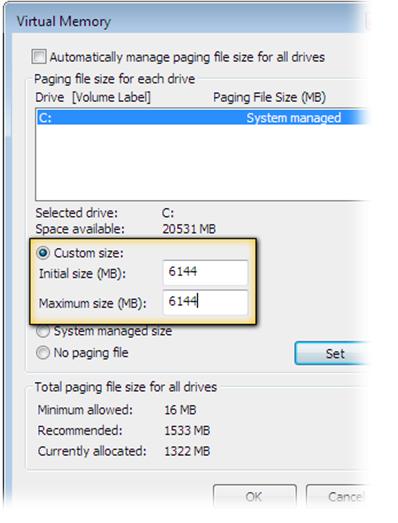
Credit: support.esri.com
Virtual Memory Vs Physical Memory?
Virtual memory and physical memory are two crucial components of a computer system. While physical memory is a real memory, virtual memory is a simulated memory created by the operating system. Virtual memory is a backup memory that comes into play when the physical memory is running out of space. It swaps data in and out of the physical memory when required. The major difference between virtual memory and physical memory is that physical memory is limited while virtual memory is virtually limitless. In Windows 10, virtual memory complements physical memory by allowing the system to handle large applications that require more memory than what the physical memory can offer. Therefore, having a good virtual memory size is essential for efficient performance and multitasking.
| Virtual Memory | Physical Memory |
|---|---|
| Simulated memory | Real memory |
| Swaps data in and out of physical memory | Stores data that is currently being used |
| Large in size and virtually limitless | Small in size and limited by the hardware |
Having a good virtual memory size allows the system to handle larger applications, reduces the risk of system crashes and enables efficient multitasking. Therefore, it is important to manage and configure virtual memory settings according to the system requirements of the user.
Best Practices For Managing Virtual Memory In Windows 10
To ensure optimum system performance, it’s important to regularly monitor system performance. This means checking the virtual memory size and making sure it’s appropriate for your needs. It’s also important to avoid running multiple programs at the same time, which can lead to excessive memory usage and slow performance. Clearing unnecessary files and programs can also help free up space on your hard drive and improve system performance. Finally, keeping system drivers and software up to date is a key element of proper system maintenance. By following these best practices, you can ensure that your Windows 10 system runs smoothly and efficiently, even when using memory-intensive applications.
| Best Practices | Explanation |
|---|---|
| Regularly monitor system performance | Check virtual memory size |
| Avoid running multiple programs at the same time | Excessive memory usage can lead to slow performance |
| Clear unnecessary files and programs | Free up space on hard drive and improve performance |
| Update system drivers and software | Proper maintenance for efficient system performance |
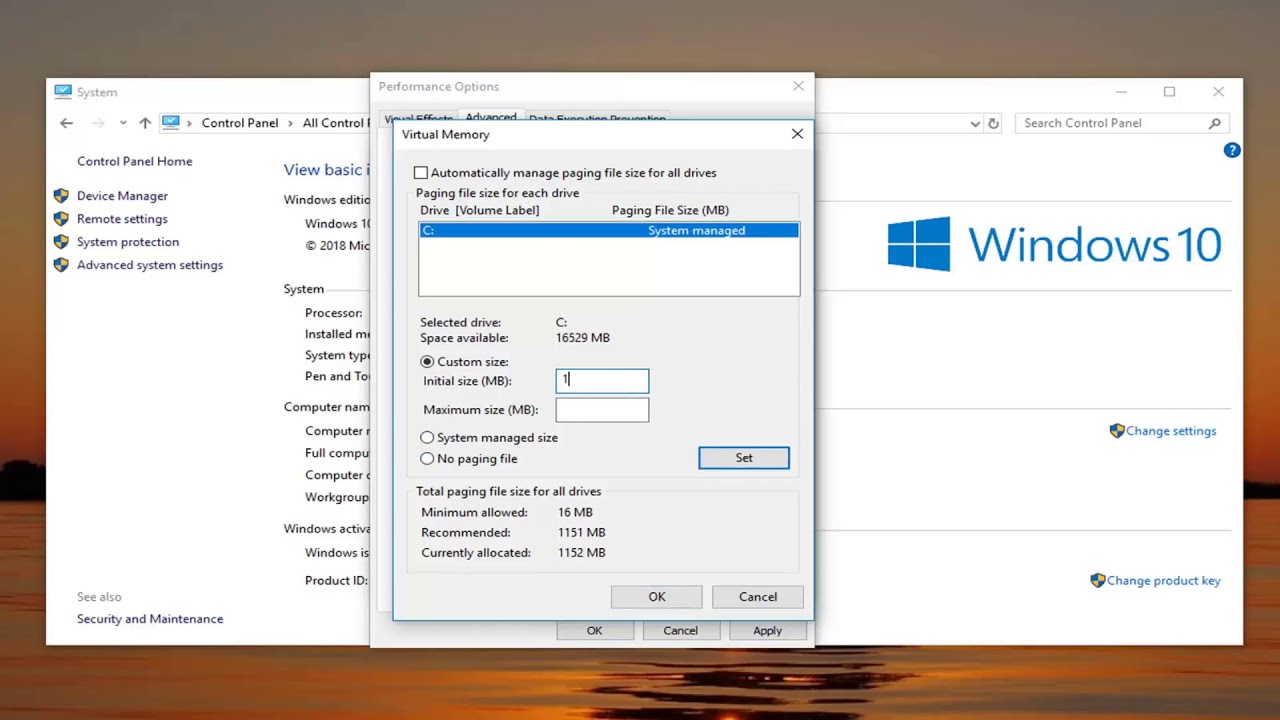
Credit: m.youtube.com
Frequently Asked Questions Of What Is A Good Virtual Memory Size For Windows 10
How Much Virtual Memory Should I Set For 16gb Ram?
Set virtual memory to twice the size of physical RAM, which is 32GB for a 16GB RAM computer. Virtual memory serves as a supplement to RAM, allowing the computer to run more applications simultaneously. With 32GB virtual memory, you can efficiently multitask and run demanding applications without performance issues.
How Much Virtual Memory Should I Set For 8gb Ram?
For a computer with 8GB RAM, it is recommended to set virtual memory size between 8000MB to 12000MB. However, the best setting may vary depending on your individual usage and software requirements. It is best to consult your device manufacturer or use a system optimization tool to optimize virtual memory settings.
What Is The Optimal Virtual Memory Size For 32gb Ram?
The optimal virtual memory size for 32GB RAM is typically 48GB, which is 1. 5 times the physical memory size. This allows for efficient management of virtual memory without excessive use of the hard drive, leading to better overall system performance.
How Much Virtual Memory Should I Set For 64gb Ram?
For a computer with 64GB RAM, setting the virtual memory or page file size to twice the size of the RAM (128GB) is recommended. However, the optimal virtual memory settings depend on your usage. It’s best to monitor your system’s performance and adjust accordingly.
Conclusion
To sum up, choosing the right virtual memory size for Windows 10 can greatly enhance your PC performance. It depends on your system requirements, the amount of RAM installed, and the type of applications you use. While a higher virtual memory size can improve multitasking speed, a lower size can save disk space.
Therefore, it is crucial to strike a balance and set an optimal virtual memory size that meets your needs. Regularly monitoring and adjusting your virtual memory size can keep your computer running smoothly and efficiently.